Operator Console is a

Once the Operator Console App has been added to your KAZOO environment, it will populate with the Employees and Devices associated with the account and look like the image above.
You can toggle between Employees or Devices then decide to view them All, Available (not on a call) or Busy (on a call). Additionally, you can use the Search tool to quickly find a coworker, no need to know their extension.

Once you receive a call, the screen will look similar to the one above, with the left side displaying your Active/Incoming Calls and Parked Calls.
While you cannot interact with the interface of Operator Console, you can use Feature Keys to do things like call forwarding and parking calls, directly from your phone’s keyboard. To learn more about Feature Keys please review the SmartPBX app.
Operator Console Definitions
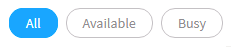
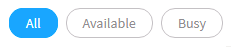
This filter displays all devices or employees on the account.


This filter shows all employees or devices who are not on an active call.


This filter shows all employees or devices who are on an active call.
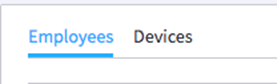
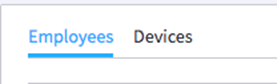
Operator Console has two separate views: Employees and Devices.


Available Call Tile:


Active Call Tile:


An INbound call is one that someone else originates to the user and will have the icon above.


An OUTbound call originates from the user and will have the icon above.
The images below show that you can toggle between Employees/Devices that are All/Available/Busy. We have screenshotted all of the Employee combinations but the same can also be done with Devices.

To view all your employees, select Employees and All (above)

To view only employees not on an active call select Employees and Available (above)

To view only employees on active calls select Employees and Busy (above)