Hot-Desking
Hot Desking allows customers to virtually move their phone to another station at any time. This feature is incredibly useful for companies that have employees working in multiple offices, or offices where there are more employees than desks.
Setting Up Hot-Desking
First, ensure hot-desking is enabled in the User Feature Codes section of your account. After that, you’ll need to assign a unique hot-desk ID to each user. To do this:
Step 1: From the SmartPBX toolbar, select Users.
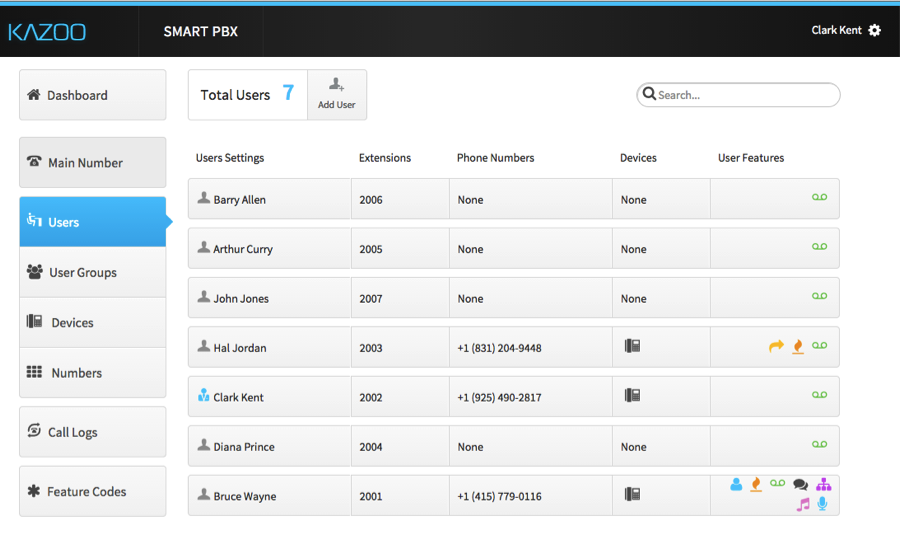
Step 2: Once you’re in the Users tab, click on the specific user’s User Features.
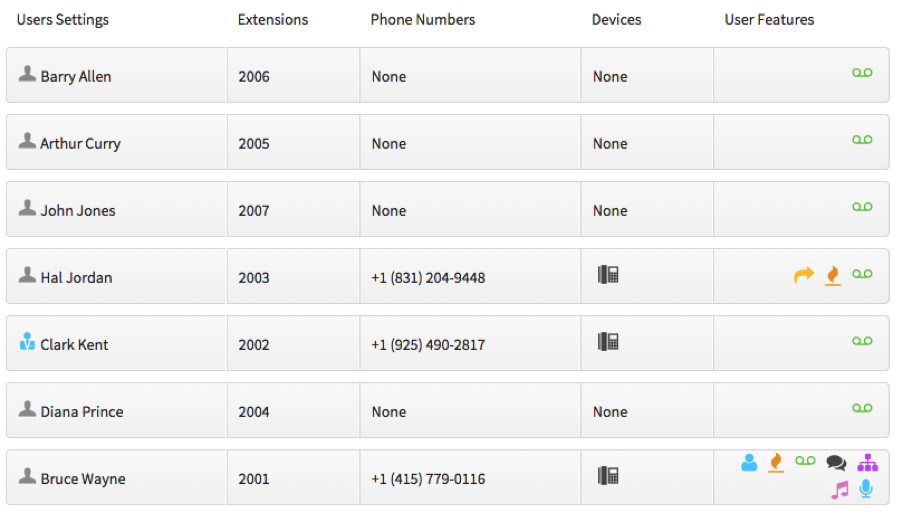
Step 3: Once you’re in the User Features tab, click on Hot-Desking.
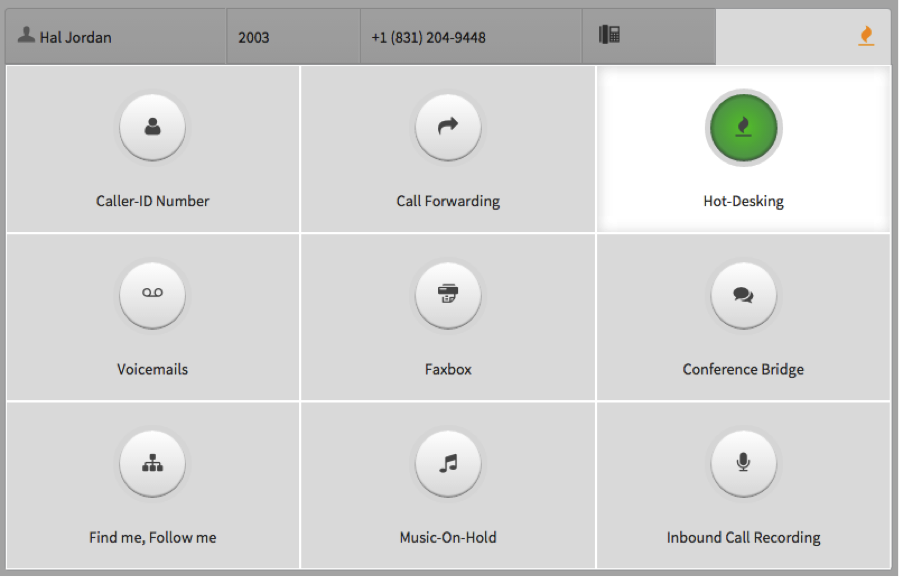
Step 4: Enable Hot-Desking for the specific user.
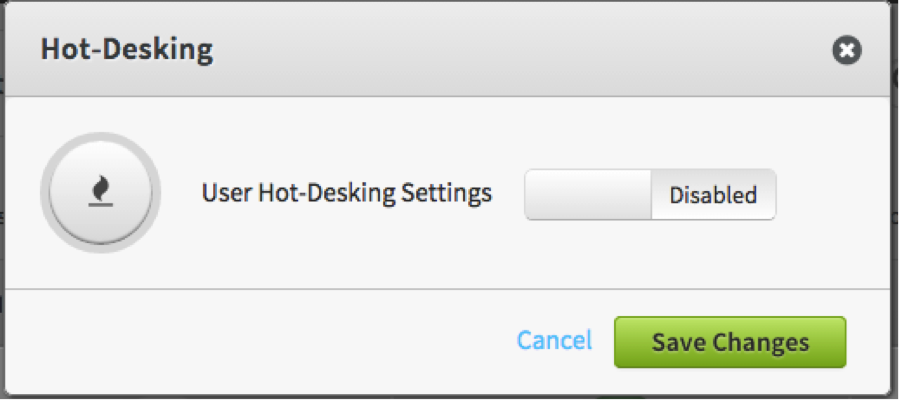
Step 5: Set Hot-Desking ID and optionally require a pin (recommended). You can also allow users to login on multiple devices.
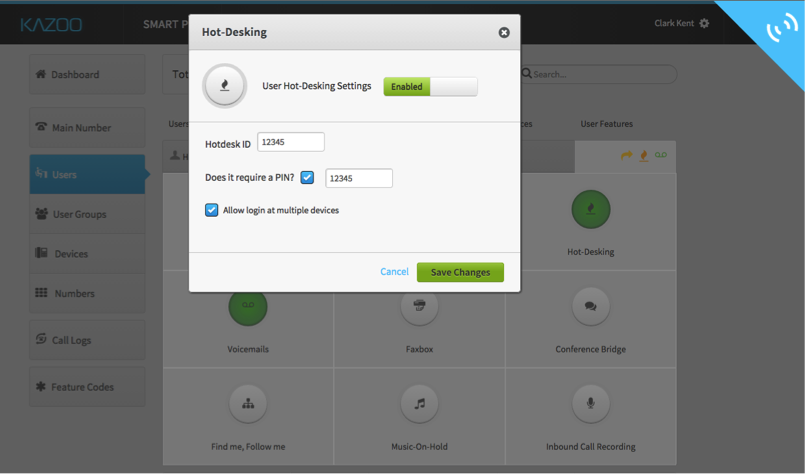
changes and you'’re ready to go!
There are three hot-desking User Feature Codes available.
Enable Hot-Desking (*11)
This User Feature Code allows you to log-in to a phone. When dialed, the caller will enter their ID (and optionally a pin). Upon successful completion, the phone from which they enabled hot-desking will function like the user’s phone, now ringing when they receive a call, get updates about voicemail.
To enable:
- Dial *11 from the phone
- If the user has a PIN configured, there will be a voice prompt requesting the PIN. Enter it, followed by #
- You will hear a confirmation that Hot Desking has been enabled.
Disable Hot-Desking (*12)
This User Feature Code allows you to log-out of a phone. Just as logging into the phone, once a user has entered their ID and optional pin, the phone will cease to receive their inbound calls, voicemail updates, and other features. Inbound calls will likely go straight to voicemail (unless the user is permitted to be logged into multiple phones at once).
To disable:
- Dial *12 from the phone
- If the user has a PIN configured, there will be a voice prompt requesting the PIN. Enter it, followed by #
- You will hear a confirmation that Hot Desking has been disabled.
Toggle Hot-Desking (*13)
This User Feature Code allows you to toggle the current state of the user’s devices. If logged out, toggling logs the user into owned devices. If logged in, toggling logs the user out of all the devices they’re logged into, and vice versa.
- Dial *12 from the phone
- If the user has a PIN configured, there will be a voice prompt requesting the PIN. Enter it, followed by #
- You will hear a confirmation that Hot Desking has been enabled/ disabled.
