Overview
Remember that time you accidentally deleted a voicemail that you needed? Or the time you let your voicemails build up and had to sit through erasing a dozen voicemails? With Voicemail Manager, these are troubles of the past.
This app allows you to quickly and easily manage the contents of your voicemail box. In addition, it allows you to access your voicemails remotely, as well as download, delete, retrieve, view CRD details and more.
You can filter by account, number, or voicemail box, search by date range, sort columns, and/or play and download voicemail media.
Managing voicemail boxes is easier than ever! You may select all voicemails in an account or voicemail box, bulk delete old voicemails by voicemail box or account, change voicemail statuses and/or copy voicemails to another voicemail box.
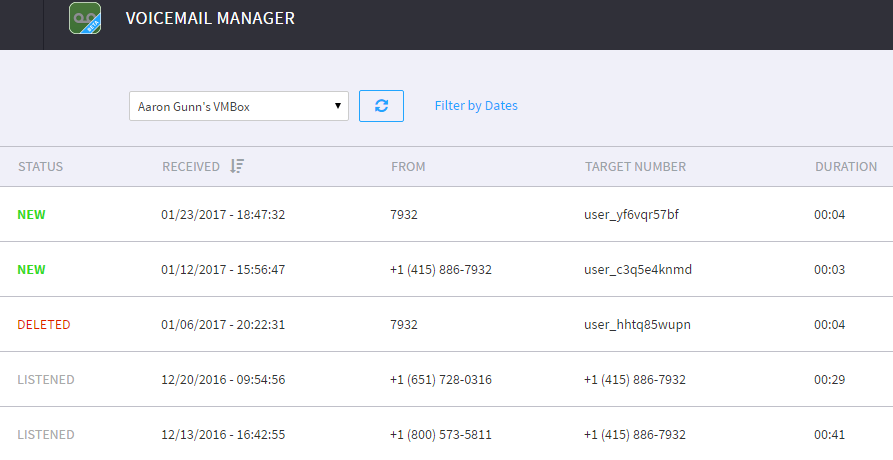
Features
Technical Specifications
Select Voicemail Box
- Main Voicemail Box
Main Voicemail Box
- Select Voicemails by: All on page, New, Listened, Deleted, or None
- Mark Voicemails as: New, Listened, Deleted, or Delete
- Select Voicemail Box and move to another selected user’s voicemail box
- Filter by Custom Dates
- Refresh
- Search
- View each Voicemail’s: Status, Received, From, Target Number, or Duration
- Play Voicemail from UI
- Download voicemail as .WAV file
- View Voicemail’s CDR Details





