ryan@m2sintegration.com
-
Posts
16 -
Joined
-
Days Won
1
Content Type
Profiles
Forums
Resource Library: Monster UI Apps for KAZOO
Events
Downloads
Posts posted by ryan@m2sintegration.com
-
-
Have several clients/customers having issues with "no services" messages, BLF key issues, SIP credentials no longer working at all, etc. Anyone else have anything funky going on?
-
I know this is an old post, but did anyone ever get a chance to see if they could get this working? Trying to work out a 60 phone deal, and this is a must.
Basically this is what the owner is looking for:
-Call comes in to your DID or extension.
-Caller hears announcement first that states “You’ve reach person, please announce your name”
-Then the users phone rings and when they answer they here the persons name recorded and have the option to press 1 and connect the call or 2 or hang up and the call goes their voice mail.
Has anyone found a way to do this? -
I don't know if this helps anyway looking through the forum in 2020, but I figured I would mention it. I primarily use Yealinks. If there's a general voicemail box I want several users to monitor, I just set it up with a BLF key:
Type: BLF
Account: Account 1
Value: *98+VM box number (so something like *98100)
Label: Friendly Name
The voicemail just has to have a PIN set, and the voicemail box has to be set up (or at least marked as already setup).
By default on Yealink's, the key will be red when there's a message, and green when the voicemail box is empty. If the voicemail box is set to "Delete after notification" then obviously it will always be green. -
I assume you already know this, but you could go to the Advanced Provisioner app, click on the gear symbol next to each device, then click on "view config files."
At the top of the page that appears, click on "kazoo.cfg."
Then open the web interface of the device, click on "utilities" and then click on "import and export configurations." From there you can upload that Kazoo.cfg file and it should set all of the settings that you usually get from the auto provisioning (including the admin password if you changed it from default). Kind of a pain to do for 35 phones, but it's a work around.
You could also try building the users in the SmartPBX, then go to the Advanced Callflow app and build the device in there (not in the SmartPBX). I've had some funky issues with provisioning with Yealinks in the SmartPBX app. So I build the devices in the Advanced Callflows app and then edit the rest in the Advanced Provisoner.
Oh, and I should mention 2600hz did have some provisioning issues early Monday morning (9/9/2019). So maybe that had something to do with it!
Good luck! -
I know this is an old post, but I'm adding to this since no other post shows up when searching for Yealink T32g
Yealink T32G is EOL as of 2015. So it doesn't support https://
Add the device in your clients portal. Make sure to factory reset the phone.
Go through the phone's WUI:
--> Click to "Phone" Tab
--> Autoprovision tab
--> Provisioning server: http://p3.zswitch.net
*Make sure to put the http://
--> Then click on "confirm" to save changes.
--> Click on "Auto provision now"These phones won't work with Yealink RPS at all as far as I can tell. The latest firmware for this model phone is 32.70.1.33
Hope this helps anyone looking to use T32G devices! -
On 9/11/2018 at 3:16 PM, RobertElsmore said:
How does one use or change the Yealink audio gain settings?
http://support.yealink.com/faq/faqInfo?id=303
-
Just to update this one for everyone planning to using an Algo Door Box:
Create a user in advanced callflows.
Assign a device to that user as a soft phone. Take note of the SIP username, SIP password, and realm/domain of that device. Make sure you save!
Now through the WUI of the Algo device:
Basic settings -->
SIP Domain = "realm" field from the device
Extension = SIP username of the device (this is where we were stuck! It wasn't the dial by extension. "Duh" moment)
Authentication ID = SIP username of the device
Authentication password = SIP password of the device
Dialing extension = extension that the door box dials. We like to set up an extension in advanced callflow, then point it to a group.
Make sure to save!
Now navigate to Advanced settings --> Advanced SIP:
Outbound proxy = us-east.zswitch.net (or Central or West, depending on location. We're on East Coast)
Backup Server #1 = us-central.zswitch.net
Backup Server #2 = us-west.zswitch.net
Click save!
Now navigate to Advanced settings --> Advanced SIP:
Time: Set your time zone. Click Save!
Check the status page to see if it registers.
That should be it. We were getting a "unauthorized" error at first when attempting to register. This was because we were putting the actual dial by extension number in the "extension" field instead of the SIP username, which should actually match the authentication ID.
See screen shots for an example of what the tabs look like. These aren't the actual credentials, as this was just to help anyone else having trouble in the future! Hope it helps someone out there!
-
The Yealink phones were pointing to the wrong set of servers. I checked the RTP status page of the Yealink phones. The Roundtripdelay, SymmOneWayDelay, Packet Loss and Jitter numbers were way up. The phones were connected to the Central servers. Once I pointed them to the East servers manually, all of those problems disappeared. More of an issue on my end!
-
Hey, everyone.
Having some issues with BLF keys constantly flashing on a Yealink EXP40.
Here's the scenario:
There's two receptionist with heavy call volume. Both receptionist have the same phone setup. Yealink T46S, along with (2) Yealink EXP 40 expansion modules. There's a total of 35 BLF keys on each phone, for each receptionist.
The issue just started to arise when we added the other receptionist's phone.
But on both phone's expansion modules, the buttons will randomly keep flashing, but only some of them. No incoming calls for those users/extensions.
A reboot temporarily alleviates the issues. A few keys stay blinking anyway, but not nearly as many.
Can anyone point me in the right direction to start looking?
Thanks!
- Ryan

Release Notes 5.0.151
in Product Discussion
Posted
Just an FYI, in case anyone else is having an issue with "no service" messages: Simply changing the SIP credentials in advanced callflows --> devices --> advanced tab --> SIP to another random SIP username and password and saving has seemingly (at least temporarily ) worked around the server not replying to registration request.