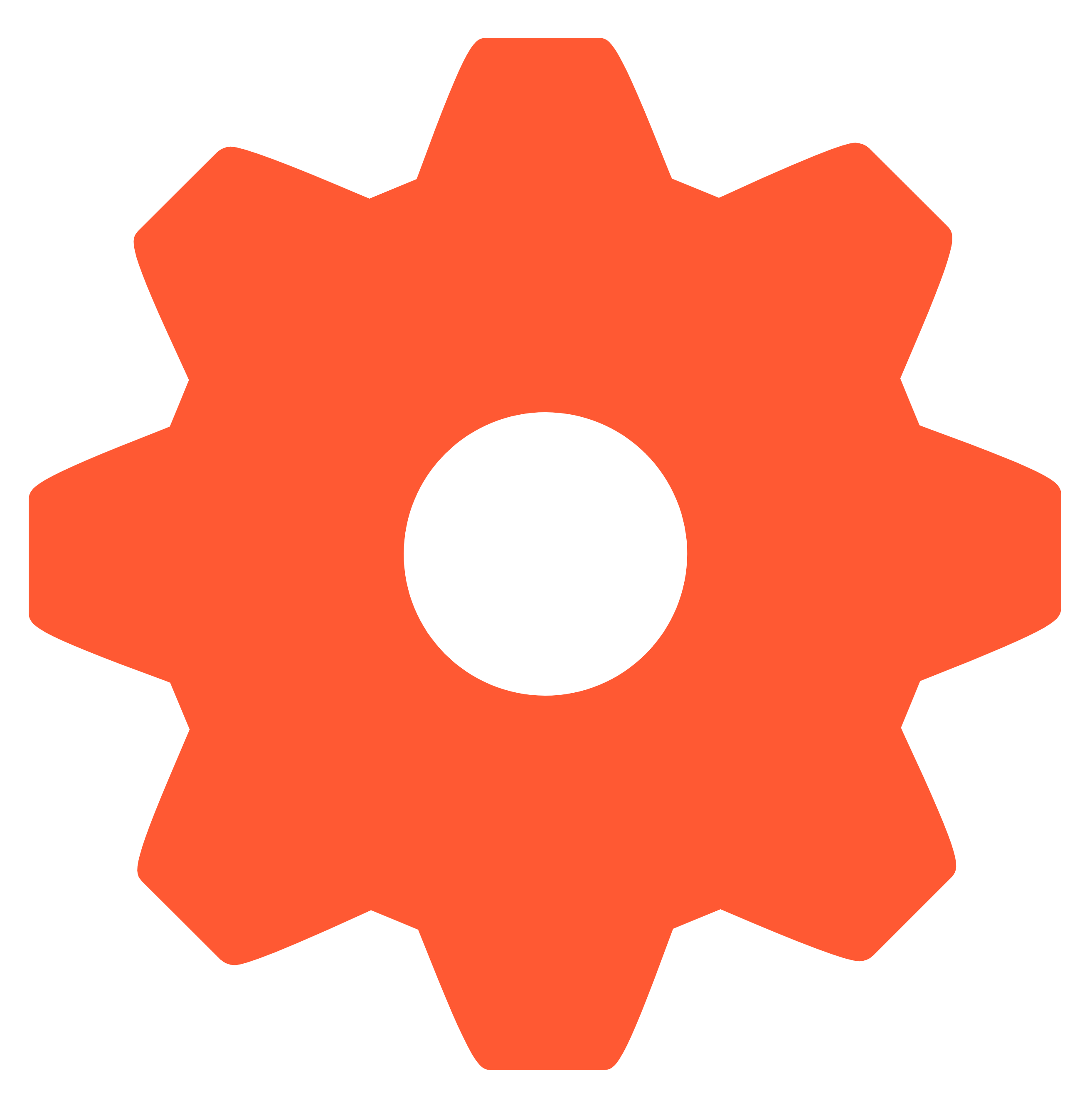Search the Community
Showing results for tags 'compare callflows and smartpbx'.
-
Overview The SmartPBX and Callflows applications in KAZOO access many of the same settings for users, devices, numbers, groups, and voicemails. Which application you use to manage these settings depends largely on the end result you are looking for. Notes: The first step is to set up your account using the Accounts Manager app. The notes below assume your initial settings have been configured and as an admin you want to refine/edit/update these. To help decide on what application to use when, refer to this document, Monster App Choices: When to use SmartPBX v. Callflows v. APIs Reference Grid Comparing Settings The reference grid below can be used as a companion document that summarizes what and where some of these settings live in ach application, and highlights some of the differences in access between the two. The colored text denotes the following: Blue Text = Available in SmartPBX but not Callflows Orange Text = Available in Callflows, not SmartPBX NOTE: The settings are saved to the same database regardless of where they are entered. In most cases if you change a setting in SmartPBX it will change in Callflows, and vice-versa. SmartPBX Callflows Account Settings Caller ID in Numbers below Blacklist managed in separate app. Music on Hold (Dashboard) Caller-ID Music on Hold, Main Number Preflow Outbound Flags, Dynamic | Static Numbers Numbers in Use & Spare Numbers Caller ID Outbound Name Caller ID Inbound Name (toggle on/off) e911 - set address and email Prepend SMS Services on/off MMS Services on/off Sync. – update to other apps. Spare Numbers Buy / Port / Sync. Set under Account Settings Internal | External Name and Number e911 Users Create User First / Last Name Main Ext. # must assign in SmartPBX to register comm.io Login email Create Voicebox Include in Directory Send emails to alternate address Send credentials to user Privilege - Admin or User Timezone Language Ringing Timeout Main Ext. # Caller ID Privacy User Features Caller-ID Number On | Off set display Call Forwarding On | Off | Failover leave VM on forwarded numbers = Require key press in Callflows Hot Desking On | Off | Pin | Multiple dev. Voicemail box On | Off | Transcribe | send to email | Delete | attach to email Faxbox On | Off | send to email Conference Bridge On | Off | room # | enable video Find Me/Follow Me On | Off | Distribute Music on Hold On | Off | Set | Upload Call Recording On | Off | Define personal inb/out/intern/extern |Acct. Default DND On | Off Add Device Add Extension Add Phone Number Basic First / Last Name email Privilege Voicemail to email Caller ID In-House | Outbound Name / Number Add Devices Caller ID Presence ID Caller ID Name/Number Inbound/Outbound Emergency Options Verified User Timezone Music on Hold Hide from Contact List Record this agent Call Forward Enable/Disable - Redirect to Failover (will forward anyway if no other options are available Bypass user’s phones Require Key press Requiring the key press is the mechanism that prevents the forwarded call from terminating in the forwarded number's voicemail box Keep original Caller ID Direct Calls only Password Mgt. Set new Hot Desking Enable | set ID PIN Stay logged in Displays Endpoint devices Restrictions Toll Free | Toll | Emergency | US | Carribean | International | Unknown. Devices shown each dialog Groups Create New | Name, Ext. multiple phone #s dialing repeats Features Call Recording: Enable | Disable Set URL / Format / Time Limit Ringback: Enable | Disable select / upload media Next Action if no-one answers to Menu, Group, User, Device Allow Call Forward group member can forward call to diff. device Caller ID Prepend Name / Number Create New Name / User / Device Main Number Set Main Account Number Caller ID | e911 | Prepend | Messaging | Sync Office Hours set 24hrs or Custom Define Mon - Sun uniquely Set office holidays Set Incoming Call Handling Open | Lunch | After Hours | Holidays Set Main Conference # Set Main Faxbox # Import / Download .csv Account Settings Caller ID Internal / External | e911 Blacklists Misc Music on hold Preflow Inbound / Outbound flags Menu Name / Prompt Record PIN Allow caller to dial extensions, select unique message Whitelist / Blacklist Regex Greeting edit/create / stream Redials | Timeouts for dialing or interdigit dials | set extension length Allow outside dialling Suppress playing invalid entry Time of Day - Holiday Name / Repeat / Start-Stop Enable trigger, based on time or force on/off Time of Day Sets - Select Rules Devices Add Device (details depend on device) Audio | Video | Restrictions | e911 | Miscellaneous Enable / Disable Device Edit Device Add Device Device Nickname Audio | Video | Restrictions | e911 | Miscellaneous VoIP phones can set internal/external ringtones and enable T.38 Notify when unregistered Voicemail Boxes Add Voicemail Box Name | Number | PIN Options Timezone Media extension to save in Require PIN AutoLogin Skip Greeting Skip Instructions Announce only Delete after notify Attach messages to email Transcribe message Configure via menu Recipients - who to email notification Greeting media Media – set / upload Temporary – set / upload Add Voicemail Box Name | Number | PIN Assign to an owner Messages - Unavailable | Temp. set as streaming Options Already setup require PIN AutoLogin Skip Greeting Skip Instructions Announce only Delete after notify Configure via menu enable Fast Forward and Rewind Sort by oldest msg. first Attach messages Transcribe messages Recipients Faxbox Set in Main Faxbox or User Settings Main Faxbox Inbound email User Faxbox Fax to email email to fax Rest is set in add Fax Device, or on actual fax machine. Create Faxbox Name | Assign to Notifications, Inbound | Outbound Caller ID Name and # Fax Header Fax Identity SMTP Permissions list Custom SMTP Address (allows for setting multiple faxboxes) # Retries Timezone Feature Codes Available Feature Codes Read only, set in Accounts Mgr. Feature Codes Can reset and turn off/on here Call Logs View logs per day, week, month, custom Access in SmartPBX Blacklist Access in Blacklist App Create Name Anonymous ON/OFF Add Number Activate in Account Settings Conference Access in Conferences App and/or set basic ID under User Settings set custom conference greeting Add Name | Assign | PIN Options Join Muted | Deaf Play Entry | Exit Tone Enable Video Conferences Assign Conference Server Numbers Directory Automatic, select options to add/hide from directory for each user/device Can download from Dashboard Add Name | Assign Users min / max letters/numbers to input for search Confirm match Sort by First / Last Name Media Available as setting under each device, user, etc. Add / Upload / Save messages enable streamable Text to Speech option Create or type text Choose voice Additional Resources SmartPBX User Guide Monster Apps Choices: When to use SmartPBX v. Callflows v. APIs Advanced Callflow configurations and setup API References docs.2600hz.com Callflows - Kazoo API Reference REST API Reference for Kazoo Crossbar API
-
- callflows settings
- smartpbx settings
- (and 1 more)