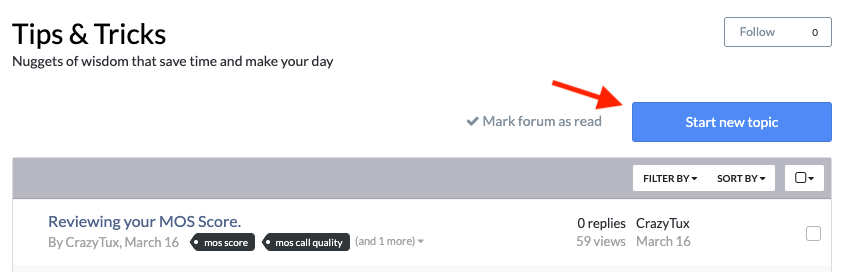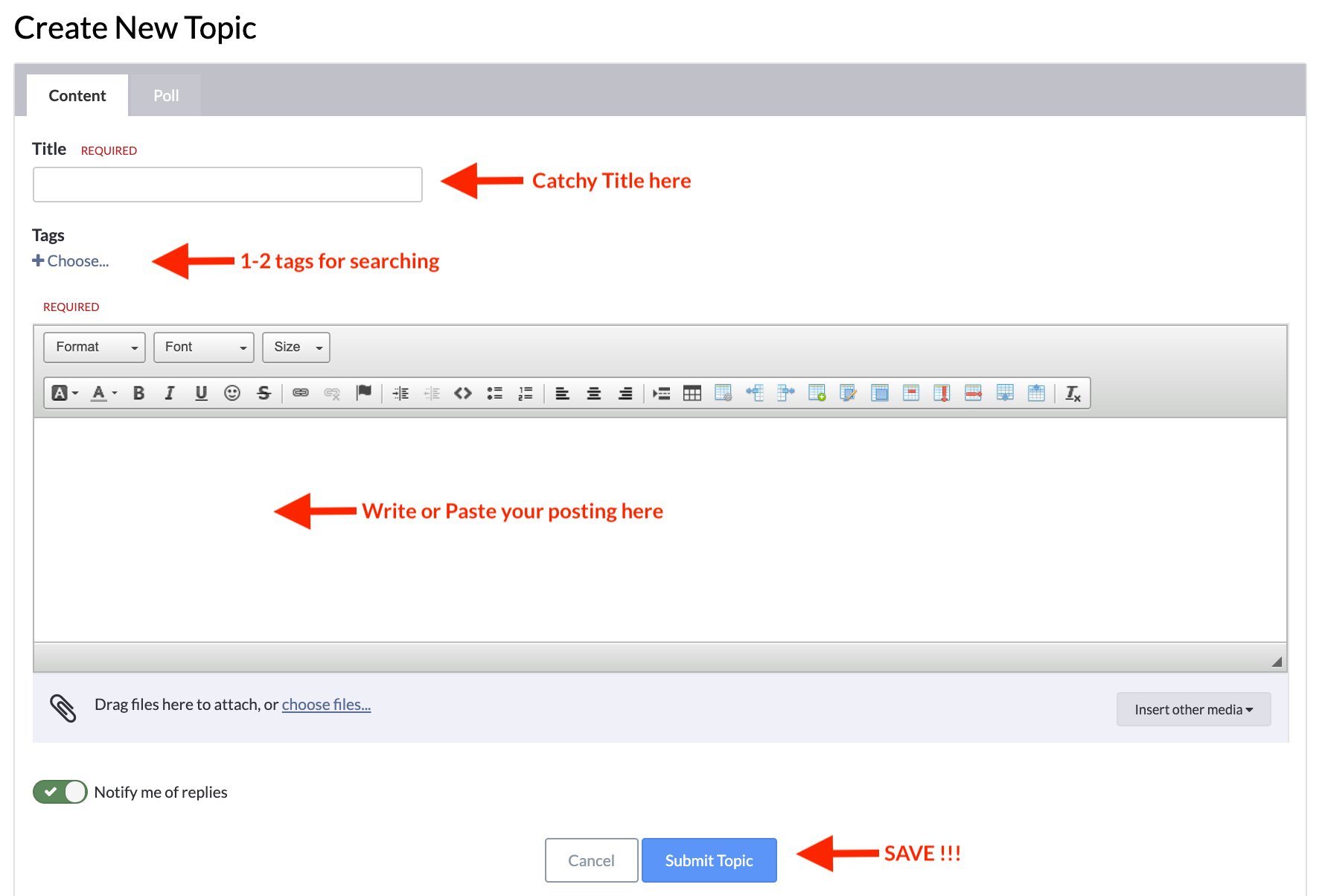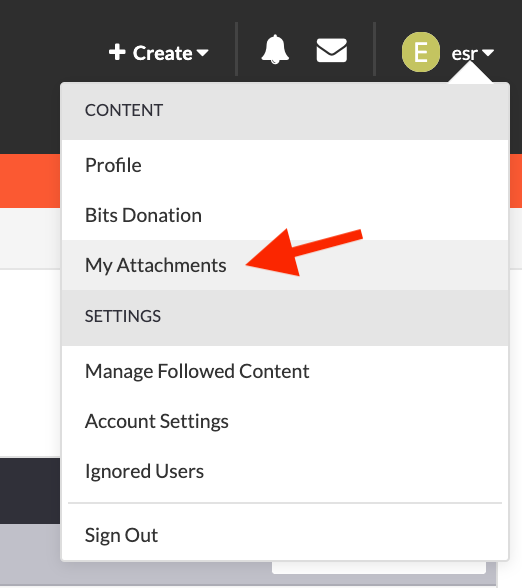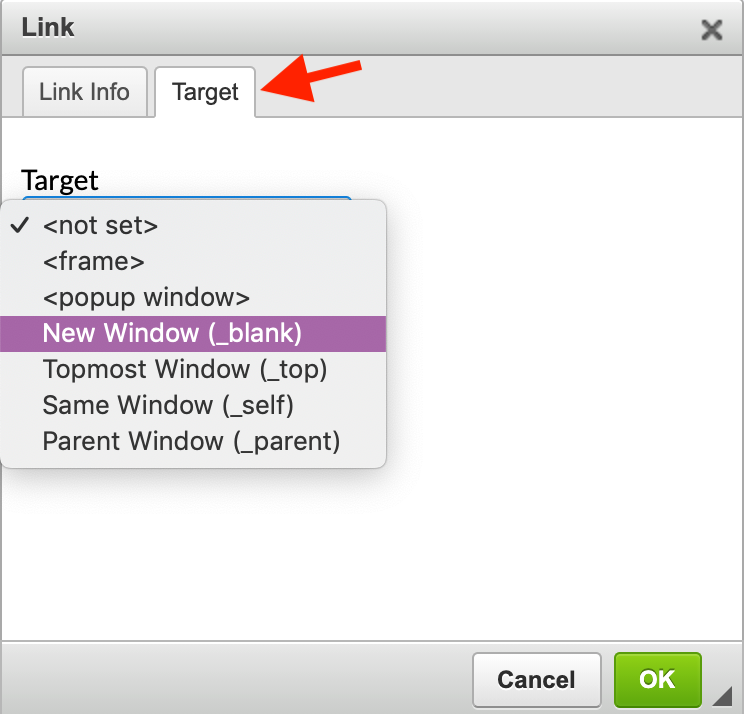Search the Community
Showing results for tags 'posting in forums'.
-
Please join our community by commenting on existing posts AND by creating new ones within one of the categories listed. Below is an overview of how to add new posts, and also some tips and tricks on formatting... Stage your text and open its window While you can create your post directly in the WYSIWYG editor, some find it easier to stage your submission in a local word processor or text editor first. Once it's ready open that window and move it to the side. Open the Community pages and Log in to your Community Account Make sure you are logged in to the community. Your ability to engage in forums is based on your credentials; partners can join and create additional forum posts reserved for them. Find your Community Forum page, HERE. Choose the Community Forum that seems to make the most sense for your topic. Look for the Post New Topic button. If you do not see it, your credentials need to be updated; you can try a different forum or ask support or your sales representative to update your account. Add information in the fields shown by the arrows below. Tags are optional, but really useful for searches. Write your information in directly using the WYSIWYG, or copy/paste your post. Review your entry! Here are some things you may want to update/edit once the posting is saved: Font size The typical font size used in the forums is 16 for easy reading. You can either set the font size before you paste and/or type or select all the text and change it once you're ready to post. Image Management: If the images do not carry over, copy/paste them manually or upload by selecting choose files next to the paperclip at the bottom. if the images look too big (or too small) double-click on them while in edit mode, and reset the size. 5-600 works well for main screens and 350 for popups. If you resize make sure “keep original aspect ratio” is checked. If you wish to remove an image, note that deleting may only move it to the bottom of the entry and as a very large image! To solve this, you can: Simply resize the unwanted image (see above) at the bottom to a small 5 x 5 pixels. Permanently delete the image from your profile menu -- select "My Attachments" and delete that image there. You will see a broken image icon in your post, you can then delete that permanently. Links If you include links within your text, it's a best practice to set your link so it opens in a new window. To do this, highlight the link text, click on it, and select the tab that says Target. Then select "New Window" and select OK to save. SAVE !! If you want to edit your post now or later, choose the Edit command at the bottom of the posting, then select "Submit Topic," a fancy word for saving.
-
- posting in forums
- format forum posts
-
(and 1 more)
Tagged with: