To download a .pdf, go to the link at the bottom of this page.
STEP GUIDE – AUTHENTICATION
2600Hz STEP GUIDE – Authentication
What is This?
The KAZOO Authentication app enables administrators to configure a secure Multi-Factor Authentication login service and to audit its activity. Currently we support Duo’s 2-factor login service; additional services may be available in future updates. The audit log helps developers monitor both login and API connection activity as a way to troubleshoot unexpected events.
Before you Start
- Set up your Duo account at www.duo.com. It is free!
- Set up your Duo credentials in the Duo application in KAZOO.
- Download the Duo Mobile application to any devices you wish to use the option to “enter a code” for security.
Quick Steps
- Open the Authentication app in KAZOO. If it isn’t visible, enable it in the App Exchange.
- The User Authentication tab should be open; if not click it at the top left of the screen.
- Under settings, set Authentication to On.
- Turn on any successful / failure log settings you want to track.
- Under Multi-Factor Authentication, disable “Inherit Parent Settings” using the toggle.
-
Pick “Choose Multi-Factor Configuration” and select a Duo Project name as the provider.
NOTE: If no configurations are available or the correct Duo configuration is not showing as an option, you will need to check your settings in the Duo app. - Slide the MFA Enabled button to on.
- Choose if you want to provide 2-factor for sub-accounts.
-
Save your Settings.
NOTE: Developers may consider additional settings for their custom applications, including setting a shorter expiration window for live API keys and for troubleshooting.
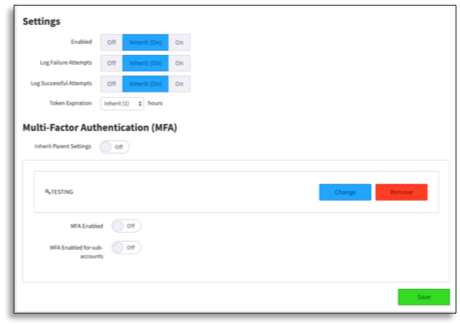
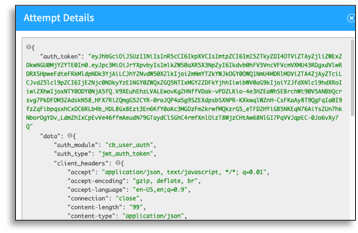
2600Hz Quick Start GUIDE –authentication examples
Authentication Login
This is what the login screen might look like when Authentication is enabled using Duo.
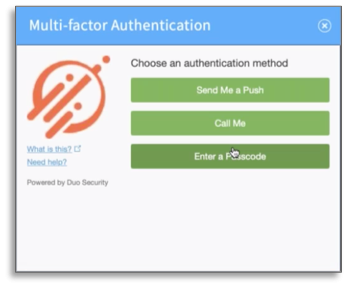
Three methods of Authentication as implemented with DUO
There are three different actions you can request to authenticate your login:
-
Respond to a push notification
This is an SMS text message sent directly to your mobile phone number.
-
Enter a 6 digit code provided in the Duo Mobile app on your device.
If you have Duo Mobile on your device already, the code will be sent to the application.
-
Receive a phone call with the 6-digit code
Push Notification 6 digit code
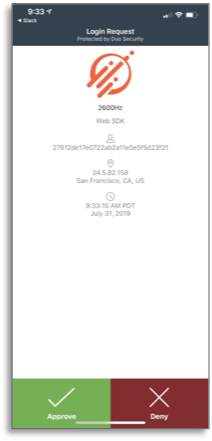 .
. 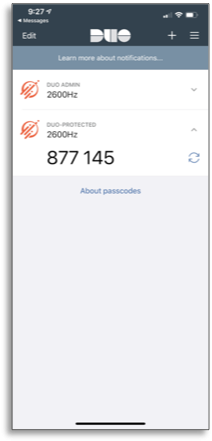
Push Notification 6-digit code
Edited by Emily R (show revisions)







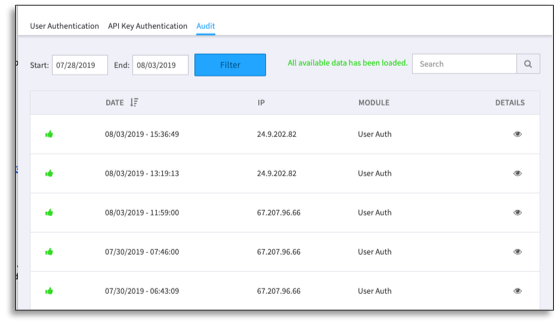
Recommended Comments
There are no comments to display.