User Story
- I want to assign hold music to my account.
- I want to assign a hold “announcement” to my account
- As a user I want to set a unique hold music to my phone number
Overview
You can identify what your caller hears when they call to your main number, are on hold waiting for your extension. “Hold Music” is a term that also includes any hold “announcement” created by you and saved as an MP3 or MP4 file that can be uploaded. It is also referenced in some applications as a “Media File.”
Hold music can be assigned at several levels in an account:
- At the account level, to the main number (set on home page in SmartPBX)
- At the user level, when a call goes to a specific extension
- In Call Center and Call Center Pro, while a call is on hold
Notes:
- Files can be uploaded from a local device or from the internet.
- You must be sure you have a license to any copyrighted material.
- Recognized files include wav and mp3.
-
The file will auto-repeat as long as the person is on hold.
S etting Hold Music in SmartPBX
etting Hold Music in SmartPBX
SmartPBX provides access to settings for Hold Music that plays
- When the Main Number is called
- When a User Number or extension is called
Hold Music Setting for Account Main Number
To set the Main Number Hold Music, select the Hold Music icon at the top of your SmartPBX Dashboard.
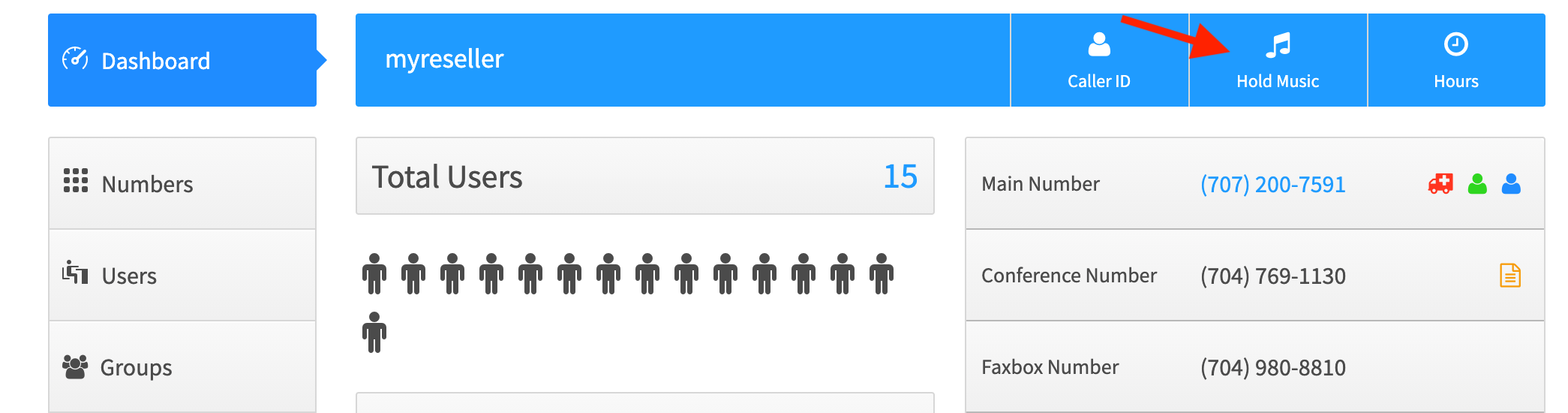
You will be given the choice of selecting any existing media files on the account or to upload your own saved file.
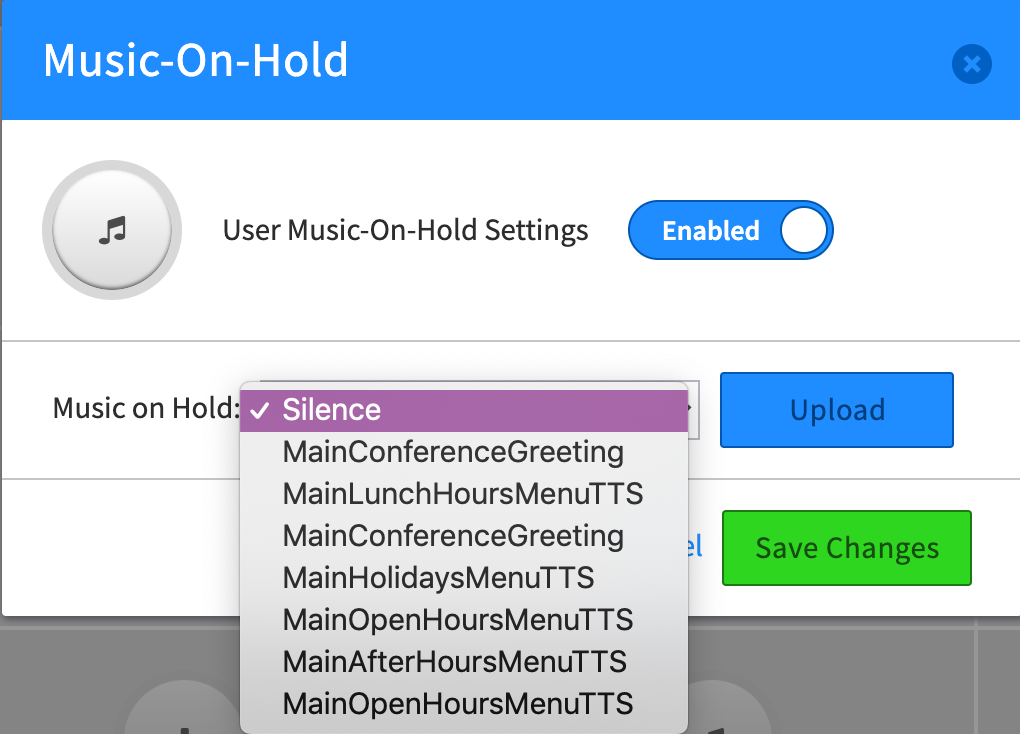
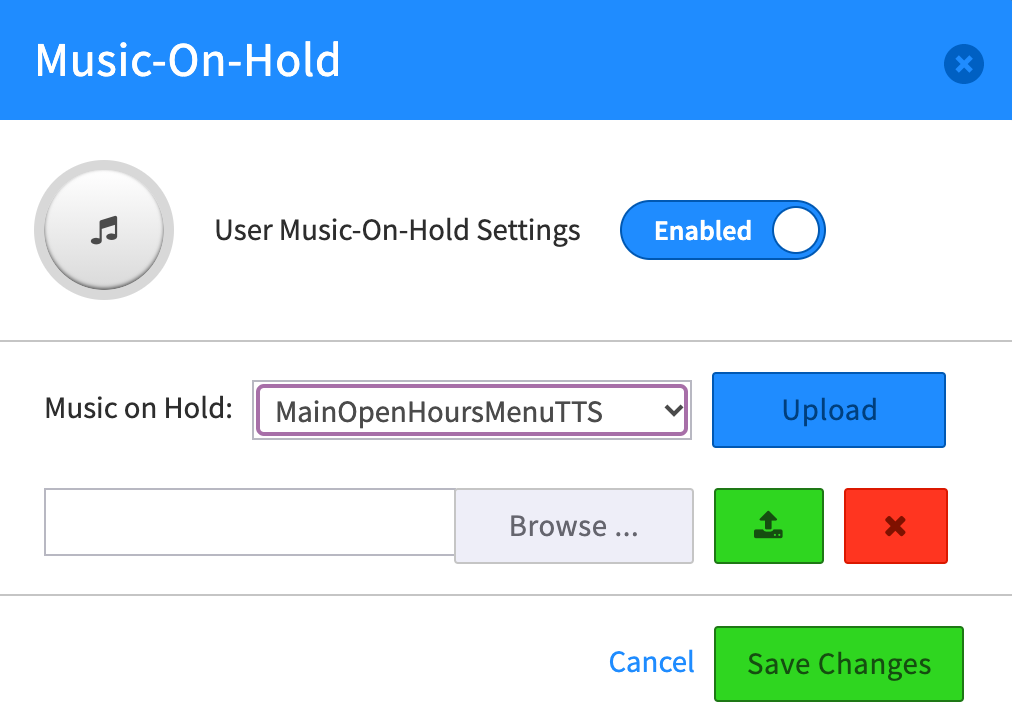
Select SAVE CHANGES and your hold music will be used for all calls on your account unless overridden by user or qubicle settings.
Hold Music Setting for each user
To assign a unique Hold Music file to your User setting, select the to the User menu and click on the User Features space next to your name.
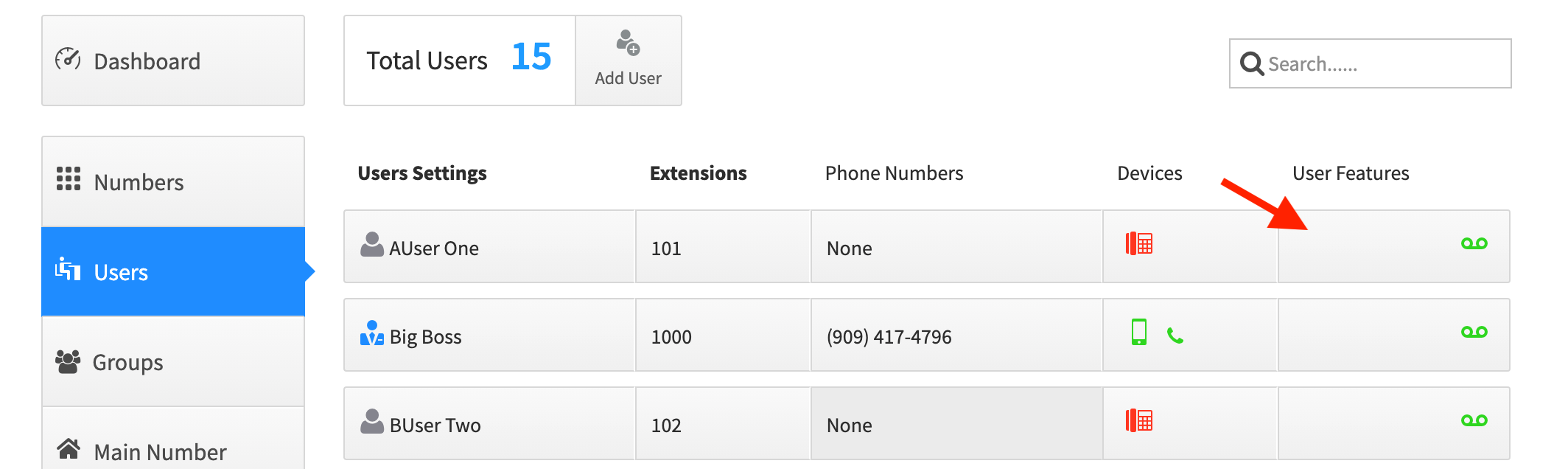
Then select the Music-on-Hold option.
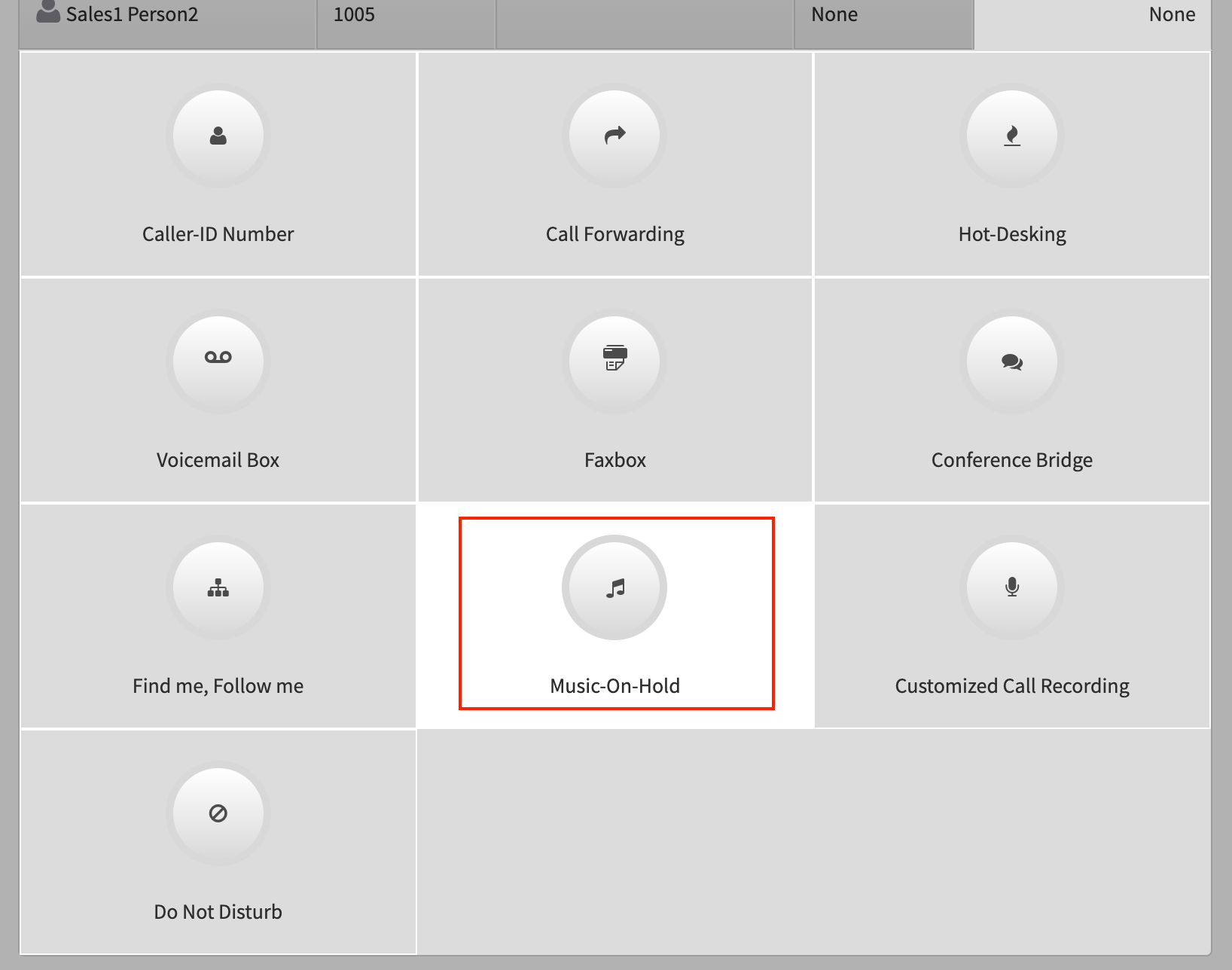
Slide the Settings slider to Enable, and you will see the same settings options as for the Main Number.
Either select an existing file or upload a new one.

Once you have saved a Music file, you will see the Music icon displayed under the User Features field next to your name.
![]()
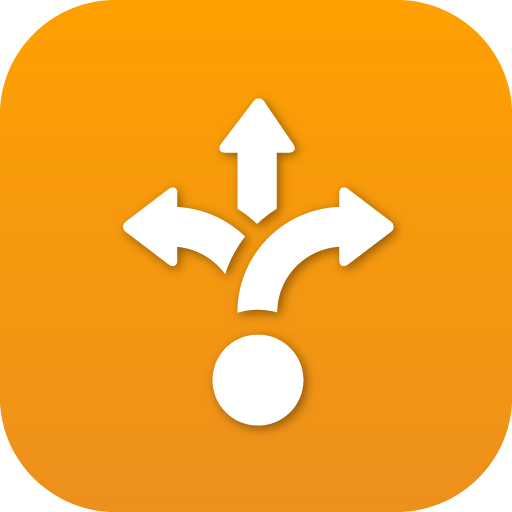 Setting Hold Music in CallFlows
Setting Hold Music in CallFlowsAdministrators who are more familiar with advanced settings may want to manage the Music settings in Callflows. The settings are similar, and any changes here will be reflected in the SmartPBX portal also.
Hold Music Setting for Account Main Number
To access these settings within Callflows, go to Account Settings and select the Misc. tab.
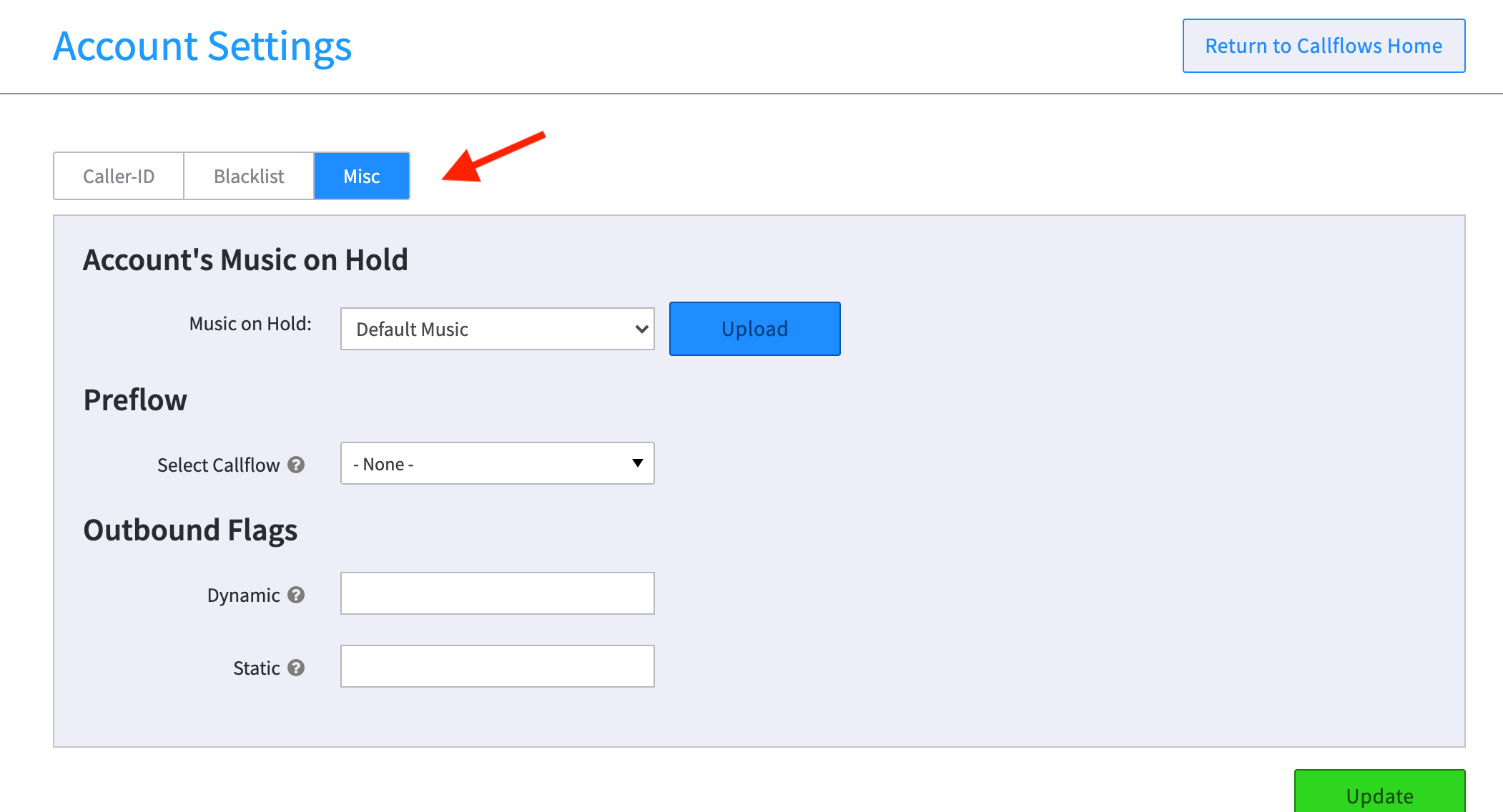
You can select any of the existing saved files, or upload a new one here.
NOTE: In Callflows there is an additional option to select “Stream URL” and enter an online streaming service. This service must be available 24/7, if it is not available when a call is placed, the call could fail completely.
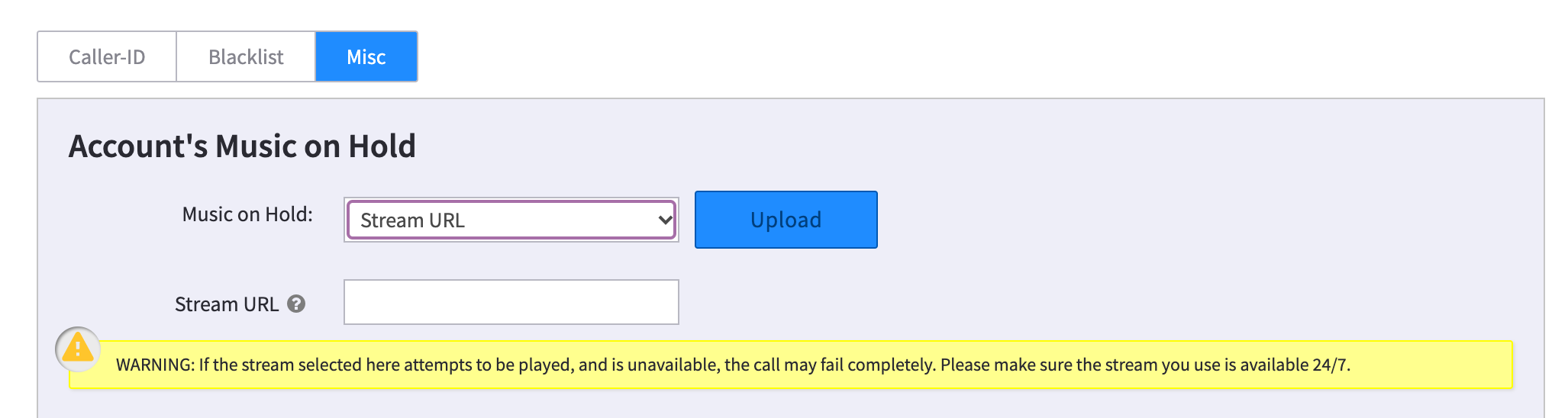
Hold Music Setting for each user
There are a few more advanced settings a user can work with in the Callflows application. For example, a user can
- Create a new greeting using Text to Speech (TTS) – and also select a “voice” to use
- Choose to stream a file.
To define a unique Hold Music for a specific user,
- Select the User button from the Callflows home page
- Select the User name on the left menu
- Select Advanced tab at the top right
-
Select Options tab
Here you can select an existing file, or select Create and make a new one.
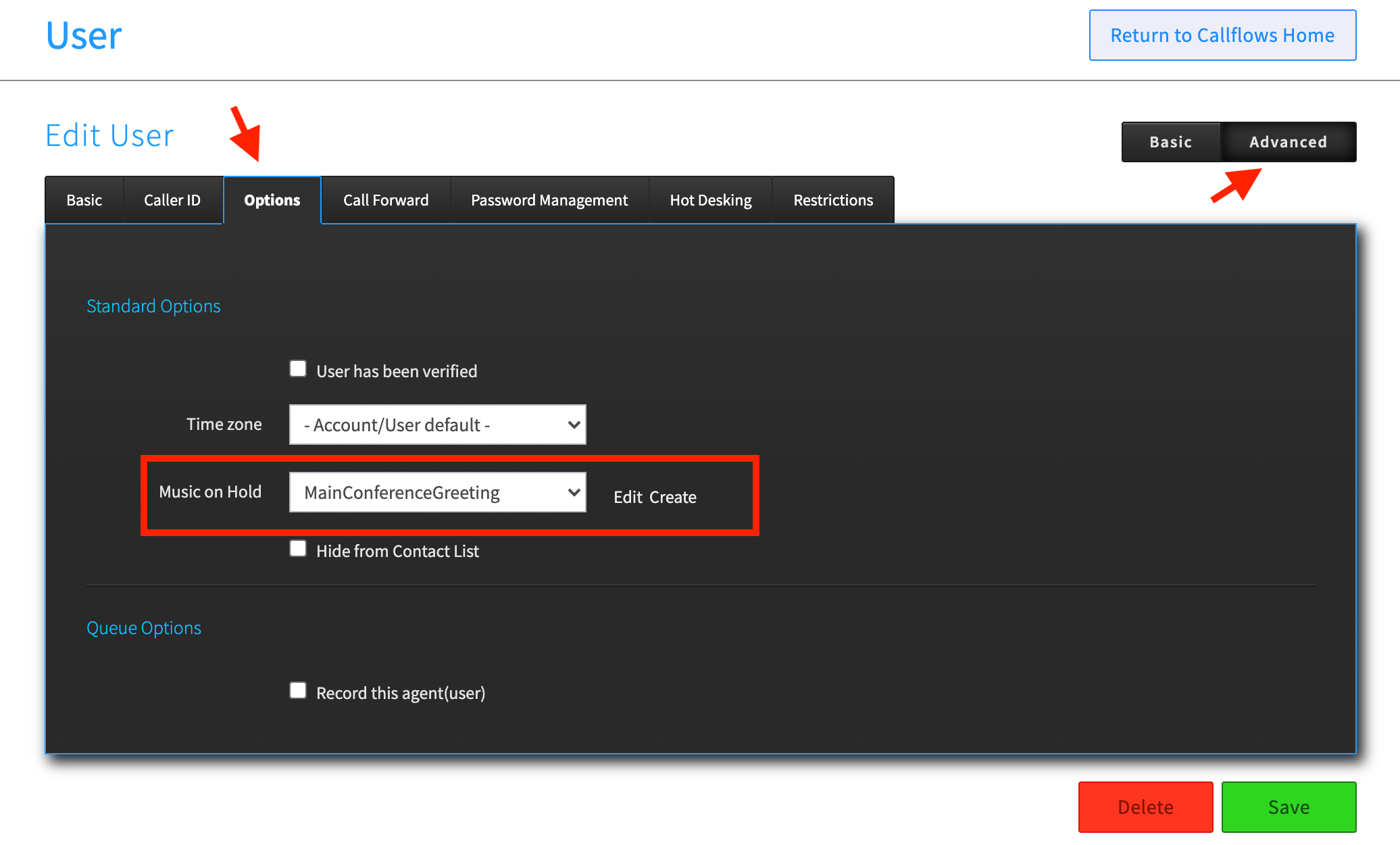
If you want to create a new file, you will see the dialog box below:
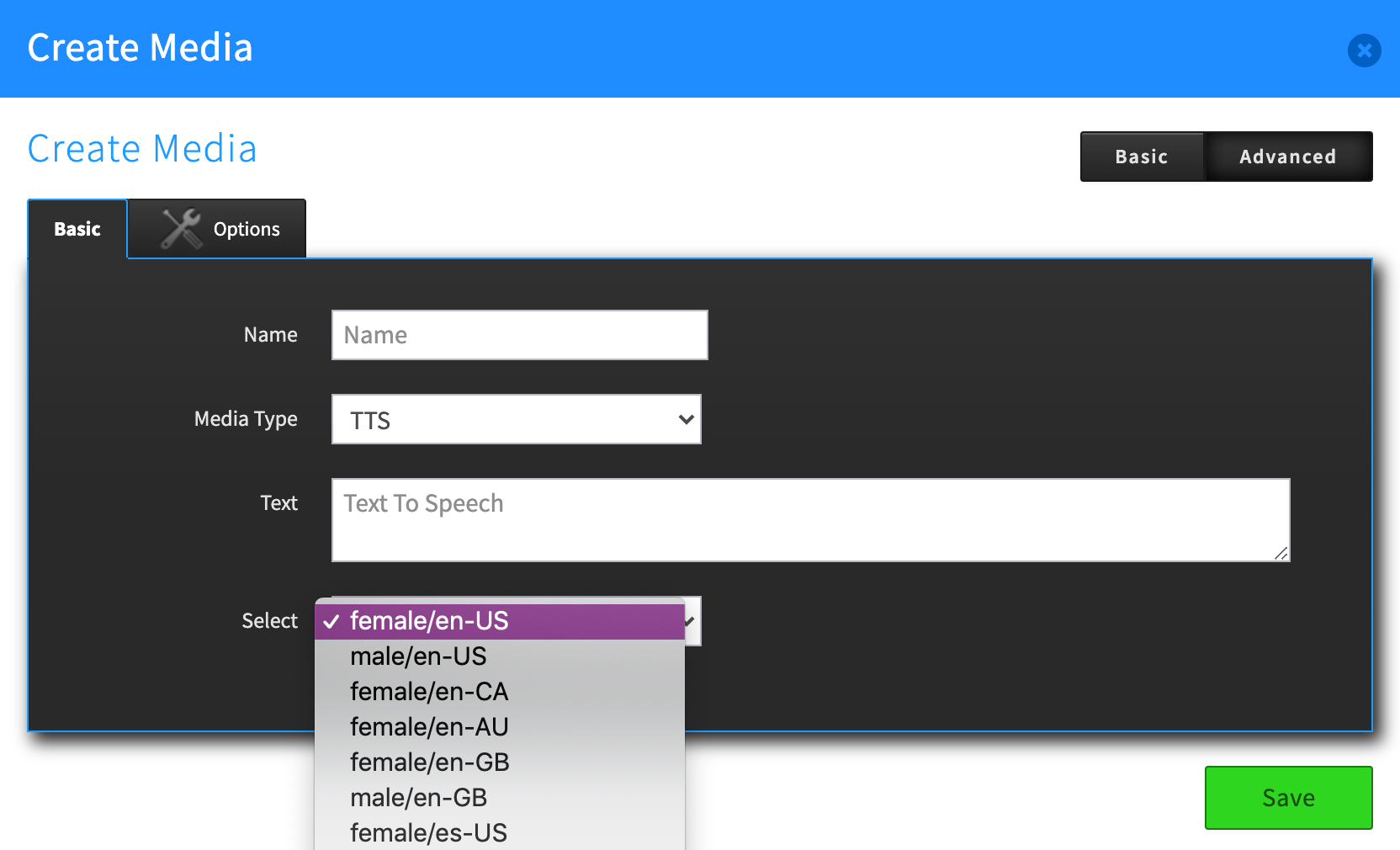
You have the option to upload a file or to type in a message and have it converted using our Text to Speech process. You can choose the voice style you want it in also.
NOTE: The Options tab allows you to enable your new file as streamable. It’s highly recommended to leave this enabled.
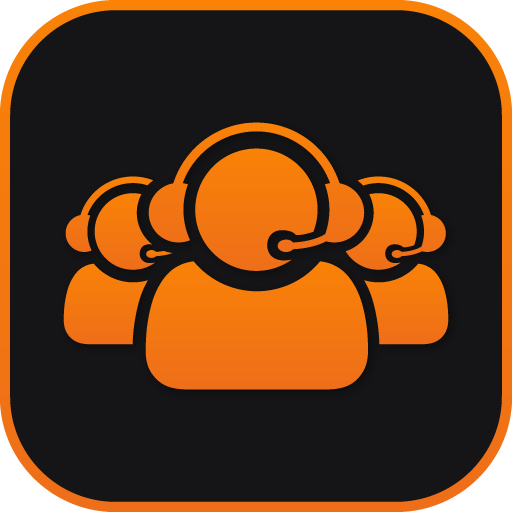 Setting Hold Music in Call Center and Call Center PRO
Setting Hold Music in Call Center and Call Center PRO
Call Center and Call Center Pro have unique hold music settings related to the queues.
In Call Center, during your initial configuration you can define a Hold Treatment using the same options as in your SmartPBX and Callflows portals. For more information on how the Call Center settings work, refer to the Call Center User Guide, here.
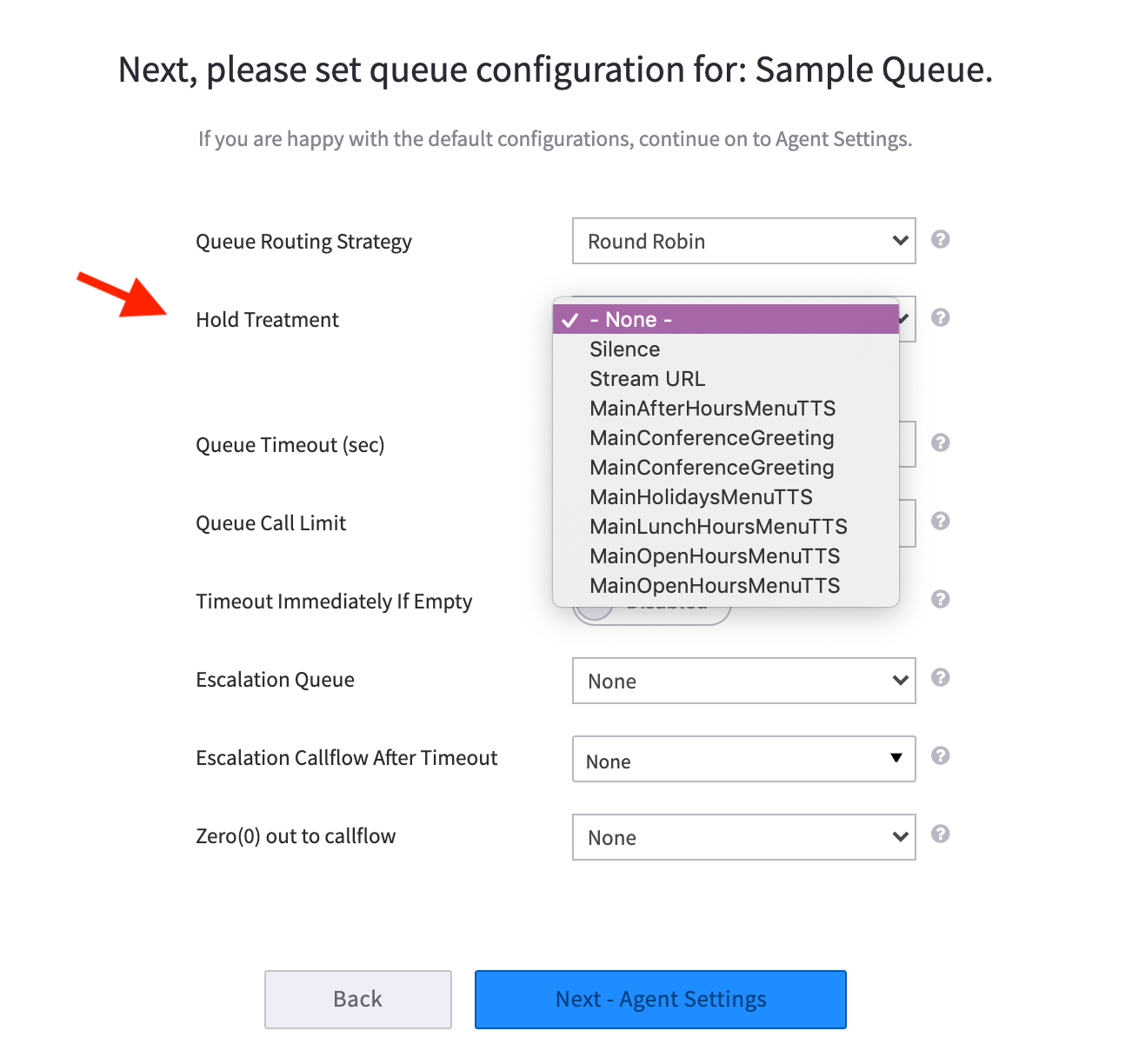
In Call Center Pro, you can define a custom media loop or “Hold Treatment” for callers with a variety of options including announcements, hold music, wait time, to number in queue. Each queue can have its own treatment. An example is shown below:
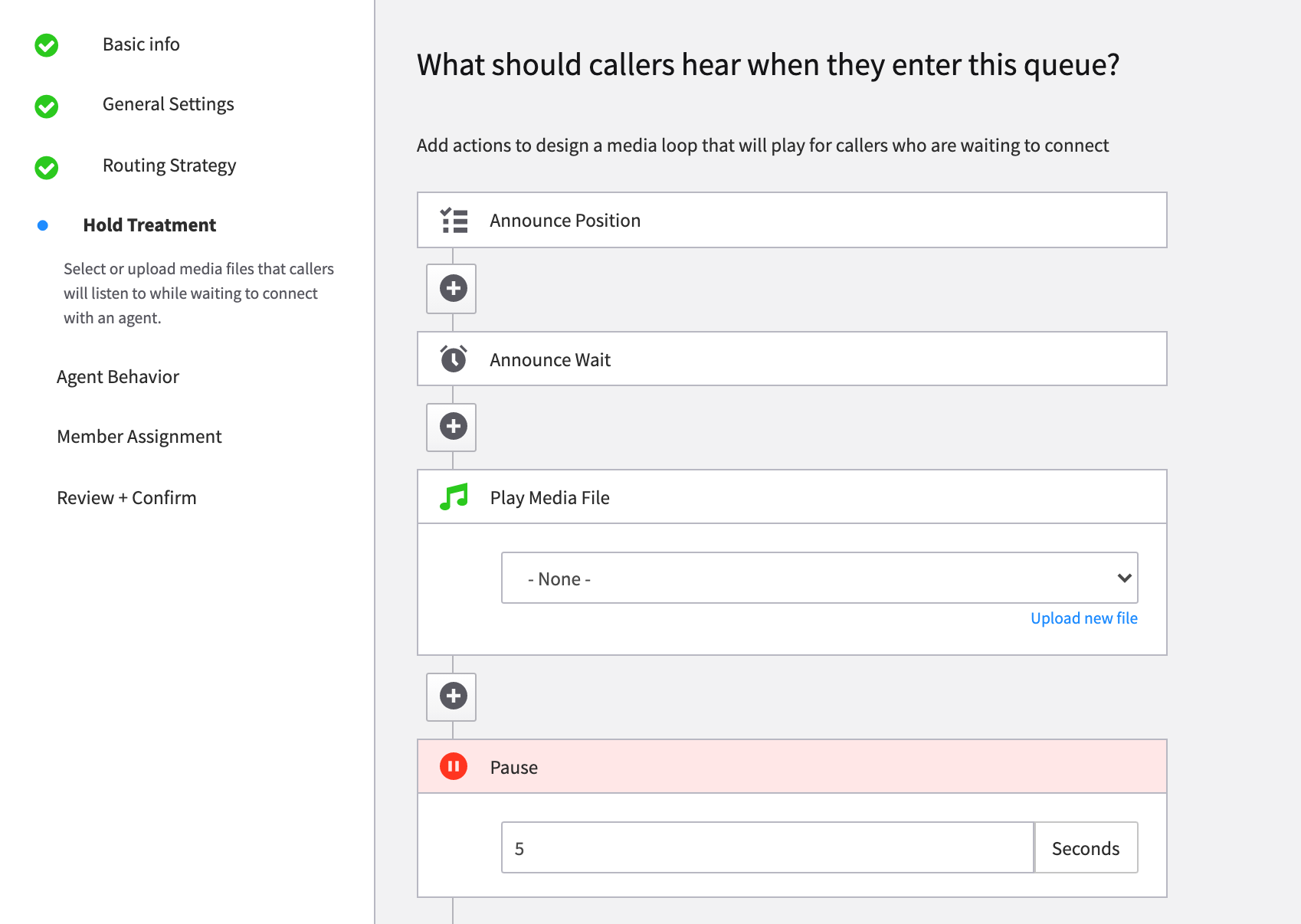
These looped responses are tied to the specific call queue number. If a user is an agent in a queue, then the Hold treatment defined here will be what is implemented when that number is called. For a detailed description on how this application works, see our Call Center Pro User guide, here.
Related Articles
|
|
SmartPBX User Guide |
|
|
Call Center Pro User Guide |
|
|
|
API Documentation
Accounts API - Kazoo API Reference. REST API Reference for Kazoo Crossbar APIhttps://docs.2600hz.com/supported/applications/crossbar/doc/accounts/.
music_on_hold
Media - Kazoo API Reference
https://docs.2600hz.com/supported/applications/crossbar/doc/media/#about-media
#####
Edited by Emily R (show revisions)








Recommended Comments
There are no comments to display.