2600HZ STEP GUIDE – PBX CONNECTOR
What is the PBX Connector?
PBX Connector attaches any PBX system to our SIP Trunks so that you can get rid of old and expensive analog or PRI lines. The App is extremely user-friendly, allowing you to move numbers from one PBX to another in minutes. Using the PBX’s own dial-plan tools, pick which phone you want to ring, which menu you would like the call to go to, and how you would like the phone number to act.
-
Assign, Add or Port Numbers
Use spare numbers that you purchased in SmartPBX and assign it in the PBX Connector. You can assign and configure numbers before or after you configure your PBX system. These numbers will be mapped back to the PBX. In real time, it will purchase or port a number and map back to the PBX.
-
Configure your PBX System
Simply select which PBX system you are using from the dropdown, and create a name. 2600Hz has preloaded the most popular PBX manufacturers for your ease-of-use. If you do not see your PBX manufacturer, choose Cisco and notify 2600Hz support.
-
Authentication
Create a username, password, enter the realm/domain and determine if your PBX is on a static IP address.
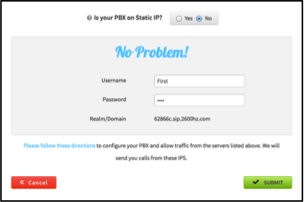
Edited by Emily R (show revisions)








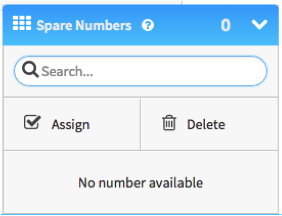
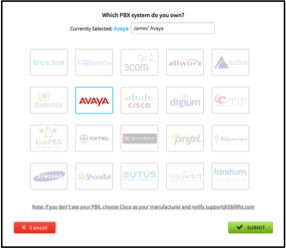
Recommended Comments
There are no comments to display.