NOTE: This initial release is available for Poly VVX 400 Series devices only.
User Story
- An account wants generate an "office" or account-wide contact list in your devices for Poly devices.
How it Works
This is a new tab setting available in the Provisioner setup screen. When using this feature all the Poly phones in the account will be have their custom_contacts_dir_url automatically set to an auto generated XML file.
Initial support is for Poly devices. Additional device support will be added over time.
Steps for Using the Contact List
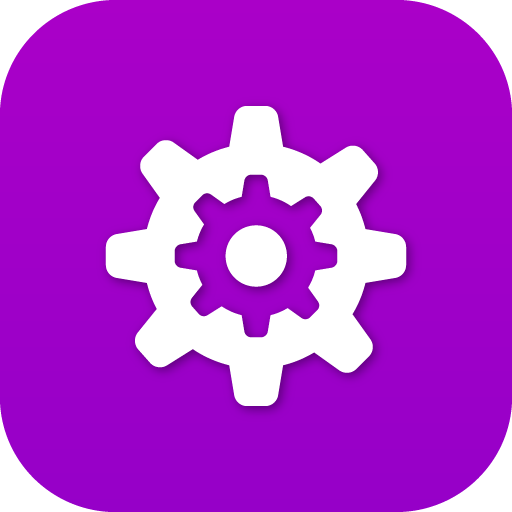 Launch the Provisioner Application
Launch the Provisioner Application
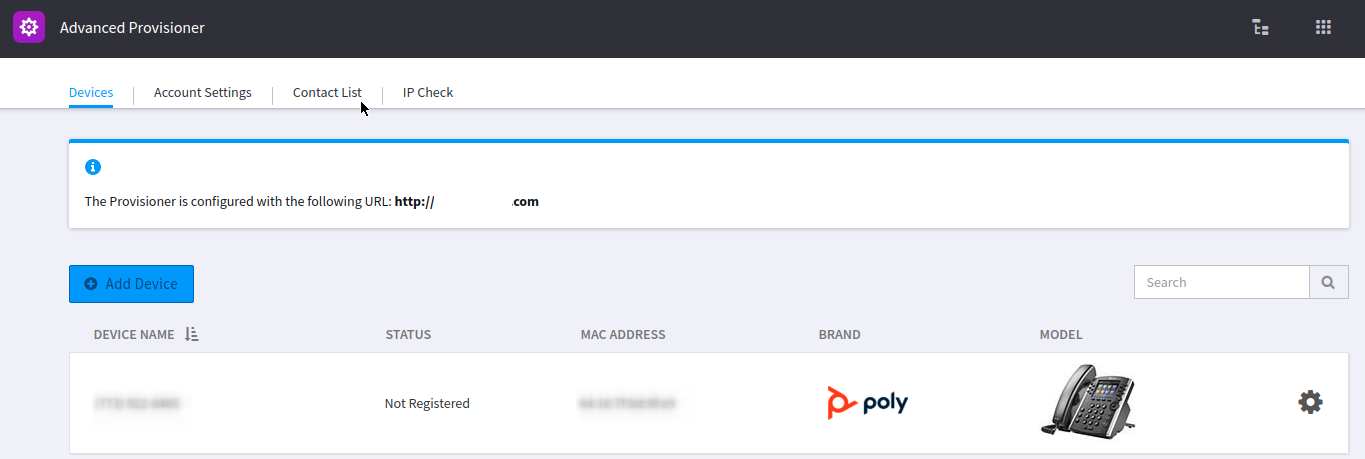
Select the Contact List tab
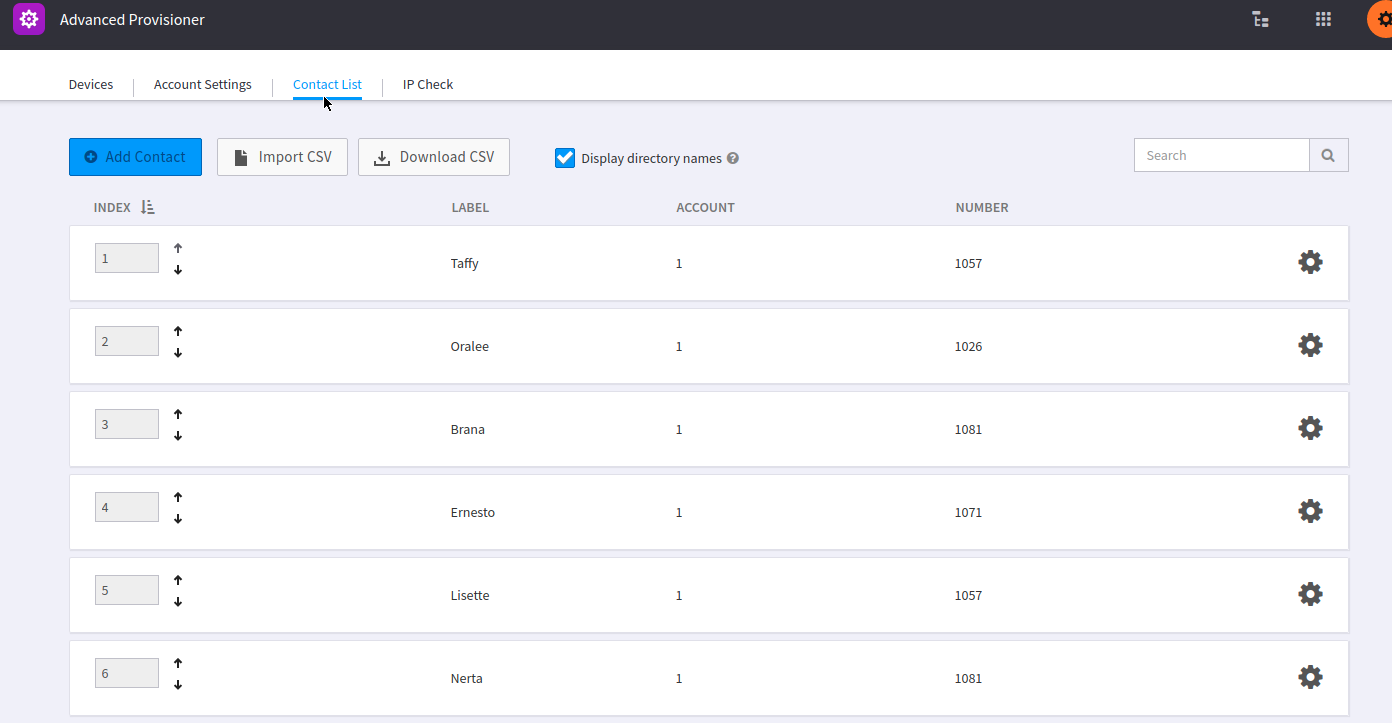
Use the button “Add Contact” to add new contacts
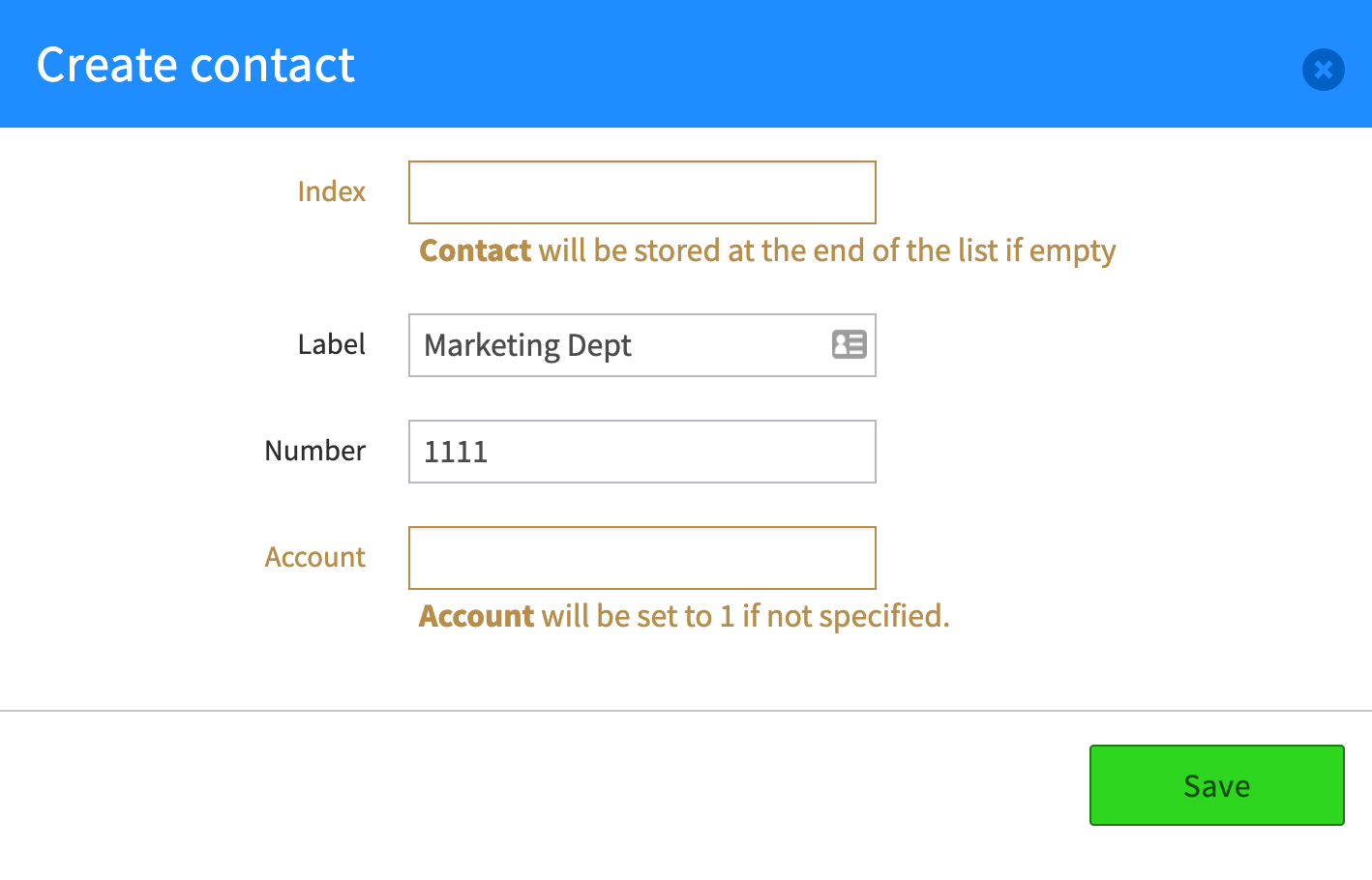
-
Label
Must be any valid string or number, represents the value to be displayed on the function button. This field is required. -
Value
Must be any valid string or number, it’s the number or SIP URI to be use to perform the call. This field is required. -
Account
Must be any positive integer number. This is the reference to the line (device account / profile) number to be used. If empty it defaults to 1.
Use the Cog Wheel to the right of each entry to edit or remove a contact.
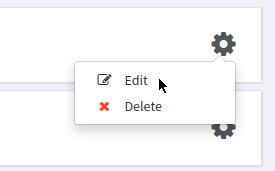
You can reorder the contacts by using the index column (first column) using the up/down arrows.
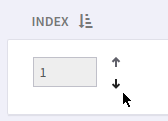
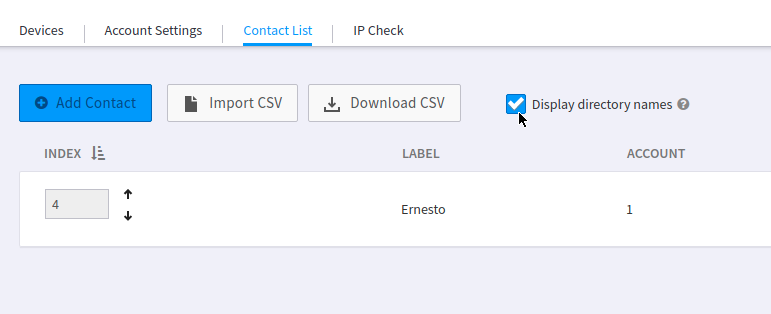
You can override the contact list URL per device using the white labeling options inside settings.
You can use the Display directory names option to use the label entries instead of the information stored in Kazoo when an incoming call is received with a matching number in the contact list.
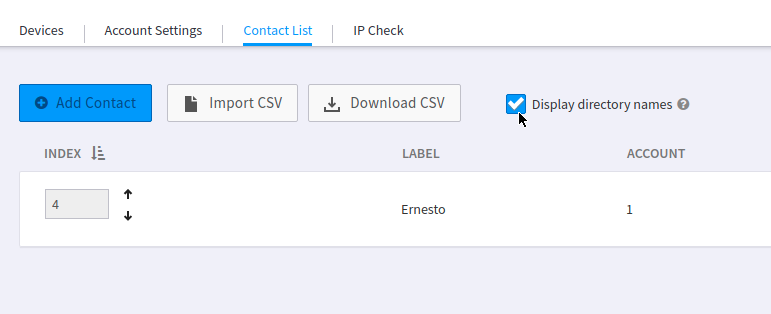
Contact list is paginated and it has been tested with upto 1000 contacts (imported via CSV)
Display order
-
Polycom
- Buttons/Keys on-screen
- Built-in extra keys
- Sidecar
Precedence order
-
Polycom
- Feature keys
- Sidecar
- Contact list
Supported Brands and Models
| Brand | Family | Model(s) |
|---|---|---|
| Poly | VVX400 | all |
How to upload a CSV
Create a file with exactly three columns:
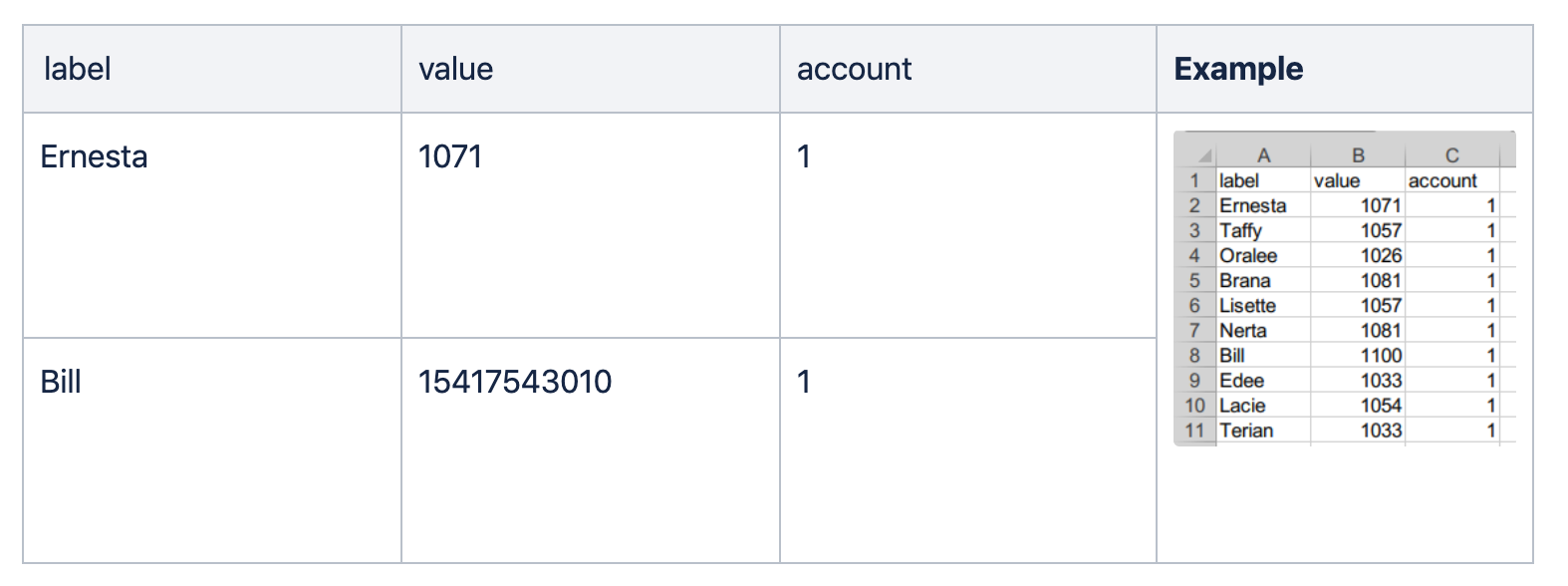
CSV required column
-
label [required]
Must be any valid string or number, represents the value to be displayed on the function button -
value [required]
Must be any valid string or number, it’s the number or SIP URI to be use to perform the call -
account [optional]
Must be any integer number. This is the reference to the line (device account / profile) number to be used. If empty it defaults to 1.
Related Articles
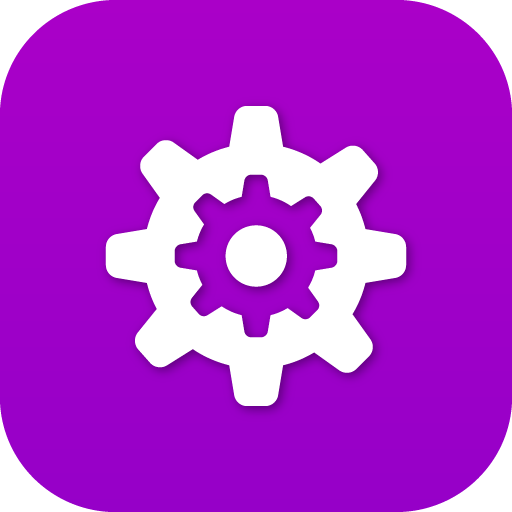 |
Provisioner User Guide |
|
|
|
######
Edited by Emily R (show revisions)








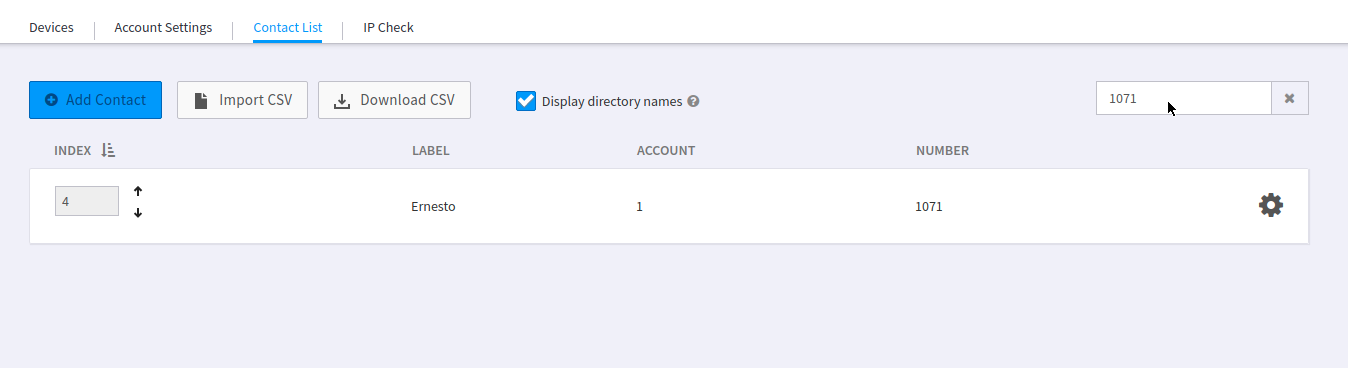
Recommended Comments
There are no comments to display.