To download a .pdf, click the link at the bottom of this page
2600HZ STEP GUIDE – T-Mobile
What is the T-Mobile App?
The T-Mobile app enables users to add a T-Mobile, GSM network enabled device to the KAZOO ecosystem using T-Mobile provided SIM cards. This complements Sprint's CDMA based network and provides suppliers with more handset and device options. Supported devices can be used for calling and receiving calls and/or for data capture only and are often used as part of a failover strategy for your KAZOO environment.
Before you start
- Check to make sure your T-Mobile device supports GSM and is carrier-unlocked
- Request a T-Mobile SIM card from your 2600Hz representative if needed.
- Enable the app from the KAZOO App Exchange
Quick Steps
- Select Mobile Device to enable calling abilities, or Data Only Device for a MiFi device or failover option.
- Click Next.
If you have chosen a Mobile Device for Talk and Data
- Choose your plan and click Next.
-
Populate the SIM ID with its identifying information:
- Provide a Device Name, the zip code of the device (which will auto populate the device area code with the local area codes)
- Select the desired Area Code for that device.
-
Confirm your selections, and click Activate SIM:
If you have chosen a Data Only device
- Choose your plan and click Next.
-
Populate the SIM ID with its identifying information:
- Provide a Device Name, the zip code of the device (which will auto populate the device area code with the local area codes)
- Select the desired Area Code for that device.
-
Confirm your selections, and click Activate SIM:
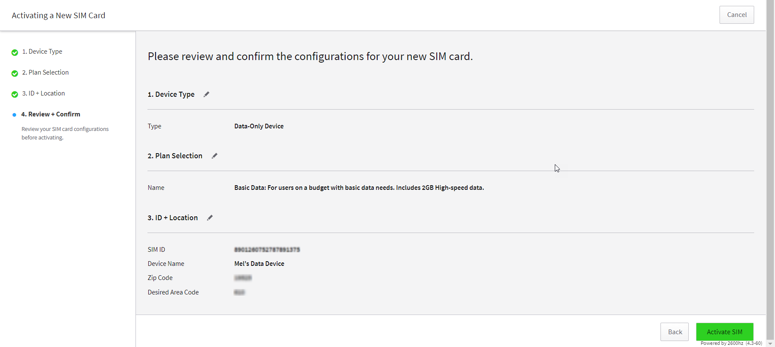
Click the link below to download a .pdf of this page
2600Hz Quick Start T-Mobile 07-30-2019w.pdf
Edited by Emily R (show revisions)








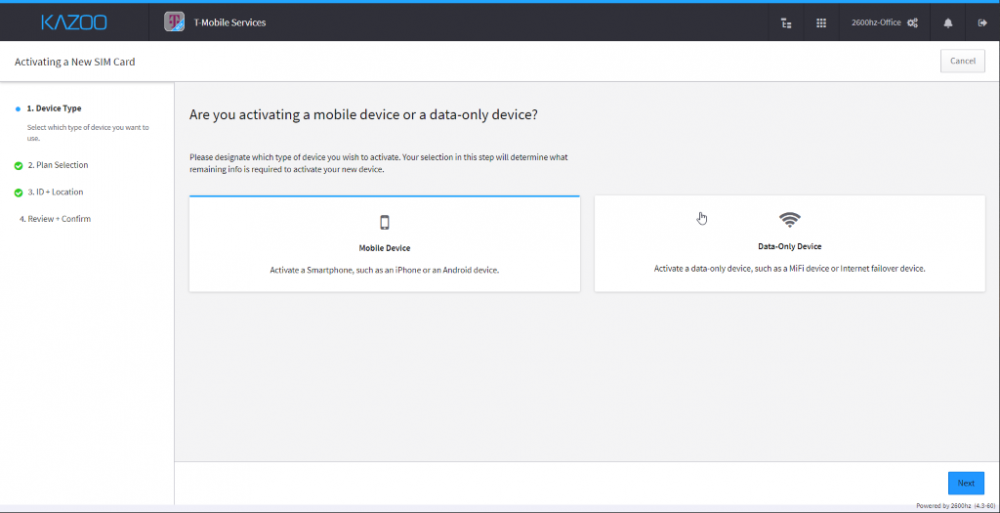
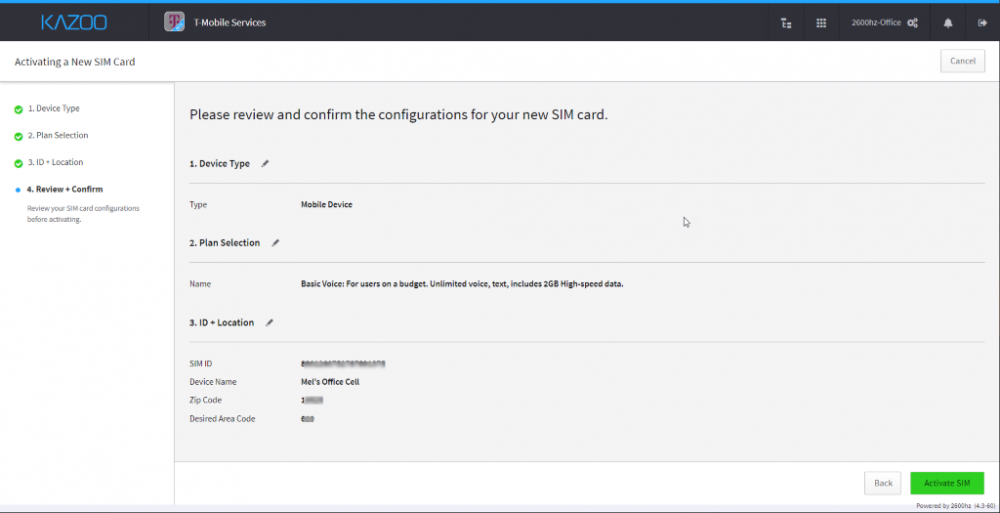
Recommended Comments
There are no comments to display.