To download a .pdf, click the link at the bottom of this page.
2600HZ STEP GUIDE – ZAPIER
What is Zapier?
Zapier is an online service which easily allows you to automate your work. Using Zapier and KAZOO together gives you enormous power to have KAZOO “talk” with other online applications such as Outlook, QuickBooks, Salesforce, Zendesk and Slack.
Before you Start
- Get familiar with Zapier and check to see if your company has a Zapier account.
- If so, have your Zapier account number available.
Quick Steps
-
Go to www.zapier.com and sign up for a Zapier account. It is free. If you already have an account you can skip this step.
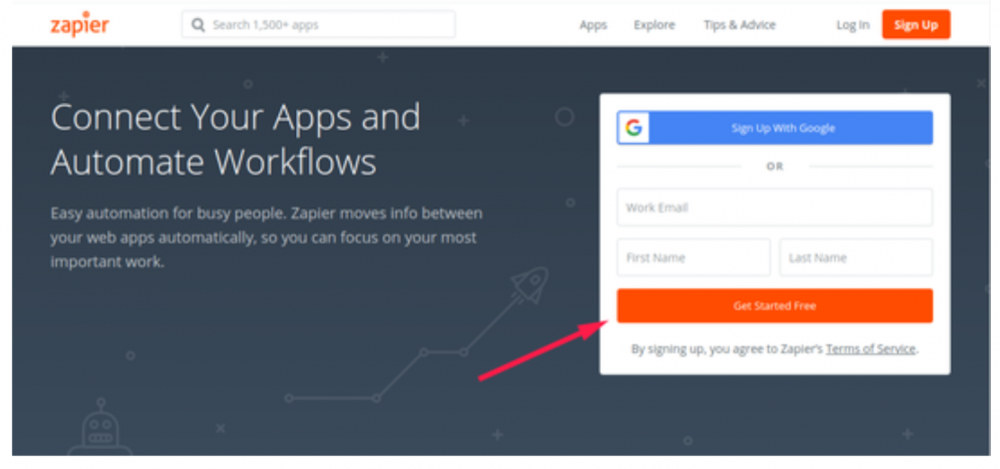
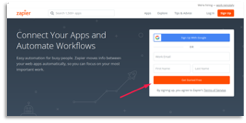
-
Contact support@2600hz.com. Include your Zapier account information when you contact us. Once we share the KAZOO App with you, you’ll receive an email with the subject “New Invitation to KAZOO” and the following body. Click on the link and you should see the image below.
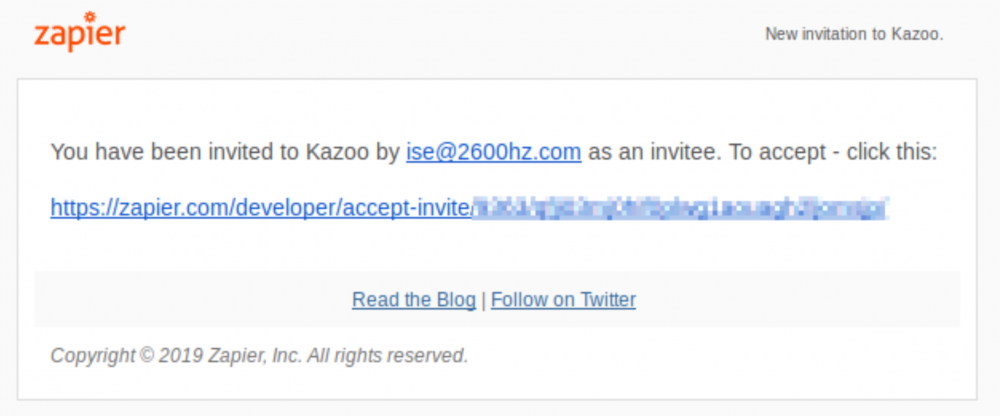
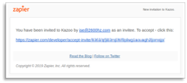
-
After you've accepted the invitation from 2600Hz, you'll be prompted to "Accept Invite & Build a Zap". For your first Zap you’ll be asked to enter your KAZOO credentials; Zapier will save these for future use.
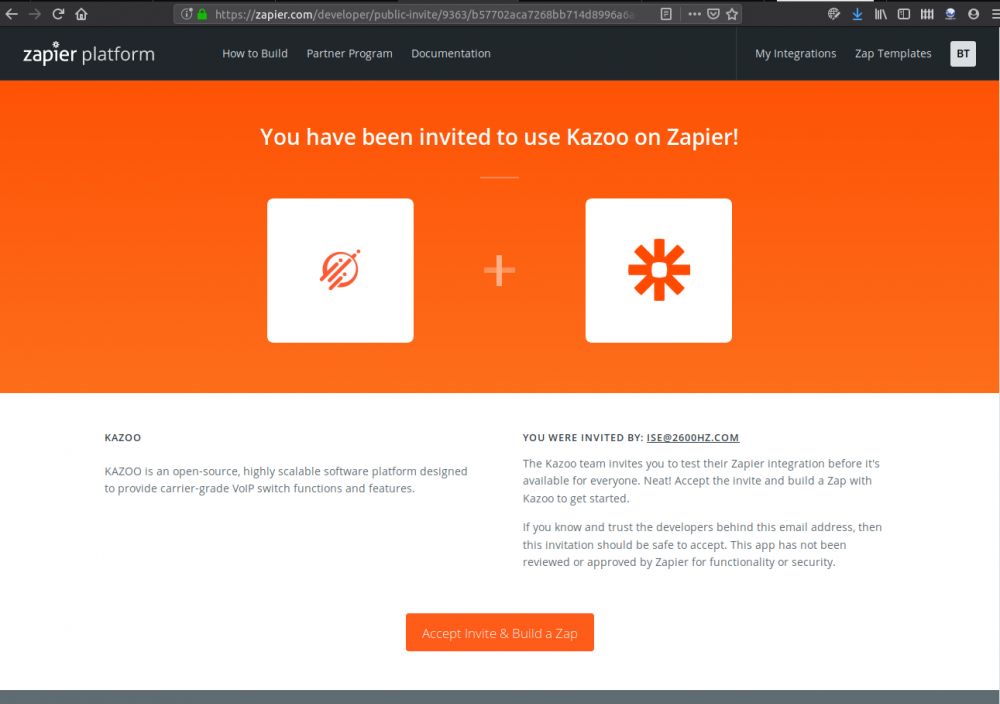
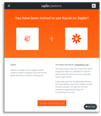
You'll also notice that KAZOO now shows up in the list of apps in Zapier when creating new Zaps.
To download a .pdf click the link below:
2600Hz Zapier Step Guide 08-06-2019.pdf
Edited by Emily R (show revisions)








Recommended Comments
There are no comments to display.