comm.land 2.4 / 2.5 - user guide
comm.land 2.1 - user guide (5.0 ONLY)
From your Monster UI Portal, open the comm.land Integration app.
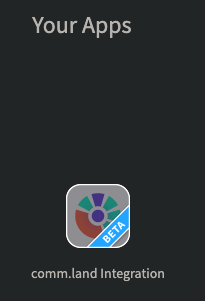
Select User Access, then enable comm.land and the webphone (if needed, it is optional).

The user can simply login to the User Portal, and will have a new comm.land tab. When they select the tab, they will be presented the option to download for Windows or Mac.

Mac

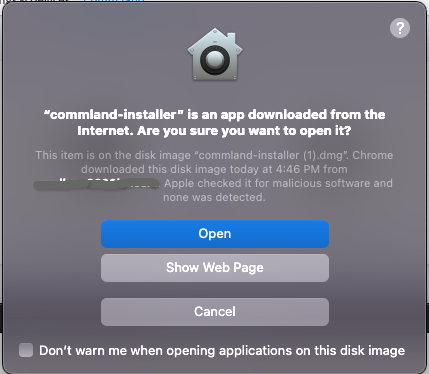
Select open.
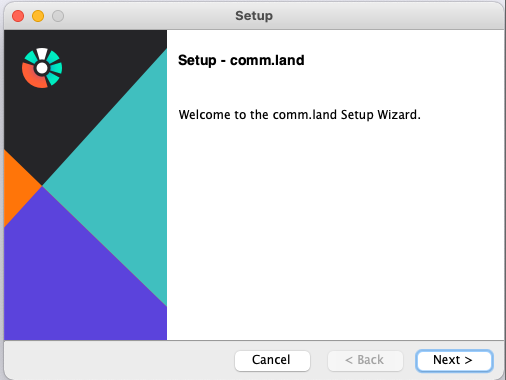
Then select next twice.
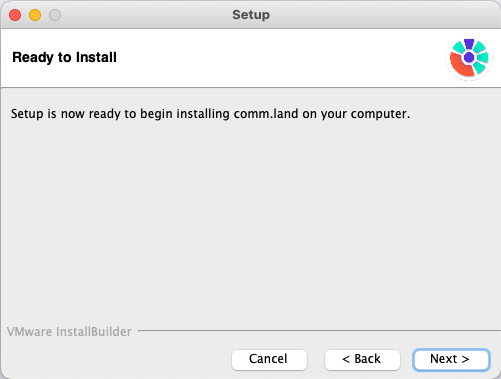
After installation select finish.

comm.land will be in your dock automatically.
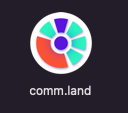
Windows
Open commland.exe file from download location. You will then see an install wizard.
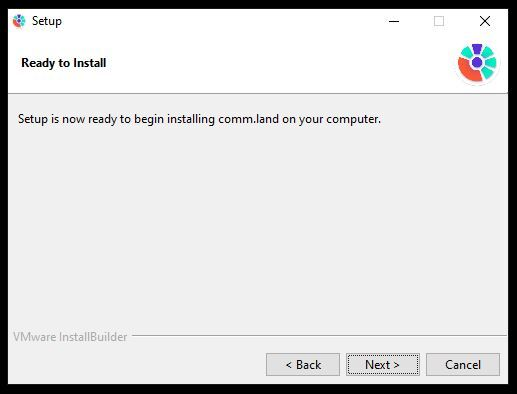
Select Next.
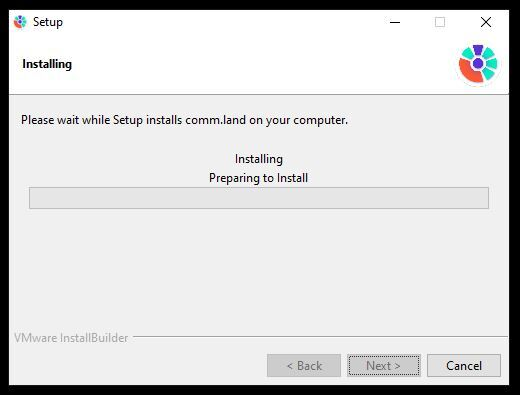

Select finish when complete, comm.land will now be available on your PC.







Recommended Comments
There are no comments to display.