-
Posts
628 -
Joined
-
Days Won
41
Content Type
Profiles
Forums
Resource Library: Monster UI Apps for KAZOO
Events
Downloads
Posts posted by Rick Guyton
-
-
Sure. Let me give you a concrete example. The Main VM setup in SmartPHX is great if you convert your voicemail to email. Otherwise, there's really no way to know when someone's left a message there unless you manually check it. It would be amazing if you could assign a combo button on some phones that goes RED when a message is in the box.
Another example... In doctor's offices, you will often have an person that handles clerical like checking and responding to voicemails for a doctor. Currently, they have to just log in to each doctor's voicemail and check it periodically. If they could have a list of 4 or 5 buttons for doctor's mailboxes that each turn red when they've received a voicemail, this would drastically reduce their work load. -
Dang, so no VM subscription to BLFs?
-
Say what? Can you expand please?
-
Nope. Wish 2600hz would give us a way to subscribe to VMs via BLFs. Or to make users without email addresses. But, doesn't look that that's going to happen either. :/ It works though.
-
Yea, we haven't tried it out yet either. Assuming it actually works and I don't know why it wouldn't, it's awesome.
-
OMG Yyyyyeeeeeeesssssssssss. I logged in and saw sidecars available in the provisioner today. I love you, I love you, I love you, I love you, I love you, I love you, I love you, I love you, I love you, I love you, I love you. Oh man, this is going to save me so much time!
http://i.imgur.com/fUiql4E.png -
Yea, you'll want to use the API. FYI, I'm not a 2600hz employee, just a fellow user. I have no idea where the best place to get current API docs are though. Maybe ask your sales person? If you find out, let me know. ;)
-
You can do it via API or if you a re a reseller though the reseller accounting tool.
-
:) Glad to hear it.
-
Hi Fadi, it's my write up any how. Here's CleaRing's best practice:
On the last reseller call, I told you guys I'd give you our best practice for allowing clients to force their office open, closed or reset back to schedule. This is our process. BTW, this looks WAY worse than it is. Do it a couple times, and you can complete all of this in just a few minutes.
SETTING UP BUTTONS:
1) Pick three sequential start codes to use. i.e. *89, *90 & *91 (We don't have a standard for what codes to use, recommendations would be awesome) For us, the first number is always for force open, the second is always for force close and the third is always for reset to schedule.
2) Creating your "Force Open" callflow.
a) Open ADV callflows, then create a new callflow.
b) Click Add number, extension radio box, then *89 in this case.
c) Drag over a manual presence action and assign it ID: *89, make status busy. (this will make our OPEN light turn red when pressed)
d) Drag over a manual presence action and assign it the next feature code number *90 in this case, make status Idle. (this will turn off the closed button's busy lamp if it was enabled previously)
e) Drag over Enable Time Of Day and select the TOD you are toggling.
f) Save Changes
g) Click the Label icon and label the call flow *89 {TOD CONTROLLED} Open. In my example this controls a time of day for a company called Walker. So my label is *89 Walker Open
When you are finished it should look like this: http://i.imgur.com/ubfOvgY.png
3) Creating your "Force Closed" callflow.
The rest of these callflows are very similar. To reduce confusion, I always keep the lowest Presence on top (the open feature) and the middle presence below that (the close feature). So the only things that change are the status of the lights, the end function of TOD and the label.
So, I'd basically duplucate Step 2, but set the extension to *90, set *89 to Idle, set *90 to busy and use the DISABLE time of day.
Result should look like this: http://i.imgur.com/ACb7RLy.png
4) Creating your "Reset" callflow.
Set EXT to *91. Both *89 & *90 should be idle now, use RESET time of day function at the end.
Result should look like this: http://i.imgur.com/YRYq5AE.png
5) Finally, you use 3 buttons on the phones and subscribe them to *89 (OPEN), *90 (CLOSE), *91 (REST Schedule)
TRAINING CLIENTS:
First things first, I tell the clients to press the buttons and WALK AWAY. I tell them that she doesn't like to be hung up on and they will regret it if they do so. (wife joke happens more than I'm proud of here) Why? Well, if the client's supper fast on that hook switch, I've seen the system complete the BLF status, but never get to the TOD change. So, the lights will show something different than what's going on.
Then I explain how the buttons work.
I tell my clients that the Open button will open the office until the end of time. I tell them to use this if they want to open the office early one day. But, to press the reset button after normal hours start otherwise the'll surely forget to do it when they leave.
Then I tell my clients to use the closed button for vacations, holidays, ect. I explain they they can just hit the closed button on their way out the door after normal business hours and the system will just stay closed until they come in 2-3 days later are RESET normal operation. Again, I explain CLOSED will keep them closed until the end of time.
I touch on the reset button real quick, but usually they get it by then.
END EFFECT:
For 5 minutes making the call flows and another five or ten explaining how the buttons work, I NEVER have to deal with holidays. And the end users can very easily manage this stuff themselves. The lights provide a reminder when the office is manually forced open or closed. So, I never really get calls about why calls aren't coming through. They look at their phone and realize it immediately.
FUTURE EXPANSION:
It's bothersome to me how many buttons this takes up. I've been playing with the idea of making a single button that leads the client into a menu system to open, close or reset office hours. Then making that single feature "busy" when closed "ringing" when open and idle when reset back to schedule. If I find a client that'd benefit from this I'll do it an post my results. So far, it's just not that big a deal to me since the phones I use have so many programmable buttons.
Good Luck!!! -
Yea, I don't think so either. I figure we are just going to keep track of how many calls are being handled on a phone at once and assume all but one of those calls are on hold. Then, we can glean an average hold time at least. It's dirty, but it'll work...
-
Does it display hold times? I have a client requesting hold time stats now.
-
To be clear, I usually need to delete the device, wait an hour, THEN re-create it. Not delete it, immediately re-create it and then wait. :)
-
Were those MACs assigned in another account before? I've seen problems there. Long story short, most times, if you just delete the device(s) and come back in an hour it'll play nice.
-
Perfect, that's what I was looking for. Somewhere to point and say that it's documented to work this way. Thanks Baze!!
-
Ah, see that's what I was thinking and that was what I was seeing from my tests. But, I wanted to make sure it wasn't just randomly working that way.
-
I have a client that wants to be able to close their office manually for staff meetings. What happens if there are two TODs that are true simultaneously? In other words, what if office hours TOD is open AND Staff Meeting TOD is open at the same time? Example call flow below:
http://i.imgur.com/Dy8IVJD.png
Do I have to do something more like this instead?
http://i.imgur.com/QEzqDDk.png
I know the latter will work, but it just seems overly complex. -
On the last reseller call, I told you guys I'd give you our best practice for allowing clients to force their office open, closed or reset back to schedule. This is our process. BTW, this looks WAY worse than it is. Do it a couple times, and you can complete all of this in just a few minutes.
SETTING UP BUTTONS:
1) Pick three sequential start codes to use. i.e. *89, *90 & *91 (We don't have a standard for what codes to use, recommendations would be awesome) For us, the first number is always for force open, the second is always for force close and the third is always for reset to schedule.
2) Creating your "Force Open" callflow.
a) Open ADV callflows, then create a new callflow.
b) Click Add number, extension radio box, then *89 in this case.
c) Drag over a manual presence action and assign it ID: *89, make status busy. (this will make our OPEN light turn red when pressed)
d) Drag over a manual presence action and assign it the next feature code number *90 in this case, make status Idle. (this will turn off the closed button's busy lamp if it was enabled previously)
e) Drag over Enable Time Of Day and select the TOD you are toggling.
f) Save Changes
g) Click the Label icon and label the call flow *89 {TOD CONTROLLED} Open. In my example this controls a time of day for a company called Walker. So my label is *89 Walker Open
When you are finished it should look like this: http://i.imgur.com/ubfOvgY.png
3) Creating your "Force Closed" callflow.
The rest of these callflows are very similar. To reduce confusion, I always keep the lowest Presence on top (the open feature) and the middle presence below that (the close feature). So the only things that change are the status of the lights, the end function of TOD and the label.
So, I'd basically duplucate Step 2, but set the extension to *90, set *89 to Idle, set *90 to busy and use the DISABLE time of day.
Result should look like this: http://i.imgur.com/ACb7RLy.png
4) Creating your "Reset" callflow.
Set EXT to *91. Both *89 & *90 should be idle now, use RESET time of day function at the end.
Result should look like this: http://i.imgur.com/YRYq5AE.png
5) Finally, you use 3 buttons on the phones and subscribe them to *89 (OPEN), *90 (CLOSE), *91 (REST Schedule)
TRAINING CLIENTS:
First things first, I tell the clients to press the buttons and WALK AWAY. I tell them that she doesn't like to be hung up on and they will regret it if they do so. (wife joke happens more than I'm proud of here) Why? Well, if the client's supper fast on that hook switch, I've seen the system complete the BLF status, but never get to the TOD change. So, the lights will show something different than what's going on.
Then I explain how the buttons work.
I tell my clients that the Open button will open the office until the end of time. I tell them to use this if they want to open the office early one day. But, to press the reset button after normal hours start otherwise the'll surely forget to do it when they leave.
Then I tell my clients to use the closed button for vacations, holidays, ect. I explain they they can just hit the closed button on their way out the door after normal business hours and the system will just stay closed until they come in 2-3 days later are RESET normal operation. Again, I explain CLOSED will keep them closed until the end of time.
I touch on the reset button real quick, but usually they get it by then.
END EFFECT:
For 5 minutes making the call flows and another five or ten explaining how the buttons work, I NEVER have to deal with holidays. And the end users can very easily manage this stuff themselves. The lights provide a reminder when the office is manually forced open or closed. So, I never really get calls about why calls aren't coming through. They look at their phone and realize it immediately.
FUTURE EXPANSION:
It's bothersome to me how many buttons this takes up. I've been playing with the idea of making a single button that leads the client into a menu system to open, close or reset office hours. Then making that single feature "busy" when closed "ringing" when open and idle when reset back to schedule. If I find a client that'd benefit from this I'll do it an post my results. So far, it's just not that big a deal to me since the phones I use have so many programmable buttons.
Good Luck!!! -
That's really cool. I didn't know that they released that. We're trying to standardize our router hardware right now actually. Microtik is really interesting, but we have very little best practices information on it and even fewer local experts we can reach out to. Le sigh
-
Thanks!! We are using Icinga2+Graphina on linode for server. Raspberry Pi 3s + Raspbian Lite + Icinga2 Client + These nifty cases http://amzn.to/1sRU1R5 for the endpoint data collection.
-
Ok, I know there was a lot of controversy on this. But we finally got out monitoring tool up and running. This particular client is having sporadic issues where their latency jumps to 2000+ms Next time it happens, I should be able to tell where the chink in the armor is... http://i.imgur.com/a66Hg0f.png
-
Hey Aaron, any update on this?
-
Hey Aaron, any update on this?
-
Here's how we've done it before... I'm not sure if it works anymore as our only client that required it went out of business. We'd setup a ring group with 5 difference devices all 0 delay, 26 second ring time. Then, we'd setup a cellular device as a 6th option with a 40 second delay and a 25 second ring time. Finally, we'd setup a timeout on the ring group itself of 25 seconds ( Don't think this is exposed in the GUI anymore, but you can get at it via API) In normal operation, the group would ring the 5 phones, then the ring group timer would time out, so the cell would never ring. BUT if ALL devices in the ring group were de-registered, the ring group would skip them and start ringing the cell phone.
It's been a while since Iv'e needed to do this, but it DID work at one point... Give it a whirl.


Voicemail turns on Device light, without User "Owner" ?
in Product Discussion
Posted