2600HZ USER GUIDE – SETTING UP YOUR WHITE LABEL DNS
NOTE: We recommend completing this setup prior to setting up any new accounts. This will ensure all accounts will use your white label domain.
User Story
A KAZOO reseller account wants to use their one of their own domain names in place of zswitch.net for white-labeling purposes.
How this works
On its most basic level, DNS points human readable “names” to machine readable “data”. These are called DNS records. The most basic of which (an A record) points a “name” such as www.2600hz.com to an IP address 23.239.13.252. More advanced records can tell phones what port numbers to use, what servers they should prefer most and least and what protocols to use (SRV and NAPTR records). 2600hz uses over a dozen of these records for its hosted KAZOO service, zswitch.net. Resellers wishing to white-label zswitch must configure their domain names to include all these records. In this guide, we will show you how to point your domain to a supported DNS provider (easyDNS), configure your records, then replicate those records to another DNS provider (Amazon Route 53) for extremely reliable white-labeled DNS configuration.
Here’s an illustration: 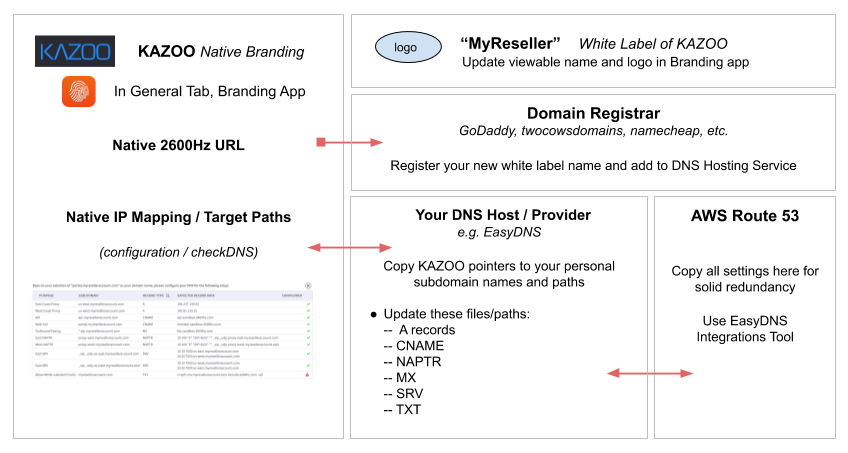
Disclaimer
If you are very familiar with DNS, you may be aware that there are other services and methods you could use to implement your DNS. This purpose of this document is to provide as easy a path as possible for those who are not as familiar with DNS to successfully white-label without complicating the process by explaining all possibilities. You are free to use the services and methods that suit you best.
Before you start
- Purchase a new domain name specifically for your white-label branding via a Domain registrar, such as
- Setup an account at https://easydns.com
NOTE: Some DNS providers also offer domain registrar services. Using a DNS provider’s built in registrar service can seem like it simplifies nameserver settings, however it’s generally best to keep your registrar service with a major provider to ensure the security of your domain registration.
- Make sure you have access to your login credentials for both services, as you will need to update them below.
Overview
This guide is set up in parts.
- Part 1 Enter basic company setup information in the KAZOO Branding app.
- Part 2 Synch the server name for your DNS registration service with your DNS management service.
- Part 3 Copy the IP address and target data path information from the Branding app to correlated EasyDNS fields. Paths to define/remap include A records; CNAME; NAPTR; MX, SRV, and TXT.
- Part 4 For redundancy, consider copying the entire remapped data system to Amazon Web services.
- Part 5 Notes on Branding & Sub Accounts
Part 1: Branding App Setup & Configuration
1. Access Your application Directory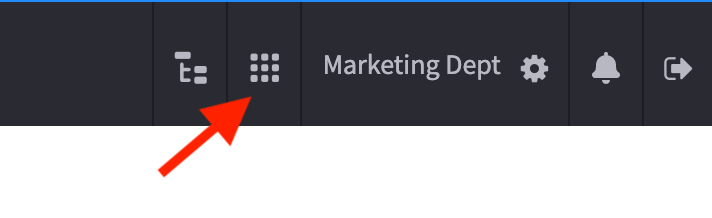
2. Open the Branding application
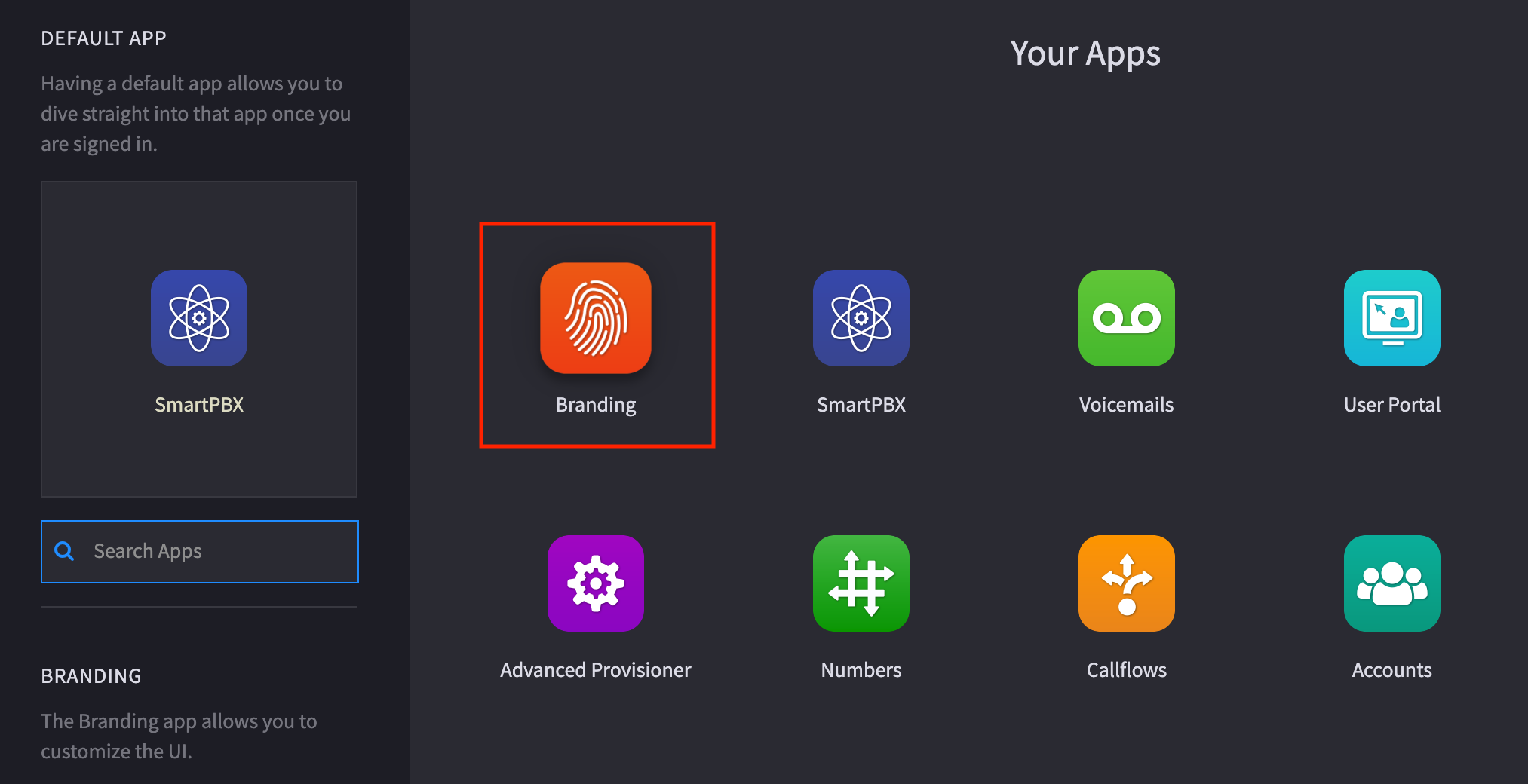
3. General Tab : Review the initial configuration settings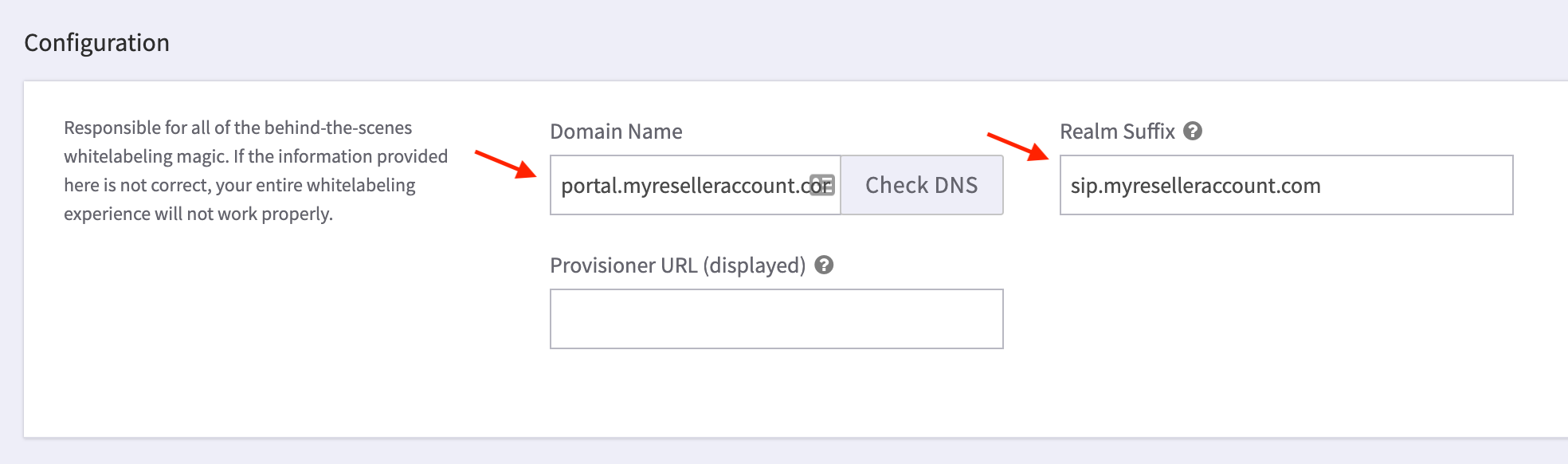
- Enter your white label Domain name URL, using "portal" to prepend it.
-
Enter the Realm Suffix using "sip" to prepend your URL name.
The Realm Suffix will be used to generate the account realms of accounts created by your white label interface.
4. Select the "Check DNS" button to the right of the Domain Name field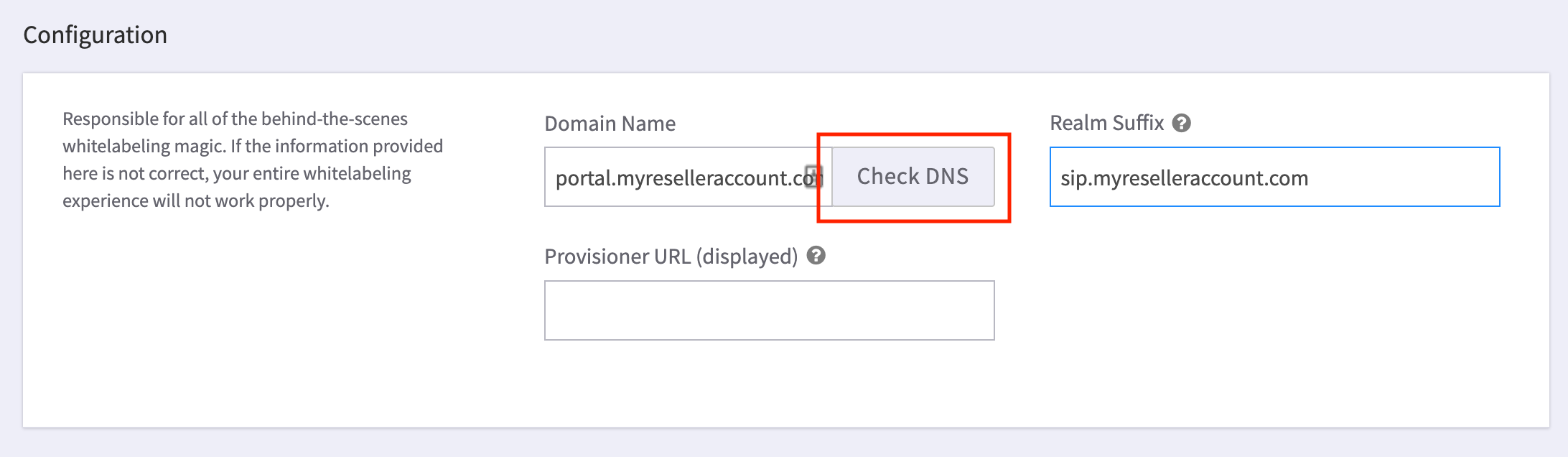
This displays a template of all domains records that need to be configured. You will want to keep a tab showing this open at all times, as you will be copying the information from this page to your DNS management system.
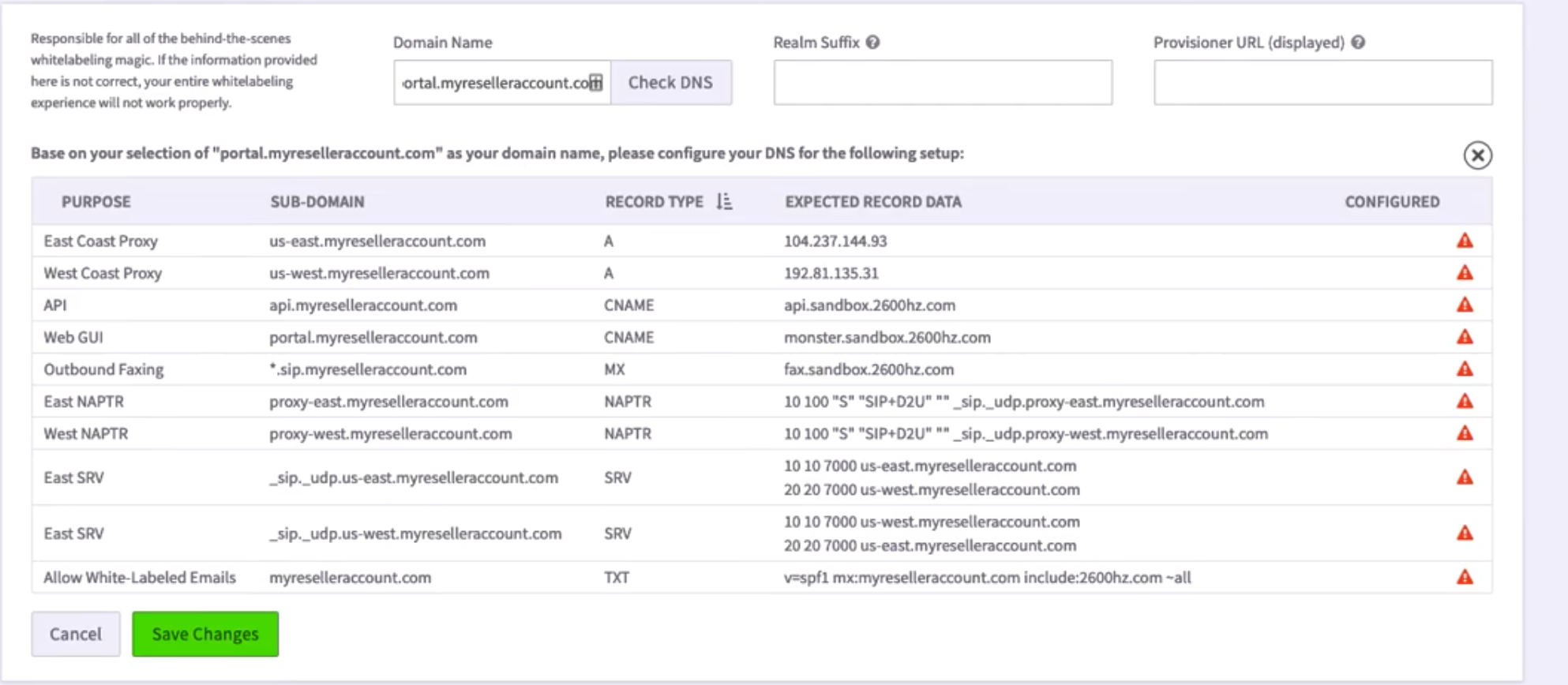
Part 2: Set up your EasyDNS account and copy its nameservers to registrar
WARNING: This guide assumes the domain you are using will be used ONLY for white labling zswitch services. This step is dangerous if not.
- Setup your account with easydns.com, selecting an appropriate plan for your expected volume
-
Get your new nameservers from easyDNS

- Overwrite your nameservers on your registrar (godaddy or the like) account
-


Part 3: Configure your DNS records
You may want to keep 2 windows open, 1 showing the Branding app in KAZOO, the other showing the records entry window in your easyDNS software.
To configure the different kinds of records, you will step through these links and assign the records shown in the branding app to the fields shown.
Configure “A Records”
"A Records" map host names to IP addresses. Click on the “A” option next to DNS Information in easyDNS (see above). Copy the data from the branding app. to easyDNS as shown in the illustration below:
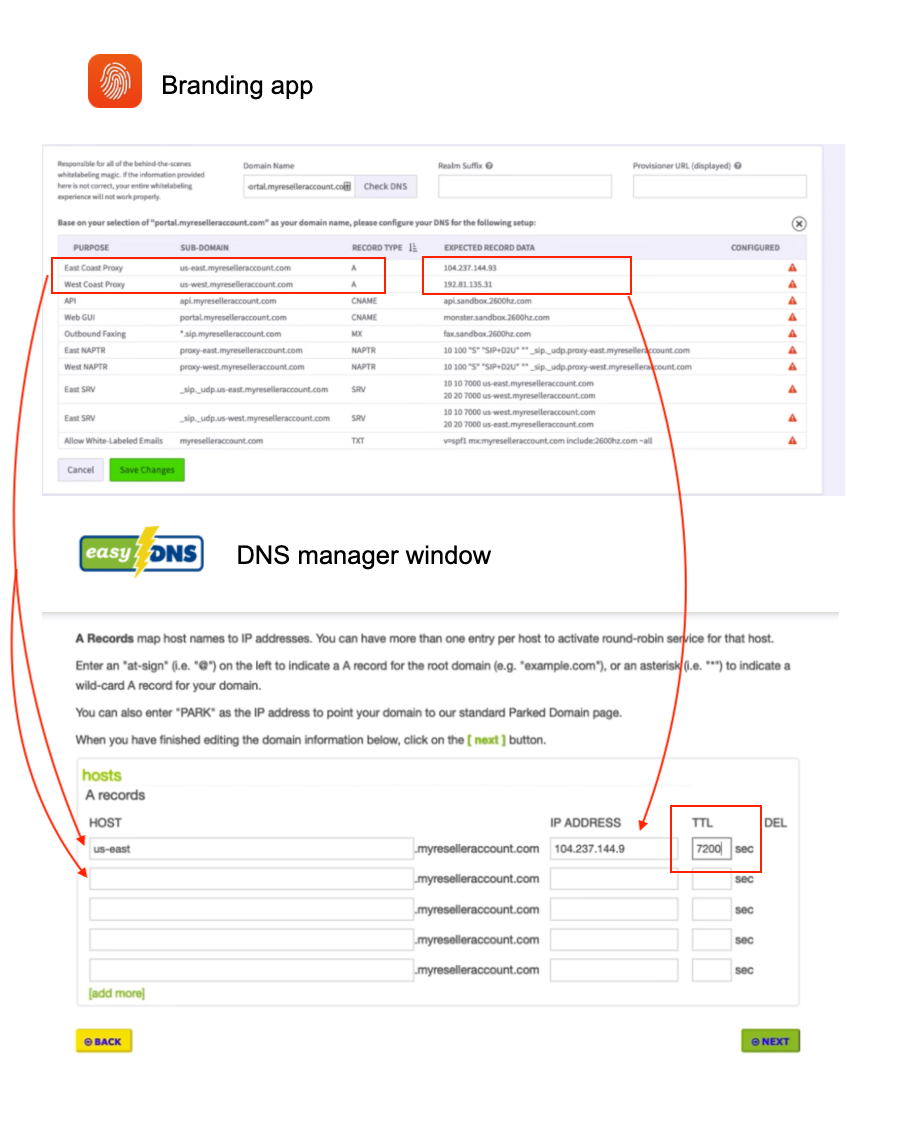
NOTES:
- Only copy the “A record” types listings to this page.
- “Expected Record Data” field in the Branding App = IP Address
- Make sure the IP address starts flush against the field and does not show a tab or space to the left.
Enter a value for TTL
A TTL is “Time To Live”. Set as seconds, it defines how long a DNS record should reside in a client’s DNS cache without being discarded or regenerated.
A common value for TTL is 7200 seconds (2 hrs) and is our recommendation for all record entries. Most DNS providers charge based on record lookups. The higher this setting, the less lookups will hit your provider; also the higher your TTL is, the longer changes to your records will take to roll out.
Save / CONFIRM your changes!
Configure “CNAME Records”
Once the “A records” are copied, move to the next page in easyDNS and copy the CNAME data from the Branding app. to the correct field in easyDNS.
CNAME records map host names to other host names, including hosts at other domains.
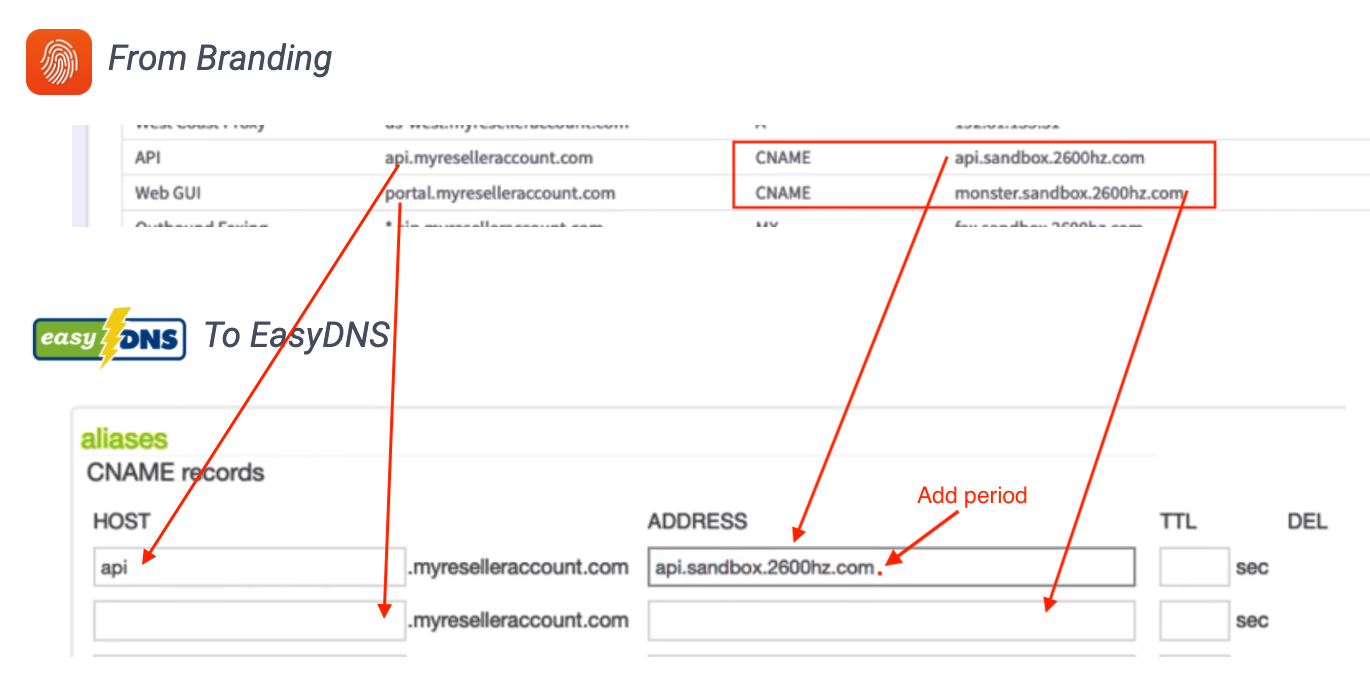
NOTES:
- You MUST add a dot to the end of the CNAME URL (see above). This will indicate that the URL is a fully qualified domain name and does not need to be appended by your domain name (for example .myreseller.com).
- Copy both the API and the WebGUI
-
Use 7200 TTL as default to start
Configure “NAPTR Records”
NAPTR refers to the “Name Authority Pointer Record. It is used by your phone to map SIP servers and protocols. You will need to break out the information provided in the Branding app to the specified fields in the easyDNS listing. 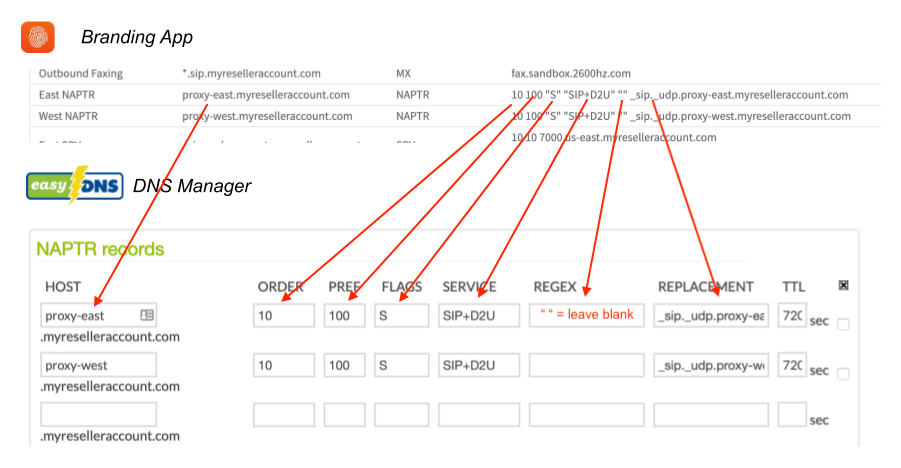
NOTES:
-
The values in the KAZOO branding app are concatenated in a single string. Many applications will provide separate fields for these. See red arrows.
- In the branding app you will see a set of empty quotes; this is a “null” listing for Regex. Leave that field empty and copy the remaining to the “replacement” field.
Configure “MX Records” for Outbound Faxing
MX refers to the “mail exchange” record. This specifies the mail server responsible for accepting email messages on behalf of the domain name.
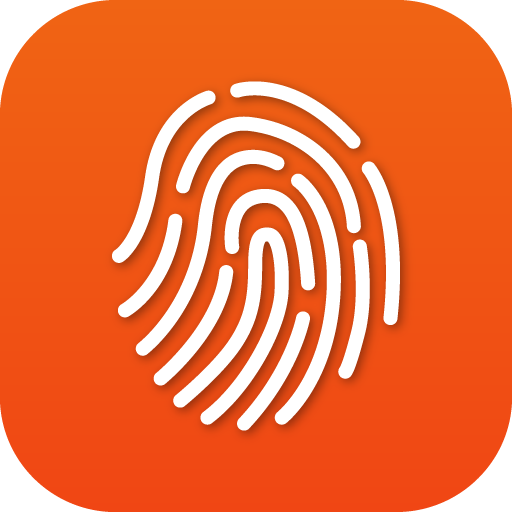 From Branding App
From Branding App
 To EasyDNS
To EasyDNS
Use *.sip, so anything .sip will be forwarded to the fax domain URL.
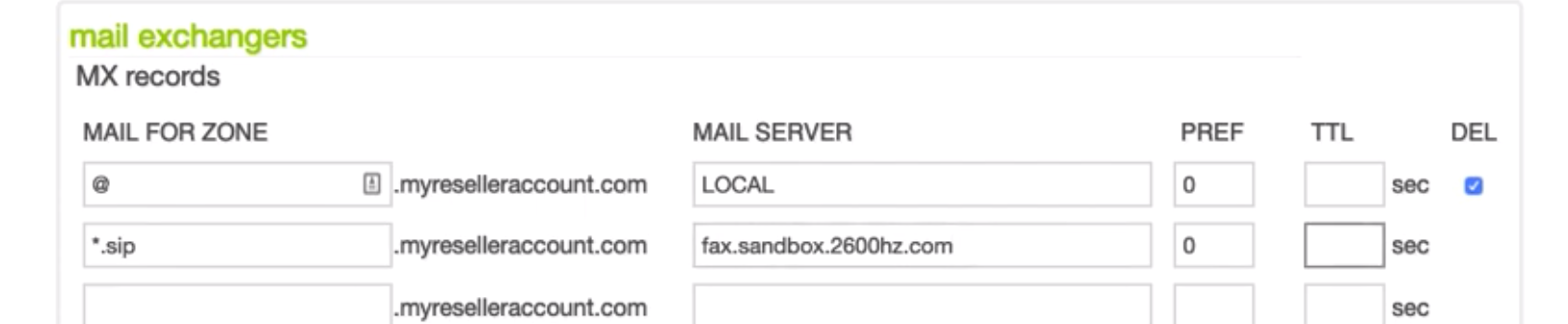
Configure “SRV Records”
SRV refers to the Service Record in the DNS. It is a specification of data in the Domain Name System defining the location, i.e., the hostname and port number, of servers for specified services.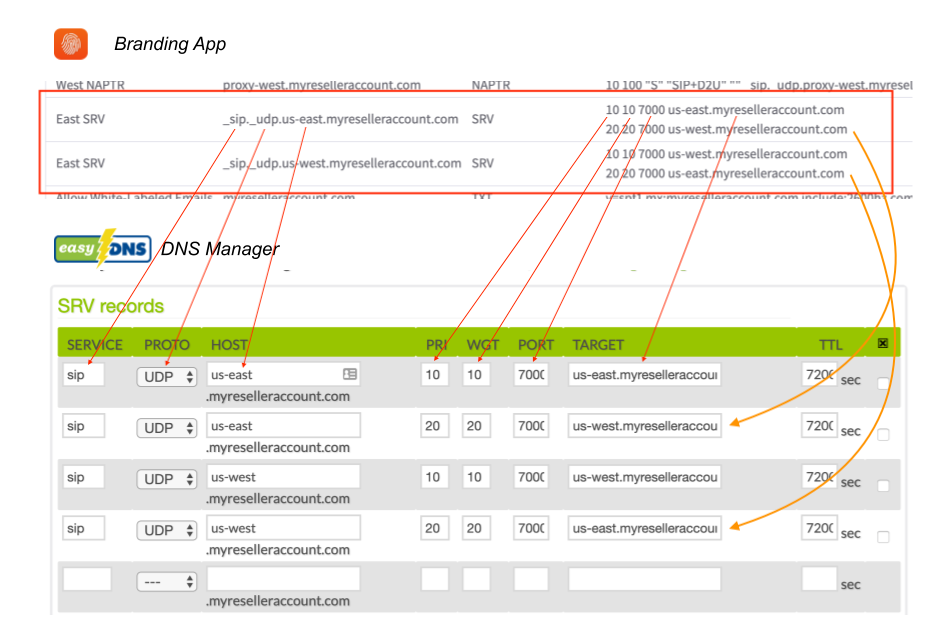
NOTES:
- You must put the “dot” at the end of the Target URL for this record also.
- The values in the KAZOO branding app are concatenated in a single string. Many applications will provide separate fields for these. See above red arrows.
- Each SRV value should be added as a separate line. For example the branding app image above shows 2 lines per sip account; you must add these as separate lines, so there should be a total of 4 entries in the easy SRV records list. See above orange arrows.
Configure “TXT Records” (SPF Record)
An SPF record is a specifically formatted TXT record. It lists all authorized hostnames / IP addresses that are permitted to send email on behalf of your domain. This will permit KAZOO to send emails such as voicemail notifications under your domain name.
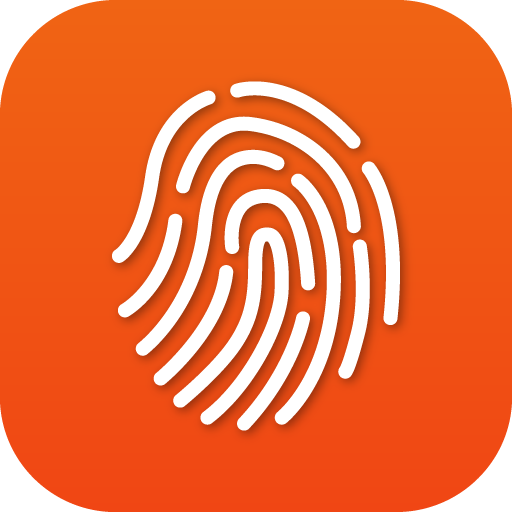 From Branding app:
From Branding app:

 To EasyDNS
To EasyDNS
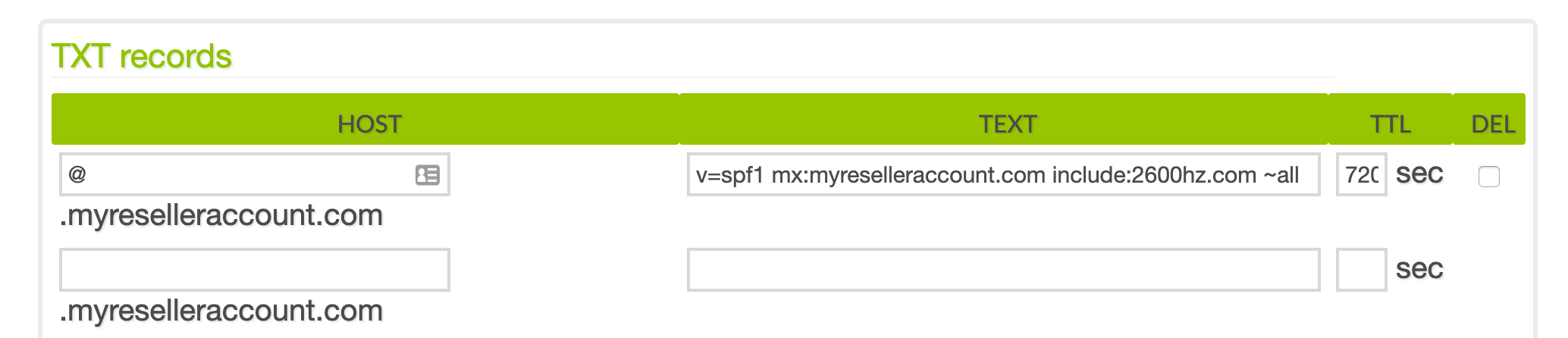
Check for errors!
You should now see in the Branding app page the list with all green checkmarks at the right. 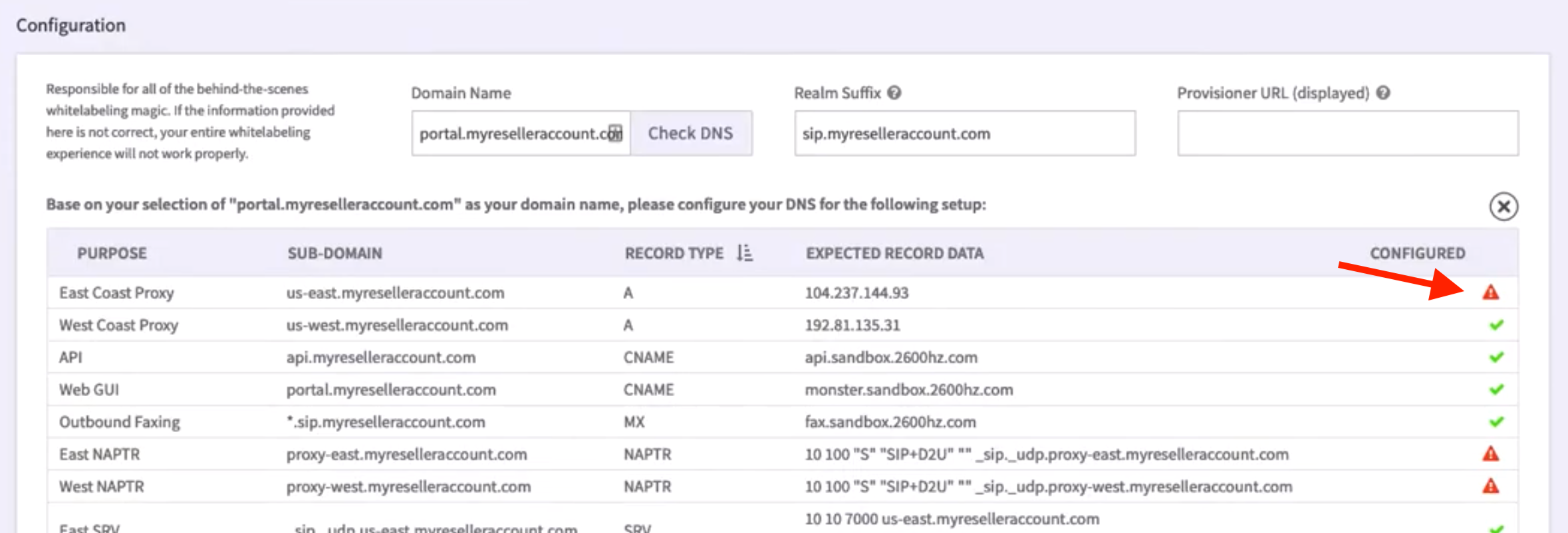
NOTE:
You MUST resolve any and all errors for your branded solution to work correctly. If there are still red configuration error notes, go back in and see if you can find the error. Common mistakes include:
- Not copying the full URL over (missing the last digit for example)
- Unwanted space to the left of your pasted data.
- A missing “dot” at the end of URLs, which causes EasyDNS to append your company URL at the end.
Additional Notes
- Make sure your records match EXACTLY.
-
You may need to use the paging option at the bottom right of the branding app to see all records you need to apply.

Part 4: For added redundancy: Copy these records to Amazon Web Services
We recommend you copy all your settings to the Amazon Route 53 for additional redundancy. We have learned over the years that any DNS provider can and will have an outage eventually. This will allow your records to persist even if EasyDNS goes down. Here we will show you how to replicate your records using EasyDNS’s built-in replication feature.
- First, purchase the Amazon Route 53 integration service from EasyDNS.
- Then activate and copy your records.
-
 will copy all your records and supply you with additional nameservers:
will copy all your records and supply you with additional nameservers:


Once confirmed, you should see both nameservers listed.
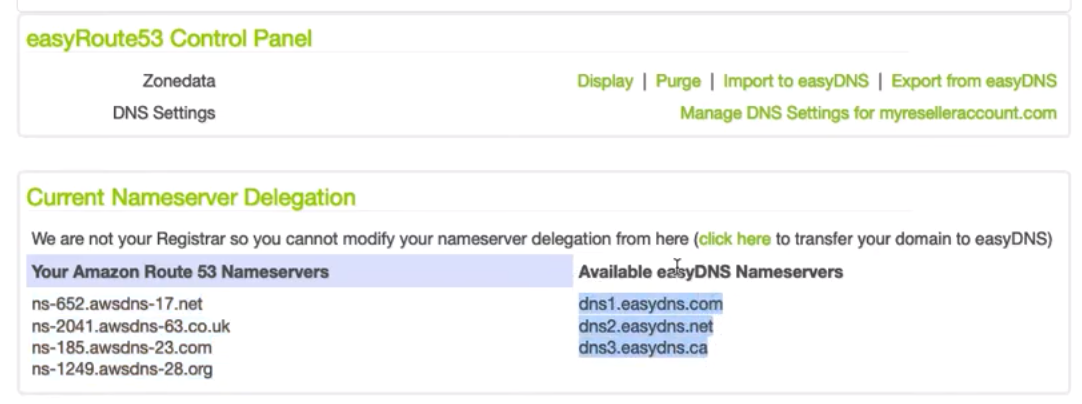
-
Finally, go back to your original Domain Registrar and add the AWS Route 53 nameservers, alternating between the EasyDNS and Route 53 name servers.

SAVE AND TEST!
You should now be able to test your new setup.
Notes on Branding. & Sub Accounts
Overview
How notification templates are read is mostly how Kazoo always allows sub accounts to override their parent accounts, with some twists :))
In simpler term, KAZOO performs something called walking up the account hierarchy, or we like to call it The Walk. We start from sub account to read the notification template and if not found we walk up the account hierarchy (going to parent account/accounts) stopping in each parent account to see if the document exists in that parent account and if not continuing the walk UNTIL we reach to the first parent account that is the reseller of the original account that we started our walk. In that case if the reseller doesn’t have that document then we abandon our walk and fall back to read system_config notification template.
If during our walk any parent account has the document we stop the walk and return that document.
We also repeat the same process for template attachments. So a child account can only customize just only JSON part of document and not customizing the HTML/Text template, doing so will that account to inherit its parent template attachments.
Monster UI branding app and even Kazoo is totally showing its age and the UI part is somewhat confusing.
Some visual notes:
-
On side bar when a a template name is in grey or has a red circle next to it it means that template is disable which means the account has the document (so if you see that in
brandingtestaccount that meansbrandingtestis overriding its parents and reseller. Also it means when one of the child accounts (likebrandingtest2here) doesn’t have the document, it would inherit it frombrandingtestand not reseller, other ancestors or system.- So in summary disable means this account has document and the walk is always stops in this account level
- A Green cog means the notification is enabled and the account is overrides the notification. That means the account has the document and the walk stops in this level
- When changing enable/disable the effect of red circle is not visible away you need to change view (go to other apps or tabs) and come back
- There is another cog next to Template name in title of the page when you go to that template that allows you to remove the customization in that account so it would inherit the template from its ancestors. Also there is an option to force write the template from system config itself. that means it override its parents settings and the walk with stop in this level for its
-
If in doubt you can always check the payload from API when loading the template, look for something
account_ovverriddenoraccount_definedfield set totrue. Kazoo is never wrong :))
Frequently Asked Questions
Can I do all this DNS mapping in a single application, e.g. GoDaddy?
While it seems like tedious work to juggle both a registrar (GoDaddy or other) and a DNS web hosting service (easyDNS), we recommend using both. Each is an expert in its field. Domain registrars focus on indexing and protecting your domain name and the most popular have solid reputations for just that. DNS hosting systems are focused on reliably providing the records computers need to enable services to run on your domain name. These also offer different levels of support; we have found easyDNS provides us with all the record types we need (including NAPTR which some do not recognize) and easily creates a redundant occurrence of all settings to Amazon’s Route 53 Web Service. There are likely other systems that offer similar solutions, we are happy to hear what works well for you.
Can I add just my branding logo, etc. and not update my DNS?
No, the KAZOO platform needs some way to “know” what branding to show. The hostname that you use to visit is how this is determined. For instance if you visit http://portal.myreselleraccount.com/, KAZOO will know to show the Branding we configured in this article. But if you just visit http://ui.zswitch.net/, it won’t know of any reseller branding and will default to KAZOO branding.
Do all the Lines in the Branding app need to show a green checkmark?
Yes, with one possible exception: there may be an instance where the TXT value does not show a green checkmark and the white-labeling redirect processes will still work properly. But you should be well versed in DNS, SPF and mail servers if you have a custom SPF record. If ANY other record does not have a green check mark, it WILL fail.
What are some of the problems that occur if my setup is not correct?
- Your custom UI branding may not display.
- Your phones may not be able to register to make/receive calls.
- Your phones may may not fail over to a secondary cluster if their primary cluster goes down.
- Your customers may not receive their email notifications.
- Your email notifications may go into the SPAM mailbox.
API Reference Docs
####








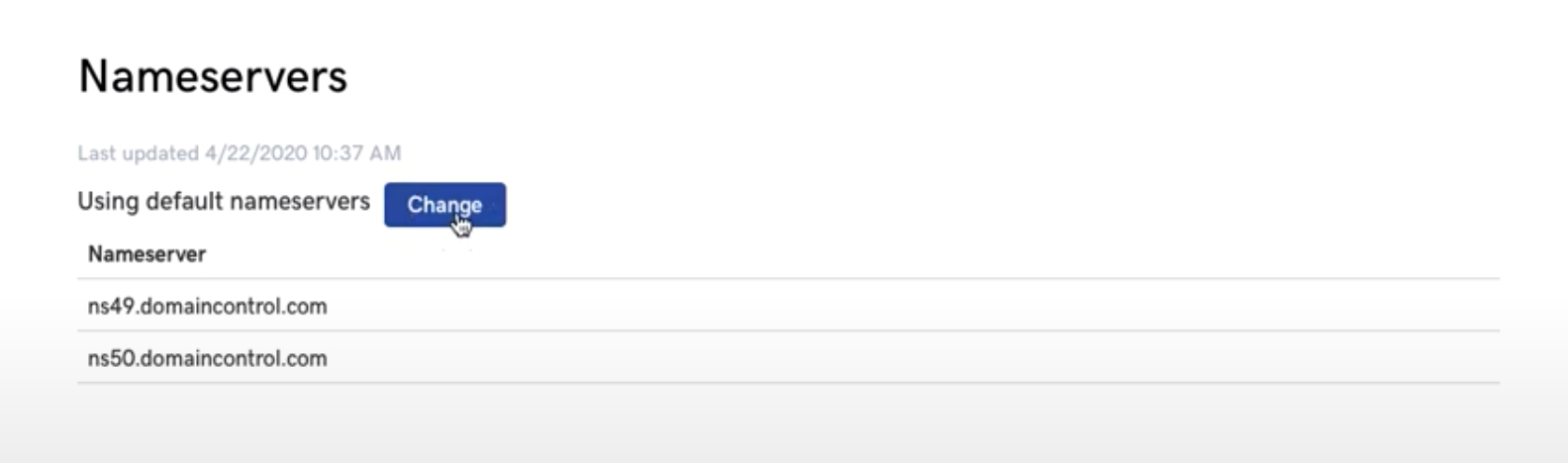
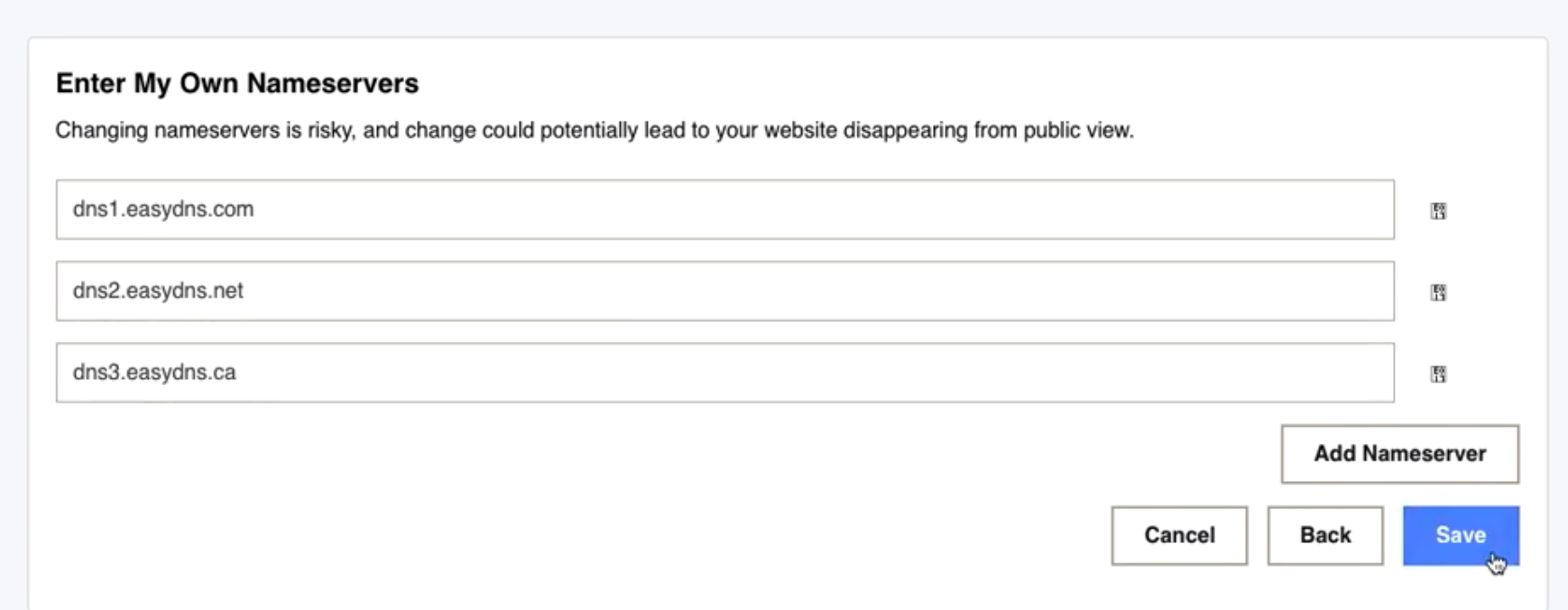



Recommended Comments