We can page Yealink phones individually using the *0 paging feature code (*0nnnn where nnnn is the extension number)
By default the yealinks will auto-answer but Polycoms will not ( I suspect that to be a setting on the polycom somewhere)
If you have 2 devices registered against the extension (user) it is a race as to which one answers and although the other(s) may attempt to auto-answer the call will only connect to one device.
This is why paging groups would be so useful....
However, the issue we have experienced is that phones in the group WILL answer but there is no audio.
We did a wireshark trace and could see audio being sent, It just wasn't being received.
Anyone else experienced or resolved this?
If multi-cast works, can someone detail how to set this up for Yealinks and Polycom phones.
Thanks