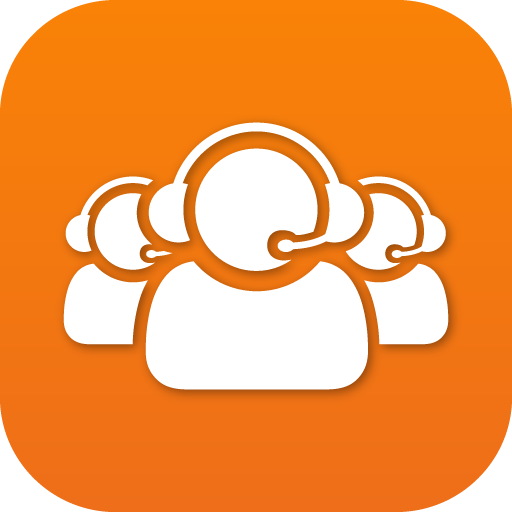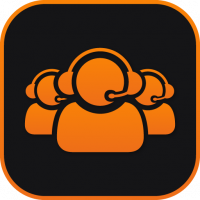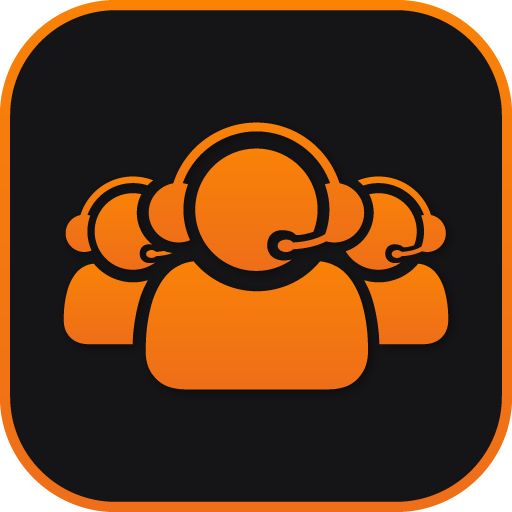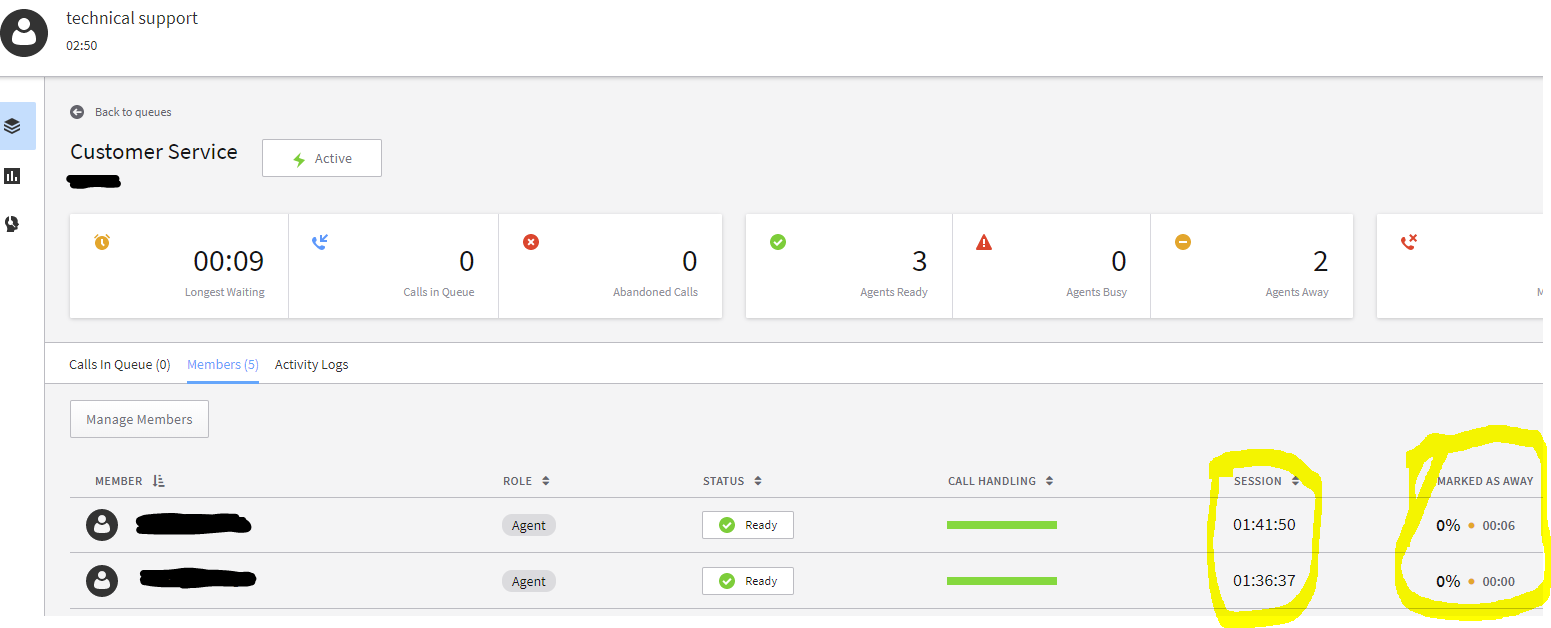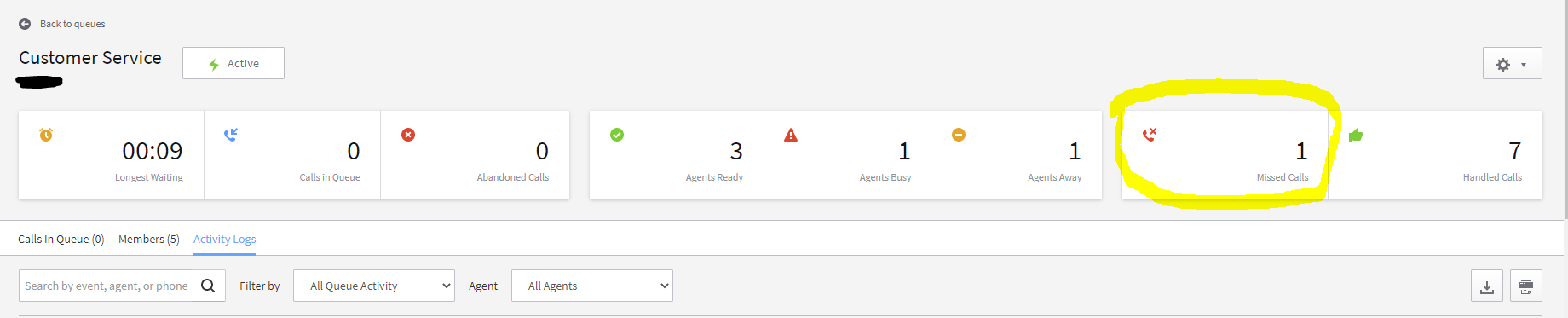Search the Community
Showing results for tags 'call center pro'.
-
Announcing KAZOO 5.0.151 — Release Notes.pdf ANNOUNCING KAZOO 5.0.151! This is a bug fix version that addresses an issue brought to our attention by you all. These Release Notes pertain to partners on the Hosted Platform. What's New: In Call Center Pro, the queue activity log now only shows the last 1,000 events so you can have more open browser tabs, as our larger activity log was using all of your computer's available memory. Say goodbye to the days of having Advanced Provisioner and the User Portal open in separate tabs. We have added a new “Contact List” option to the Advanced Provisioner UI menu that allows users to edit their contacts per account. There is also the option to import/export a contact list in CSV, all from within Advanced Provisioner. Bug Fixes: Attention developers! The API smtp_email_address parameter for Faxboxes that was present on previous versions of Kazoo has returned from vacation and is available once again at its new home at _read_only.smtp_email_address! When editing email-to-fax settings, Advanced Callflows was not showing the fax box’s email address, leaving users to guess the address. Since the Internet is a big place, we decided we could help users find the fax box by showing the email address when editing. Devices for accounts with all-digit realms, such as “12453355,” were unable to authenticate because KAZOO parsed them as an IP. We have taught KAZOO the difference and this is now working as expected. SmartPBX was so eager to help with your faxes that it wouldn’t let you change the T.38 settings from “Auto-Detect,” but now you can if you want to. When using CSV Onboarding, manual field mappings weren't being honored if the header names in the CSV weren’t 100% correct upon import. CSV onboarding isn’t as picky anymore. When switching from a media file with your lovely voice to Text-to-Speech within Advanced Callflows, sometimes it would keep playing your original recording. Now the computer will take the reins every time when requested. We had a joke about time travel ... but you guys didn't like it. So instead we fixed a bug that was showing incorrect start times within the SmartPBX call logs. Hey developers, did you get a "503 Service Unavailable" when using the wrong UUID for an object? No more! If a request is made for a UUID that doesn't exist, the API will once again return the classic "404 Not Found.” We all know that it’s tough to sort out when to speak on conference calls-- even KAZOO was getting confused! If a conference started with a custom greeting prompt, KAZOO was playing it after the instructions, instead of prior as expected. We’ve straightened everything out, so KAZOO will play your custom greeting before getting down to business. Calls that ended as they initially were starting could enter a state we refer to as "Schrodinger's Call,” where it was stuck both active and ended. We peeked in the box and all those calls will now end.
- 12 replies
-
- release notes
- call center
-
(and 2 more)
Tagged with:
-
You can download the newest Call Center User Guide here: Call Center User Guide (11.16.2022).pdf ##### Related Articles SmartPBX Frequently Asked Questions (FAQs) Advanced Callflow configurations and setup Accounts Manager Wizard User Guide API Reference Docs docs.2600hz.com Queues - Kazoo API Reference REST API Reference for Kazoo Crossbar API docs.2600hz.com Agents - Kazoo API Reference REST API Reference for Kazoo Crossbar API docs.2600hz.com Callflows - Kazoo API Reference REST API Reference for Kazoo Crossbar API ####
- 3 comments
-
- call center pro
- managing call queues
-
(and 3 more)
Tagged with:
-
Announcing KAZOO 4.3.207 — Release Notes.pdf ANNOUNCING KAZOO 4.3.207! This is a bug fix version that addresses an issue brought to our attention by you all, as well as a significant upgrade to Kamailio. These Release Notes pertain to partners on Private Cloud and Global Infrastructure. What's New: We upgraded all the Kamailio stuff that KAZOO depends on from version 5.2.5 to 5.4.5, which is a huge improvement! The Kamailio team has been working hard on the new version, and it includes many bug as well as security fixes. Updating it on your end isn’t required, but we sure do recommend it to improve stability upstream. Bug Fixes: Previously, when agents in Call Center Pro were assigned to more than one queue and missed a call in one of those queues, the "Call Handling" bar incorrectly showed missed calls for all the agent's queues. We told Call Center Pro what’s up and missed calls will now only show up in the "Call Handling" bar of the queue they belong to. Known Bugs We’re Working On: Currently, when you're on a call in Call Center Pro, if you switch between the tabs when viewing queue details, the call timer stops showing properly. This is a known issue and our team is hard at work resolving it for you. We’ll keep you posted!
-
- release notes
- kamailio
-
(and 2 more)
Tagged with:
-
About Call Center Pro What is Call Center and Call Center Pro? Call Center and Call Center Pro are applications that help administrators manage incoming calls and direct them to the most appropriate person in the company. This service is also referred to Contact Center. Call Center allows agents and managers to create different call queues to define the customer experience when calling a number. Settings include how and where the call is routed, what happens when the call is on hold and what agents are assigned to different call extensions. There is limited management auditing and control with the basic Call Center app. Call Center Pro provides advanced call management settings and reporting features. These include the ability to add and delete agents, to customize routing strategies based on your agent team skills, define advanced hold options, and prioritize, audit and manage multiple queues. What is the difference between Call Center and Call Center Pro? Please review the table showing the added commands in Call Center Pro, here. How do I upgrade from Call Center? Contact your representative and they will work with you to enter the upgrade request. NOTES: When you upgrade to Call Center Pro you will need to recreate your queues. Make sure to download or save your queue information for Call Center Basic before you start your upgrade. When I upgrade, does Call Center Pro import my existing data from Call Center? No. You will need to recreate your queues. Is there a tutorial to help me get started with Call Center and/or Call Center Pro? Yes! Please go to the User Guide section on our website. You will see a STEP guide that focuses on: Creating and Managing Queues Managing members in your Call Center Queue Performance Indicators Permissions matrix for administrators, users, and managers We will be updating this and adding new documents as needed. Getting Started: Creating a Queue Is there a guide to help me set up my first queue? There is a STEP guide available to walk you through creating your first queue, here. NOTE, only administrators and managers can create, save, and edit a new queue. How do I edit an existing queue? If you have manager or administrator permission status, you can click on a queue (managers can only edit queues they are managers for). To edit, select the gear at the top right of the screen, then click Edit Queue settings. General Queue Settings Can I adjust the settings so a caller can “Press 0 to leave a message?” Yes, this is a feature of CCPro. First, enable the “O out of waiting” option in the General Settings configuration screen. Then configure a “child” callfow for that action to send a caller to voicemail. Once this configuration is enabled, callers can enter DTMF 0 to exit out of the queue to the specified callflow destination. Calls can be routed to the following Destinations: Device User VM BOX Directory Group (Smart PBX Configuration) What is Display Agents to others/Agents? This is a feature in Pro where Agents can review the status of other agents in the queue. This helps the team understand the activity of other agents and help them adjust their status. For example, if an agent sees other agents set to away (for lunch for example) the agent may need to stay Ready until one of the agents returns. What is the difference between the Status option at the top right and the queue status button to the right of each queue listing? The status button to the top right of your window describes your global status. This will be recognized by any and all queues you are a member of. The status button to the right of each queue list you see gives you the ability to be active or paused in that specific queue. This is a way to direct an agent to specific queues that may need more attention, and to "pause" attention to a less busy queue: an agent can be globally "Active", and also define which queues to be active for. See the chart below to follow the settings and results: In the list of queues, some queues show the option to activate or pause the queue and others do not. What is the difference? If you are seeing some queues that do not show the button for activating it, this is because you have a manager or admin status within Call Center Pro, but are not a member of that specific queue. You can view it and see its activity, but to manage settings for any queue specifically you must be a member as well as an admin. My window is showing "longest wait" for queue A as 20 seconds, and my colleague's window shows the "longest wait" for queue A as 3 minutes. Why are they different? The "longest wait" value shown in the queue bar is calculated based on each agent's individual session. If your colleague has been in the queue for a different timeframe the values will be different. If an agent is logged in and active on multiple call queues that are set to round-robin strategy, does it interweave the customers on wait across all logged-in/active call queues? For instance, this sequence of activity: Agent 1 logs into queues A, B, and C customer 1 calls queue A customer 2 calls queue B customer 3 calls queue A customer 4 calls queue C Will that order of customers be maintained when delivered to agents? Or is it a free-for-all across call queues? The queues are independent of each other, so while queue order is guaranteed within a specific queue, if there are multiple queues trying to reach the same agent it will be random based on whenever the lookup happens to see if the agent is available. Is there a way to have agents part of multiple queues, but only log into a queue? e.g. work queue 1 today, work queue 2 tomorrow Yes, in Call Center Pro an agent can choose what individual queues to be active in, and pause the other queues. Routing Strategy What does the routing strategy do? This allows a manager to define how calls are distributed as they come into the queue. What are the new routing strategy features in Call Center Pro? The first four options in the Routing Strategy configuration are the same as for Call Center Basic: Most Idle, Least Calls Handled, Least Offers Made, and Round Robin. The new features in Call Center Pro are related to Skill Based routing settings. A manager can assign skills to each agent and then set incoming call choices to match these skills. Common examples include support for foreign language speakers, topic-specific experts, hardware v. software specialists, or assigning unique clients priority to agents trained for their market. The two settings support “Strict” or “Loose” associations with the skill, which trigger the following: Strict-based Skill This will send a call only to an agent that matches the skill defined. If there are no available agents with the (Spanish speaking or API implementations, for example) skill(s), then the call will be escalated. Loose-based Skill This will try send a call to an agent that matches the skill defined. If there are no available agents with the (Spanish speaking for example) skill, then the call will go to the next available agent. How do I set up an IVR to use with skill-based queue settings? Using an IVR setting in Smart PBX is typically a different strategy than using a skill-based routing in a call center. If you have assigned an IVR routing system for your incoming 800 number (for example, "press 2 for Spanish"), it is recommended you create a separate queue using that extension for your Spanish speaking agents, instead of adding a skill-based tag for Spanish speaking agents. This allows the caller to make a choice instead of Call Center automatically choosing based on a phone area code. Where a skill-based tag in Call Center Pro may make sense is if the incoming call is from a native Spanish-speaking country code. A loose skill setting for Spanish speakers using the country code would automatically send the call to a Spanish-speaking agent if available. Hold Treatment What Hold Treatment options do I have? Call Center Basic provides a single option for callers on hold: to apply a single audio or music file. To support more than one hold message you will need to set up more than one queue. Call Center Pro has added 3 new action options. Managers can set the order of the actions, create more than one media file, and finally create a loop that cycles the actions during hold. The actions are: Announce caller’s position in the queue Announce an estimated wait time Insert a pause and define how long it will be (in seconds) Add on or more media file For details on how to set these up, refer to the STEP guide on creating queues. How does this hold treatment differ from the setting in SmartPBX? The hold settings in Call Center Pro define what the caller hears while in each queue. The Hold Music setting in Smart PBX defines what the caller hears when calling a specific agent's extension or account line that is not associated with or forwarded to a queue. Will I have the ability to announce to the caller the position they are in the queue? Call Center Pro offers new “Hold Treatment” settings. Here you can assign Announce Position as one of four options (the others are “Announce Wait”, “Pause”, or “Play Media File”. Note you can include this as one element in a string of options for your queue. Will I have the ability to announce estimated wait time to the caller in the queue? Yes. This is one of the new features in Call Center Pro. In the “Hold Treatment” settings you can assign Announce Wait” as one of four options (the others are “Announce Position”, “Pause”, or “Play Media File”. The estimated time is calculated as an average duration of the last 5 calls. NOTE: You can include this as one element in a string of options for your queue, and set it as a loop. The estimated time will be updated each time the action occurs. Can I choose an online URL (e.g. Pandora, Spotify or Jango as my media file? Yes, you can type in a URL. It is important however you are able to set it up so it plays 24/7 without a re-login interruption. This can break the loop and result in no hold sound. Do these hold settings override the setting for Music-on-Hold on the SmartPBX dashboard? Yes Is there any way to have the hold music start in the middle of the file at different points randomly? Currently you can use a shoutcast server. It provides looping and longer media runs. One of our community members offers this service; it may be part of our app. exchange. Use this link from your browser http://live.emusiconhold.com Use this link for testing in your Monster app. shout://live.emusiconhold.com Agent Behavior What are considerations for setting for Agent Connect Timeout? This setting will set the number of rings to be offered within that window to each agent before it is moved to another agent, or to the next step in the callflow. As a guide, consider 20 sec = 4-5 rings. If I set the Record all calls on, where are these recorded and saved, and for how long? To set up call recording you need to Enable the Call Recording app Configure google drive connector These recordings are available for viewed/downloaded in the call recording app. NOTE: By default the maximum recording time is 1 hr. What is recovery time under Agent Behavior? Agent Recovery time is a setting that defines a buffer for the agent once he/she has completed a call. This is designed to allow the agent to enter follow up notes about the call in a log, and/or to review the call with another agent or manager. The agent will not be offered a call until this time is complete. Agent Recovery Time asks for a value in seconds for how long this should be active. Allow Recovery Time Extension If this is toggled to "on", the agent has the ability to extend the recovery time from a call. This option will appear in the call details drawer Allow Multiple Recovery Time Extensions -- By toggling this on the agent can extend recovery time multiple times. There is no maximum setting. Why don’t either the abandon call or missed call counts for the queue match the counts of all the individual agents? They have significantly more in the agent cards next to the “X” as compared to the queue counts. Agent(specific to the agent) and Queue (Global) Missed Calls track differently: Queue Level Missed Calls A call is considered a missed call when the call times out of the queue for any reason. This includes if a call enters the queue and that call reaches Call limit (Queue Configuration). Abandon calls are not considered a missed call. Agent Level Missed Calls The missed call is based on the Queue Agent Behavior: Agent Connection Timeout. If the connection timeout is set to 20 seconds, and if the agent does not answer the offered call within the 20 seconds, it is considered a missed call and the count will increment by 1. This also tracks calls that were offered but was not answered by the agent. Each time a call is offered to an agent and the agent does not answer, the call is considered missed and the count will increment. If a call rings the agent again, the count will increase if the agent does not answer the call. Member Assignment How do I assign members to a specific queue? While it is an optional step during your original setup, you will need at least one agent or manager in the queue before you can use it. At the Add Members screen you will see the list of members you added to the Call Center app. during your initial setup. It will also show how many queues that person is already assigned to so you can make sure you don’t over-assign one person. Find the name, and assign whether that person should be Agent or a Manager for this particular queue. Then pick the green button, “add to queue.” The list will display whether the person is Agent or Manager. This can be different for each queue. Are all system users automatically members of a queue? No. With each queue setup you must add the members you want associated with that queue. This is part of the original queue setup; you will be able to choose who you want to add from a drop-down menu. Review and Confirm How do I edit the review screen? Click on the pencil edit icon next to each section you want to edit. Can I save these settings? The settings are automatically saved. By clicking the icons on the upper right of this screen you can either download a .csv file or print them out for future references. A “save settings” feature is being considered for a future release. Can I save multiple queues? YES! This is handy if you want different behavior depending on the time of day or season, or assign different members and behaviors to unique phone numbers or extensions. An example would be to use one queue for sales, another for support, and a third for calls to your main number. This is often how administrators manage IVR routing options set in SmartPBX -- each option is sent to a unique queue. You can also edit one component of an existing queue, to change out a music set for example. Can I test my queue before I “go live?” and/or save it as a draft? We recommend you set up your queue with an un-used extension for testing, then change the extension when you make your final adjustments. Activity Log What does the activity log show? The activity log looks different if you are an agent or a manager. To agents it shows the calls in your queue and their status. If an agent has been given permission for "agent to agent" you will also see the status of additional agents in the queue. Managers will see a detailed view of all agents in the queue and their current status. Managers can also view an Activity log showing a detailed list of all call actions including the caller number and time on call. Note – Once you close your window or log out the activity log is refreshed. A new log will generate when start your next activity session. You can downloaded and/or print to log to keep a permanent record. What added permissions does a manager have? A manager lens is to get an overview of how the queue performs. Managers can view each queue in its entirety, with all agents listed and see how they address calls both individually and a group. This gives them some basic reporting tools to help understand the dynamics of the group and work to increase its productivity. In particular a manager can: Add / Remove members from a queue Ability to "bump (a call) to next in queue" Define skills for agents and set the preferred incoming call behavior based on skills (using strict or loose variables) Audit and in some cases join an agent’s calls What added permissions does an Administrator have? Only an administrator can create or delete a queue, and review all queues in Call Center Pro, whether assigned to the actual queue or not. What determines a Missed Call? Missed Calls are calls that were offered but was not answered by the agent. Each time a call is offered to an agent and the gent does not answer, the call is considered missed and the count will increment. If a call rings the agent again, the count will increase if the agent does not answer the call. What determines an Abandoned Call? A call is considered an abandoned call when an event happens that is not related to an agent's action, for example The call disconnects. The caller hung up the call while waiting in the queue. The caller pressed 0 for added options (voicemail, etc.). This only available if the "Zero Out" configuration is configured in the queue settings. What is the difference between eavesdrop, whisper, and barge options for managers? These settings provide a way for managers to audit how members are navigating calls and gives them an opportunity to provide support and additional training if needed. Note: managers must enable the Eavesdrop option first from the call; this will trigger a pop-up box that provides options to Whisper and Barge. Eavesdrop Allows a manager to silently listen in on a call. Note, only one manager can eavesdrop a call at at time Whisper Allows a manager who is eavesdropping to also “whisper” suggestions and/or added information to the agent during the call. Only the agent can hear the manager, the caller does not. Barge Allows a manager to join the call as a backup/support person. This is often used for new employees in training. Performance and Reporting Options What does the performance icon track? The performance icon at the left of your main screen prompts a display showing a summary of your activity. Agents can view their activity within a queue for the current session; managers and administrators can view all agents' activity within the queue. What is the "Current Session" value as shown in the duration field for performance? The Current Session reflects the most recent increment when an agent has logged in. If an agent logs out and then returns to the queue the agent details will reset. My agent call handling number doesn't match the main queue dashboard call numbers even when I'm the only one active in the queue. Why? The agent call handling bar includes calls from all the queues an agent is active in, whereas the queue dashboard only displays calls in the specific queue. If both queues are active and the numbers likely will not match. How are Missed calls and Abandoned calls tracked in the dashboard? There are two different levels of dashboards, and also two different methods for accounting for Missed and Abandoned calls. At the queue level, any call offered to an agent (agent rejects, agent misses or doesn’t answer before ring timeout) is considered a missed call, and counts on the agent stat level. Abandoned calls are displayed separately. At the agent level, e.g. the bar showing productivity of a specific agent listed within a queue, both abandoned calls and missed calls are included as part of the "missed" proportion of the red bar. Further analysis on the proportion of this number that is abandoned and not in the agent's control is available in the activity log. Can I save this data? Yes, you can either download this data as a .csv file to import into a more robust analytical tool, or print it out for your records. Is there a way to import this data to other programs, such as Xarios? Some of our partners who are experts in providing analytics for call centers have developed import routines to their software. Please check the App Exchange more information. Where can I access information about the APIs for CCPro? Here are some links to get you started. queues: https://docs.2600hz.com/dev/applications/crossbar/doc/queues/#list-queues-stats agents https://docs.2600hz.com/dev/applications/crossbar/doc/agents/ ##### ..
-
- call center pro
- hosted
-
(and 5 more)
Tagged with:
-
View full File
-
Download our .pdf 2600Hz Launches Next-Gen Call Center Solution Targeting Personalization of the Customer Experience.pdf 2600Hz Launches Next-Gen Call Center Solution Targeting Personalization of the Customer Experience Cloud Communications Platform Offers Enhanced Call Center Functionality for CX Optimization NEWS PROVIDED BY 2600hz, Inc. Jan 14, 2020, 11:37 ET SAN FRANCISCO, Aug. 12, 2020 /PRNewswire/ -- 2600Hz, a leading provider of unified business communications and the world-renowned KAZOO platform, unveiled their next-gen call center solution, rivaling market leaders in the call center space. Call Center Pro (CCPro) offers an intuitive and seamless call center experience and helps SMBs transform basic call center experiences into opportunities to amplify the customer experience through scalable architecture, untapped integration capabilities, and the ability to transform how customers engage with your brand. CCPro is a high-end yet affordable solution that allows SMBs to quickly modernize their call center capabilities and amplify collaboration across various business communication tools. Paired with KAZOO's advanced UCaaS/CPaaS APIs, call center optimization can be reached in each and every business, each creating an unparalleled experience for their customers. Not only does CCPro tackle everyday call center needs (Dashboards, Quality Monitoring/Management, Skill Based Routing, Eavesdrop/Whisper/Barge, etc.) but it can be easily personalized through BI to create a custom experience between the caller and your business. A few highlights of CCPro include: Optimized CX Through a Highly Customizable Platform With 300+ APIs and multiple integrations such as Zapier, Slack, and various CRMs at your fingertips you can customize how the platform works for you. Anything from personalized greetings to immediate agent access to caller information allows for a valuable customer experience. Native Software Built into KAZOO CCPro is fully integrated with KAZOO and offers resiliency that surpasses its competitors. Being truly geo-redundant, call centers using CCPro will always be up and running no matter what, and CCPro users never need to worry about dropped calls or outages. Ease of Use for All CCPro was designed to be deployed rapidly and offer a seamless end user experience. Easy-to-use features and functionality save time, offer the highest quality service, and fast performance all within a simple yet modern interface. 2600Hz's CEO, Darren Schreiber, stated, "Our focus since day one has been to create a communications platform that could increase business efficiency while simultaneously making the experience fun and engaging. Allowing customers to take boring, plain old call center technology and hook it into other business systems to automate and expedite the user experience creates unlimited possibilities. Making this technology accessible to SMBs takes things even further." To elevate the experience even more, 2600Hz has partnered with Xarios Technologies to further amplify reporting and analytics ensuring the highest level of service possible. With Dimensions by Xarios, CCPro users will have powerful historical and real-time call data needed to ensure the highest level of call center productivity. More to come over the next few weeks. About 2600Hz 2600Hz's cloud communications platform modernizes how businesses provide services to their customers. KAZOO, the revolutionary, distributed multi-tenant platform, is a thoughtfully engineered mixture of tools built by leaders in the telecom industry and implemented to offer a feature-rich enterprise UCaaS/CPaaS solution. 2600Hz has expanded to offer a full enterprise- PBX as well as a hosted version. For developers building their own telephony apps, 2600Hz offers 300+ APIs that give access to the building blocks of the entire platform. For more information, visit http://www.2600Hz.com. Founded in 2010, 2600Hz is a privately owned company based in San Francisco, California. 2600Hz Contact: Alisa Bartash Head of Marketing alisa@2600hz.com Related Links https://forums.2600hz.com/forums/monsteruiapps/call-center-pro/
-
- call center pro
- call center management app
-
(and 1 more)
Tagged with:
-
We're tweaking Call Center Pro and want to learn more about how you use it and/or would want to see it updated. Please contribute to our survey, HERE.
-
- call center pro
- ccpro
-
(and 1 more)
Tagged with:
-
I believe we have one of the first end-user environments running on Call Center Pro. With the exception of frustration around the February 11(?)th hiccups, it's been running well. However, there are a few pieces of feedback we hear from the end users consistently that I want to pass along: - Timer stats (in Queue > Members view) real-time update: We had a discussion Support and Dev about this, and were informed that it was a design choice to NOT have the timers update in real time. The reason (which I track with 100%) is that it makes the display very busy with all of the real-time movement. The end users have stated that they'd prefer they WERE real time regardless. It's frustrating to them (especially the managers) that they'd have to reload the page/app anytime they want to look at those stats, when all other data on this page (which is where they spend most of their day) is real-time? SUGGESTION: Why not trim the display back to MINUTES:HOURS (nix the seconds) and make it real time again? This would feel like the best of both worlds - i.e. Real Time data for ALL stats on this page, but without the Seconds display, it shouldn't feel any busier than it does now (because counters would only increment once per minute, instead of every second). And why do we care the exact number of seconds that an Agent (who should be in a queue hours every day)? - Quickly identify missed call details: The end users service a pretty static set of customers in the queue. They are not supposed to miss calls, but when/if they do, they (prior to Kazoo) were proactive in calling back the missed callers. They are frustrated with the CCP dashboard that, while they can see a Missed Call counter, there is no easy or quick way (from within the app) to identify the details of that missed call (i.e. DID / Time / Who missed it, etc). If they catch it quickly enough, the Activity Logs can help, but there still isn't a Filter for "Missed Calls". SUGGESTION: Could we make a "Missed Call" filter in the Activity Log to quickly highlight these calls? And possibly make a live-link on the "Missed Calls" counter to take us to that Activity Log Filter? Or some other view that would quickly let an Agent and/or Manager identify details of those Missed Calls?
- 5 replies
-
- ccp
- call center pro
-
(and 1 more)
Tagged with:
-
Below is a summary of the commands available in Call Center, and the added commands available in Call Center Pro. NOTE: This will be updated as the two applications evolve. Click here to download a PDF of this file Call Center Call Center Pro Basic Info Name Ext. / # / Buy Name Ext. / # / Buy Configuration 4 Queue Routing Hold Treatment audio file Timeout Queue Call Limit Timeout if empty Escalation queue Escalation callflow after timeout Zero out to callflow Dropout options Additional options for Hold (see below) 6 Queue Routing Hold Treatment audio file Timeout Queue Call Limit Timeout if empty Escalation queue Escalation callflow after timeout Zero out to callflow Dropout options Additional options for Hold (see below) Record all calls in queue Routing Strategy Most Idle Least Calls Handled Least Offered made Round Robin Most Idle Least Calls Handled Least Offered made Round Robin Skill based (Loose) Skill based (Strict) Hold Treatment Media file Announce Position Announce Wait Pause Build your own order Media File Announce Position Announce Wait Pause Build your own order Agent Behavior Agent Connect Timeout Force Away on Rejected/Missed Agent Recovery Time Allow Recovery Time Extension Allow Unlimited Recovery Time Extensions Agent Connect Timeout Force Away on Rejected/Missed Agent Recovery Time Allow Recovery Time Extension Allow Unlimited Recovery Time Extensions List of queues page status preview Agents Active Longest Wait Calls in Queue Missed Calls Abandoned Calls Paused / Activate button Agents Ready Agents Busy Agents Away Agents Active Longest Wait Calls in Queue Missed Calls Abandoned Calls Paused / Activate button Agents Ready Agents Busy Agents Away Queue Reporting - Activity Logs Shows all events in queue Search by agent, event, phone # Filter by Activity Sort by single agent or all agents Shows all events in queue Search by agent, event, phone # Filter by Activity Sort by single agent or all agents Queue Reporting - Member List Name Role Status Handling Session length Time Marked as away Assign Skills Sort hi to low on any variable Name Role Status Handling Session length Time Marked as away Assign Skills Sort hi to low on any variable Queue Reporting - Calls in queue N/A Review calls in list Admins and Managers can Eavesdrop Whisper Barge Call Center Members Summary Display list of members Add available users as member Summary shows Member Session Duration Assigned Queues (# + name) Display list of members Add available users as member Summary shows Member Session Duration Assigned Queues (# + name) Call Recording on / off Skills Tags Manage / Edit Skills Use 1 or more rules Assign multiple skill tags per agent Set loose / strict criteria in routing strategy CS-CallCentervCallCenterpro-081121-1951.pdf View full File
-
- call center
- call center pro
- (and 1 more)
-
You can download the newest Call Center User Guide here: Call Center User Guide (11.16.2022).pdf ##### Related Articles SmartPBX Frequently Asked Questions (FAQs) Advanced Callflow configurations and setup Accounts Manager Wizard User Guide API Reference Docs docs.2600hz.com Queues - Kazoo API Reference REST API Reference for Kazoo Crossbar API docs.2600hz.com Agents - Kazoo API Reference REST API Reference for Kazoo Crossbar API docs.2600hz.com Callflows - Kazoo API Reference REST API Reference for Kazoo Crossbar API #### View full File
-
- call center pro
- managing call queues
-
(and 3 more)
Tagged with:
-
About Call Center Pro What is Call Center and Call Center Pro? Call Center and Call Center Pro are applications that help administrators manage incoming calls and direct them to the most appropriate person in the company. This service is also referred to Contact Center. Call Center allows agents and managers to create different call queues to define the customer experience when calling a number. Settings include how and where the call is routed, what happens when the call is on hold and what agents are assigned to different call extensions. There is limited management auditing and control with the basic Call Center app. Call Center Pro provides advanced call management settings and reporting features. These include the ability to add and delete agents, to customize routing strategies based on your agent team skills, define advanced hold options, and prioritize, audit and manage multiple queues. What is the difference between Call Center and Call Center Pro? Please review the table showing the added commands in Call Center Pro, here. How do I upgrade from Call Center? Contact your representative and they will work with you to enter the upgrade request. NOTES: When you upgrade to Call Center Pro you will need to recreate your queues. Make sure to download or save your queue information for Call Center Basic before you start your upgrade. When I upgrade, does Call Center Pro import my existing data from Call Center? No. You will need to recreate your queues. Is there a tutorial to help me get started with Call Center and/or Call Center Pro? Yes! Please go to the User Guide section on our website. You will see a STEP guide that focuses on: Creating and Managing Queues Managing members in your Call Center Queue Performance Indicators Permissions matrix for administrators, users, and managers We will be updating this and adding new documents as needed. Getting Started: Creating a Queue Is there a guide to help me set up my first queue? There is a STEP guide available to walk you through creating your first queue, here. NOTE, only administrators and managers can create, save, and edit a new queue. How do I edit an existing queue? If you have manager or administrator permission status, you can click on a queue (managers can only edit queues they are managers for). To edit, select the gear at the top right of the screen, then click Edit Queue settings. General Queue Settings Can I adjust the settings so a caller can “Press 0 to leave a message?” Yes, this is a feature of CCPro. First, enable the “O out of waiting” option in the General Settings configuration screen. Then configure a “child” callfow for that action to send a caller to voicemail. Once this configuration is enabled, callers can enter DTMF 0 to exit out of the queue to the specified callflow destination. Calls can be routed to the following Destinations: Device User VM BOX Directory Group (Smart PBX Configuration) What is Display Agents to others/Agents? This is a feature in Pro where Agents can review the status of other agents in the queue. This helps the team understand the activity of other agents and help them adjust their status. For example, if an agent sees other agents set to away (for lunch for example) the agent may need to stay Ready until one of the agents returns. What is the difference between the Status option at the top right and the queue status button to the right of each queue listing? The status button to the top right of your window describes your global status. This will be recognized by any and all queues you are a member of. The status button to the right of each queue list you see gives you the ability to be active or paused in that specific queue. This is a way to direct an agent to specific queues that may need more attention, and to "pause" attention to a less busy queue: an agent can be globally "Active", and also define which queues to be active for. See the chart below to follow the settings and results: In the list of queues, some queues show the option to activate or pause the queue and others do not. What is the difference? If you are seeing some queues that do not show the button for activating it, this is because you have a manager or admin status within Call Center Pro, but are not a member of that specific queue. You can view it and see its activity, but to manage settings for any queue specifically you must be a member as well as an admin. My window is showing "longest wait" for queue A as 20 seconds, and my colleague's window shows the "longest wait" for queue A as 3 minutes. Why are they different? The "longest wait" value shown in the queue bar is calculated based on each agent's individual session. If your colleague has been in the queue for a different timeframe the values will be different. If an agent is logged in and active on multiple call queues that are set to round-robin strategy, does it interweave the customers on wait across all logged-in/active call queues? For instance, this sequence of activity: Agent 1 logs into queues A, B, and C customer 1 calls queue A customer 2 calls queue B customer 3 calls queue A customer 4 calls queue C Will that order of customers be maintained when delivered to agents? Or is it a free-for-all across call queues? The queues are independent of each other, so while queue order is guaranteed within a specific queue, if there are multiple queues trying to reach the same agent it will be random based on whenever the lookup happens to see if the agent is available. Is there a way to have agents part of multiple queues, but only log into a queue? e.g. work queue 1 today, work queue 2 tomorrow Yes, in Call Center Pro an agent can choose what individual queues to be active in, and pause the other queues. Routing Strategy What does the routing strategy do? This allows a manager to define how calls are distributed as they come into the queue. What are the new routing strategy features in Call Center Pro? The first four options in the Routing Strategy configuration are the same as for Call Center Basic: Most Idle, Least Calls Handled, Least Offers Made, and Round Robin. The new features in Call Center Pro are related to Skill Based routing settings. A manager can assign skills to each agent and then set incoming call choices to match these skills. Common examples include support for foreign language speakers, topic-specific experts, hardware v. software specialists, or assigning unique clients priority to agents trained for their market. The two settings support “Strict” or “Loose” associations with the skill, which trigger the following: Strict-based Skill This will send a call only to an agent that matches the skill defined. If there are no available agents with the (Spanish speaking or API implementations, for example) skill(s), then the call will be escalated. Loose-based Skill This will try send a call to an agent that matches the skill defined. If there are no available agents with the (Spanish speaking for example) skill, then the call will go to the next available agent. How do I set up an IVR to use with skill-based queue settings? Using an IVR setting in Smart PBX is typically a different strategy than using a skill-based routing in a call center. If you have assigned an IVR routing system for your incoming 800 number (for example, "press 2 for Spanish"), it is recommended you create a separate queue using that extension for your Spanish speaking agents, instead of adding a skill-based tag for Spanish speaking agents. This allows the caller to make a choice instead of Call Center automatically choosing based on a phone area code. Where a skill-based tag in Call Center Pro may make sense is if the incoming call is from a native Spanish-speaking country code. A loose skill setting for Spanish speakers using the country code would automatically send the call to a Spanish-speaking agent if available. Hold Treatment What Hold Treatment options do I have? Call Center Basic provides a single option for callers on hold: to apply a single audio or music file. To support more than one hold message you will need to set up more than one queue. Call Center Pro has added 3 new action options. Managers can set the order of the actions, create more than one media file, and finally create a loop that cycles the actions during hold. The actions are: Announce caller’s position in the queue Announce an estimated wait time Insert a pause and define how long it will be (in seconds) Add on or more media file For details on how to set these up, refer to the STEP guide on creating queues. How does this hold treatment differ from the setting in SmartPBX? The hold settings in Call Center Pro define what the caller hears while in each queue. The Hold Music setting in Smart PBX defines what the caller hears when calling a specific agent's extension or account line that is not associated with or forwarded to a queue. Will I have the ability to announce to the caller the position they are in the queue? Call Center Pro offers new “Hold Treatment” settings. Here you can assign Announce Position as one of four options (the others are “Announce Wait”, “Pause”, or “Play Media File”. Note you can include this as one element in a string of options for your queue. Will I have the ability to announce estimated wait time to the caller in the queue? Yes. This is one of the new features in Call Center Pro. In the “Hold Treatment” settings you can assign Announce Wait” as one of four options (the others are “Announce Position”, “Pause”, or “Play Media File”. The estimated time is calculated as an average duration of the last 5 calls. NOTE: You can include this as one element in a string of options for your queue, and set it as a loop. The estimated time will be updated each time the action occurs. Can I choose an online URL (e.g. Pandora, Spotify or Jango as my media file? Yes, you can type in a URL. It is important however you are able to set it up so it plays 24/7 without a re-login interruption. This can break the loop and result in no hold sound. Do these hold settings override the setting for Music-on-Hold on the SmartPBX dashboard? Yes Is there any way to have the hold music start in the middle of the file at different points randomly? Currently you can use a shoutcast server. It provides looping and longer media runs. One of our community members offers this service; it may be part of our app. exchange. Use this link from your browser http://live.emusiconhold.com Use this link for testing in your Monster app. shout://live.emusiconhold.com Agent Behavior What are considerations for setting for Agent Connect Timeout? This setting will set the number of rings to be offered within that window to each agent before it is moved to another agent, or to the next step in the callflow. As a guide, consider 20 sec = 4-5 rings. If I set the Record all calls on, where are these recorded and saved, and for how long? To set up call recording you need to Enable the Call Recording app Configure google drive connector These recordings are available for viewed/downloaded in the call recording app. NOTE: By default the maximum recording time is 1 hr. What is recovery time under Agent Behavior? Agent Recovery time is a setting that defines a buffer for the agent once he/she has completed a call. This is designed to allow the agent to enter follow up notes about the call in a log, and/or to review the call with another agent or manager. The agent will not be offered a call until this time is complete. Agent Recovery Time asks for a value in seconds for how long this should be active. Allow Recovery Time Extension If this is toggled to "on", the agent has the ability to extend the recovery time from a call. This option will appear in the call details drawer Allow Multiple Recovery Time Extensions -- By toggling this on the agent can extend recovery time multiple times. There is no maximum setting. Why don’t either the abandon call or missed call counts for the queue match the counts of all the individual agents? They have significantly more in the agent cards next to the “X” as compared to the queue counts. Agent(specific to the agent) and Queue (Global) Missed Calls track differently: Queue Level Missed Calls A call is considered a missed call when the call times out of the queue for any reason. This includes if a call enters the queue and that call reaches Call limit (Queue Configuration). Abandon calls are not considered a missed call. Agent Level Missed Calls The missed call is based on the Queue Agent Behavior: Agent Connection Timeout. If the connection timeout is set to 20 seconds, and if the agent does not answer the offered call within the 20 seconds, it is considered a missed call and the count will increment by 1. This also tracks calls that were offered but was not answered by the agent. Each time a call is offered to an agent and the agent does not answer, the call is considered missed and the count will increment. If a call rings the agent again, the count will increase if the agent does not answer the call. Member Assignment How do I assign members to a specific queue? While it is an optional step during your original setup, you will need at least one agent or manager in the queue before you can use it. At the Add Members screen you will see the list of members you added to the Call Center app. during your initial setup. It will also show how many queues that person is already assigned to so you can make sure you don’t over-assign one person. Find the name, and assign whether that person should be Agent or a Manager for this particular queue. Then pick the green button, “add to queue.” The list will display whether the person is Agent or Manager. This can be different for each queue. Are all system users automatically members of a queue? No. With each queue setup you must add the members you want associated with that queue. This is part of the original queue setup; you will be able to choose who you want to add from a drop-down menu. Review and Confirm How do I edit the review screen? Click on the pencil edit icon next to each section you want to edit. Can I save these settings? The settings are automatically saved. By clicking the icons on the upper right of this screen you can either download a .csv file or print them out for future references. A “save settings” feature is being considered for a future release. Can I save multiple queues? YES! This is handy if you want different behavior depending on the time of day or season, or assign different members and behaviors to unique phone numbers or extensions. An example would be to use one queue for sales, another for support, and a third for calls to your main number. This is often how administrators manage IVR routing options set in SmartPBX -- each option is sent to a unique queue. You can also edit one component of an existing queue, to change out a music set for example. Can I test my queue before I “go live?” and/or save it as a draft? We recommend you set up your queue with an un-used extension for testing, then change the extension when you make your final adjustments. Activity Log What does the activity log show? The activity log looks different if you are an agent or a manager. To agents it shows the calls in your queue and their status. If an agent has been given permission for "agent to agent" you will also see the status of additional agents in the queue. Managers will see a detailed view of all agents in the queue and their current status. Managers can also view an Activity log showing a detailed list of all call actions including the caller number and time on call. Note – Once you close your window or log out the activity log is refreshed. A new log will generate when start your next activity session. You can downloaded and/or print to log to keep a permanent record. What added permissions does a manager have? A manager lens is to get an overview of how the queue performs. Managers can view each queue in its entirety, with all agents listed and see how they address calls both individually and a group. This gives them some basic reporting tools to help understand the dynamics of the group and work to increase its productivity. In particular a manager can: Add / Remove members from a queue Ability to "bump (a call) to next in queue" Define skills for agents and set the preferred incoming call behavior based on skills (using strict or loose variables) Audit and in some cases join an agent’s calls What added permissions does an Administrator have? Only an administrator can create or delete a queue, and review all queues in Call Center Pro, whether assigned to the actual queue or not. What determines a Missed Call? Missed Calls are calls that were offered but was not answered by the agent. Each time a call is offered to an agent and the gent does not answer, the call is considered missed and the count will increment. If a call rings the agent again, the count will increase if the agent does not answer the call. What determines an Abandoned Call? A call is considered an abandoned call when an event happens that is not related to an agent's action, for example The call disconnects. The caller hung up the call while waiting in the queue. The caller pressed 0 for added options (voicemail, etc.). This only available if the "Zero Out" configuration is configured in the queue settings. What is the difference between eavesdrop, whisper, and barge options for managers? These settings provide a way for managers to audit how members are navigating calls and gives them an opportunity to provide support and additional training if needed. Note: managers must enable the Eavesdrop option first from the call; this will trigger a pop-up box that provides options to Whisper and Barge. Eavesdrop Allows a manager to silently listen in on a call. Note, only one manager can eavesdrop a call at at time Whisper Allows a manager who is eavesdropping to also “whisper” suggestions and/or added information to the agent during the call. Only the agent can hear the manager, the caller does not. Barge Allows a manager to join the call as a backup/support person. This is often used for new employees in training. Performance and Reporting Options What does the performance icon track? The performance icon at the left of your main screen prompts a display showing a summary of your activity. Agents can view their activity within a queue for the current session; managers and administrators can view all agents' activity within the queue. What is the "Current Session" value as shown in the duration field for performance? The Current Session reflects the most recent increment when an agent has logged in. If an agent logs out and then returns to the queue the agent details will reset. My agent call handling number doesn't match the main queue dashboard call numbers even when I'm the only one active in the queue. Why? The agent call handling bar includes calls from all the queues an agent is active in, whereas the queue dashboard only displays calls in the specific queue. If both queues are active and the numbers likely will not match. How are Missed calls and Abandoned calls tracked in the dashboard? There are two different levels of dashboards, and also two different methods for accounting for Missed and Abandoned calls. At the queue level, any call offered to an agent (agent rejects, agent misses or doesn’t answer before ring timeout) is considered a missed call, and counts on the agent stat level. Abandoned calls are displayed separately. At the agent level, e.g. the bar showing productivity of a specific agent listed within a queue, both abandoned calls and missed calls are included as part of the "missed" proportion of the red bar. Further analysis on the proportion of this number that is abandoned and not in the agent's control is available in the activity log. Can I save this data? Yes, you can either download this data as a .csv file to import into a more robust analytical tool, or print it out for your records. Is there a way to import this data to other programs, such as Xarios? Some of our partners who are experts in providing analytics for call centers have developed import routines to their software. Please check the App Exchange more information. Where can I access information about the APIs for CCPro? Here are some links to get you started. queues: https://docs.2600hz.com/dev/applications/crossbar/doc/queues/#list-queues-stats agents https://docs.2600hz.com/dev/applications/crossbar/doc/agents/ ##### .. View full File
-
- call center pro
- hosted
-
(and 5 more)
Tagged with: